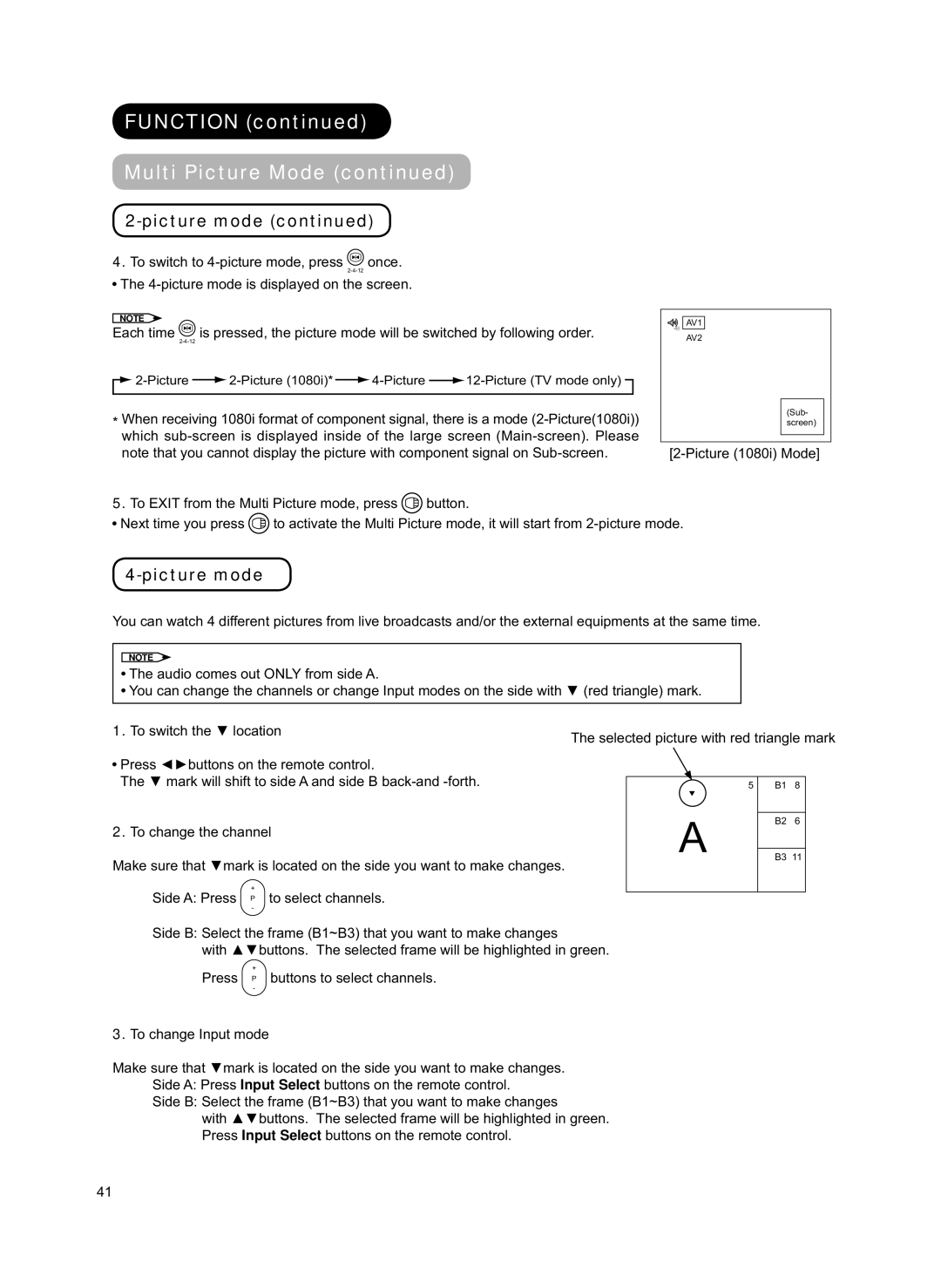FUNCTION (continued)
Multi Picture Mode (continued)
2-picture mode (continued)
4.To switch to ![]() once.
once.
![]() The
The
NOTE | AV1 |
|
Each time |
|
|
| is pressed, the picture mode will be switched by following order. |
| AV2 |
| |||||||||||||||||
|
|
|
|
|
|
|
|
|
|
|
|
|
|
|
| |||||||||
|
|
|
|
|
|
|
|
|
|
|
|
|
|
| ||||||||||
|
|
|
|
|
|
|
|
|
|
| ||||||||||||||
|
|
|
|
|
|
|
|
|
|
|
|
|
|
|
|
|
|
|
|
|
|
|
|
|
|
|
|
|
|
|
|
|
|
|
|
|
|
|
|
|
|
|
|
|
|
|
|
|
|
* When receiving 1080i format of component signal, there is a mode |
|
|
| (Sub- |
| |||||||||||||||||||
|
|
| screen) |
| ||||||||||||||||||||
which |
|
|
|
|
| |||||||||||||||||||
|
|
|
|
| ||||||||||||||||||||
note that you cannot display the picture with component signal on | ||||||||||||||||||||||||
5. To EXIT from the Multi Picture mode, press |
|
|
| button. |
|
|
|
|
| |||||||||||||||
Next time you press |
|
| to activate the Multi Picture mode, it will start from | |||||||||||||||||||||
4-picture mode
You can watch 4 different pictures from live broadcasts and/or the external equipments at the same time.
NOTE
![]() The audio comes out ONLY from side A.
The audio comes out ONLY from side A.
![]() You can change the channels or change Input modes on the side with ▼ (red triangle) mark.
You can change the channels or change Input modes on the side with ▼ (red triangle) mark.
1. To switch the ▼ location | The selected picture with red triangle mark |
|
![]() Press ◄►buttons on the remote control.
Press ◄►buttons on the remote control.
The ▼ mark will shift to side A and side B
2.To change the channel
Make sure that ▼mark is located on the side you want to make changes.
+
Side A: Press P to select channels.
-
5
A
B1 8
B2 6
B3 11
Side B: Select the frame (B1~B3) that you want to make changes
with ▲▼buttons. The selected frame will be highlighted in green.
+
Press P buttons to select channels.
-
3.To change Input mode
Make sure that ▼mark is located on the side you want to make changes. Side A: Press Input Select buttons on the remote control.
Side B: Select the frame (B1~B3) that you want to make changes
with ▲▼buttons. The selected frame will be highlighted in green. Press Input Select buttons on the remote control.
41