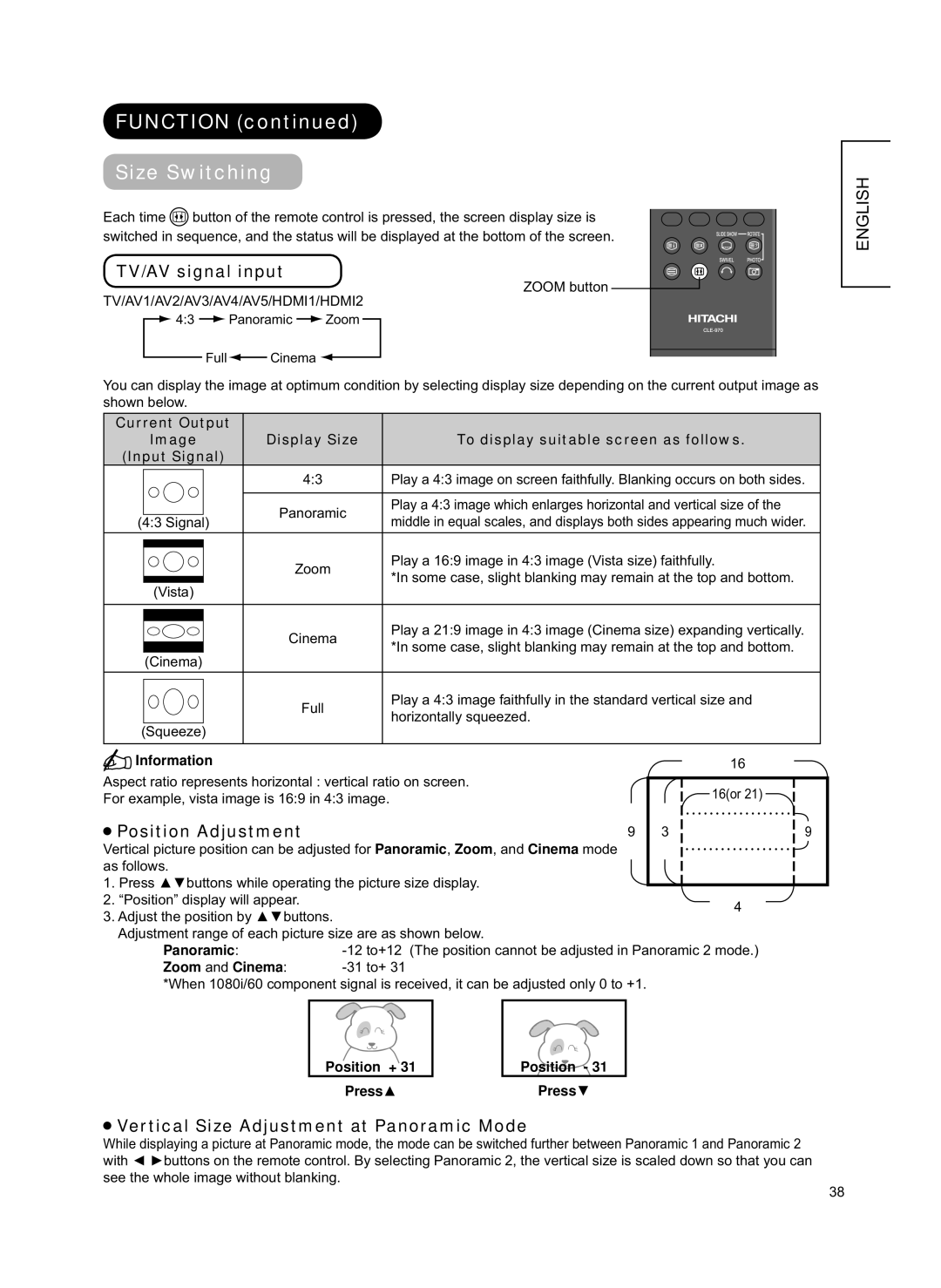FUNCTION (continued)
Size Switching
Each time ![]() button of the remote control is pressed, the screen display size is
button of the remote control is pressed, the screen display size is
switched in sequence, and the status will be displayed at the bottom of the screen.
TV/AV signal input
ZOOM button
TV/AV1/AV2/AV3/AV4/AV5/HDMI1/HDMI2
![]() 4:3
4:3 ![]() Panoramic
Panoramic ![]() Zoom
Zoom
Full![]() Cinema
Cinema ![]()
You can display the image at optimum condition by selecting display size depending on the current output image as shown below.
Current Output |
|
|
|
|
|
|
|
|
|
| ||
| Image | Display Size |
|
| To display suitable screen as follows. |
|
| |||||
(Input Signal) |
|
|
|
|
|
|
|
|
|
| ||
|
|
| 4:3 |
|
| Play a 4:3 image on screen faithfully. Blanking occurs on both sides. |
| |||||
|
|
|
|
|
| |||||||
|
|
|
|
|
|
|
|
|
|
|
| |
|
|
| Panoramic |
| Play a 4:3 image which enlarges horizontal and vertical size of the |
|
| |||||
(4:3 Signal) |
| middle in equal scales, and displays both sides appearing much wider. |
| |||||||||
|
|
|
| |||||||||
|
|
|
|
|
|
|
|
|
|
|
| |
|
|
| Zoom |
|
| Play a 16:9 image in 4:3 image (Vista size) faithfully. |
|
| ||||
|
|
|
|
|
|
| ||||||
|
|
|
|
|
|
| ||||||
|
|
|
|
| *In some case, slight blanking may remain at the top and bottom. |
|
| |||||
|
|
|
|
|
|
|
| |||||
| (Vista) |
|
|
|
|
|
|
|
|
|
| |
|
|
|
|
|
|
|
|
|
|
|
| |
|
|
| Cinema |
|
| Play a 21:9 image in 4:3 image (Cinema size) expanding vertically. |
|
| ||||
|
|
|
|
|
|
| ||||||
|
|
|
|
|
|
| ||||||
|
|
|
|
| *In some case, slight blanking may remain at the top and bottom. |
|
| |||||
|
|
|
|
|
|
| ||||||
|
|
|
|
|
|
|
| |||||
| (Cinema) |
|
|
|
|
|
|
|
|
|
| |
|
|
|
|
|
|
|
|
|
|
|
| |
|
|
| Full |
|
| Play a 4:3 image faithfully in the standard vertical size and |
|
| ||||
|
|
|
|
|
|
| ||||||
|
|
|
|
| horizontally squeezed. |
|
|
|
|
| ||
|
|
|
|
|
|
|
|
|
|
| ||
(Squeeze) |
|
|
|
|
|
|
|
|
|
| ||
|
|
|
|
|
|
|
|
|
|
|
|
|
Information |
|
|
|
|
| 16 |
|
|
| |||
Aspect ratio represents horizontal : vertical ratio on screen. |
|
|
|
|
| |||||||
| 16(or 21) |
|
|
| ||||||||
For example, vista image is 16:9 in 4:3 image. |
|
|
|
|
|
| ||||||
|
|
|
|
|
|
| ||||||
Position Adjustment |
|
|
| 9 | 3 |
|
| 9 |
| |||
Vertical picture position can be adjusted for Panoramic, Zoom, and Cinema mode |
|
|
|
|
| |||||||
as follows. |
|
|
|
|
|
|
|
|
|
| ||
1. Press ▲▼buttons while operating the picture size display. |
|
|
|
|
| |||||||
|
|
|
|
| ||||||||
2. “Position” display will appear. |
|
|
|
| 4 |
|
|
| ||||
3. Adjust the position by ▲▼buttons. |
|
|
|
|
|
|
| |||||
|
|
|
|
|
|
|
|
| ||||
Adjustment range of each picture size are as shown below. |
|
|
|
|
| |||||||
| Panoramic: |
| (The position cannot be adjusted in Panoramic 2 mode.) |
|
| |||||||
| Zoom and Cinema: |
|
|
|
|
|
| |||||
*When 1080i/60 component signal is received, it can be adjusted only 0 to +1.
Position + 31 |
| Position - 31 |
Press▲Press▼
 Vertical Size Adjustment at Panoramic Mode
Vertical Size Adjustment at Panoramic Mode
While displaying a picture at Panoramic mode, the mode can be switched further between Panoramic 1 and Panoramic 2 with ◄ ►buttons on the remote control. By selecting Panoramic 2, the vertical size is scaled down so that you can see the whole image without blanking.
ENGLISH
38