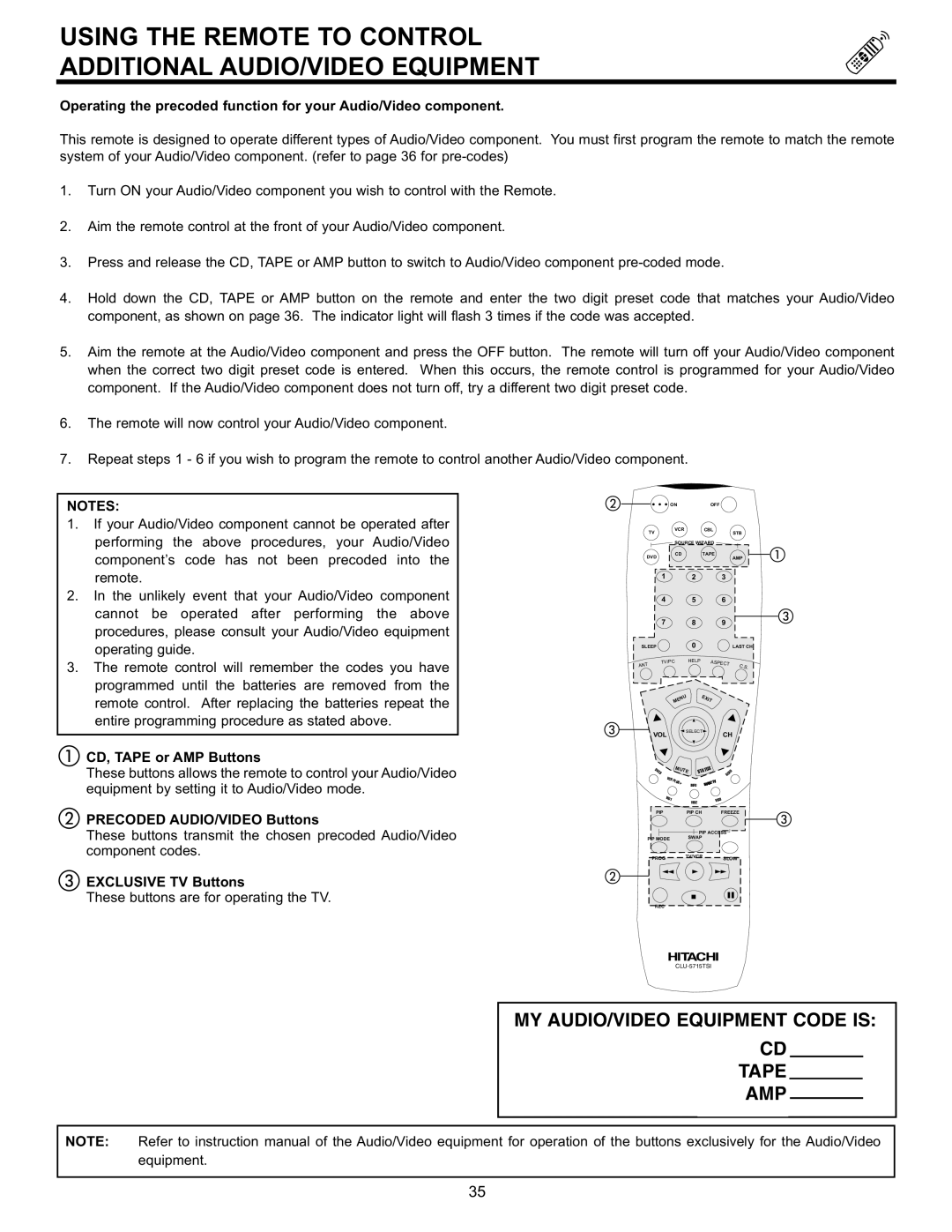USING THE REMOTE TO CONTROL
ADDITIONAL AUDIO/VIDEO EQUIPMENT
Operating the precoded function for your Audio/Video component.
This remote is designed to operate different types of Audio/Video component. You must first program the remote to match the remote system of your Audio/Video component. (refer to page 36 for
1.Turn ON your Audio/Video component you wish to control with the Remote.
2.Aim the remote control at the front of your Audio/Video component.
3.Press and release the CD, TAPE or AMP button to switch to Audio/Video component
4.Hold down the CD, TAPE or AMP button on the remote and enter the two digit preset code that matches your Audio/Video component, as shown on page 36. The indicator light will flash 3 times if the code was accepted.
5.Aim the remote at the Audio/Video component and press the OFF button. The remote will turn off your Audio/Video component when the correct two digit preset code is entered. When this occurs, the remote control is programmed for your Audio/Video component. If the Audio/Video component does not turn off, try a different two digit preset code.
6.The remote will now control your Audio/Video component.
7.Repeat steps 1 - 6 if you wish to program the remote to control another Audio/Video component.
NOTES:
1.If your Audio/Video component cannot be operated after performing the above procedures, your Audio/Video component’s code has not been precoded into the remote.
2.In the unlikely event that your Audio/Video component cannot be operated after performing the above procedures, please consult your Audio/Video equipment operating guide.
3.The remote control will remember the codes you have programmed until the batteries are removed from the remote control. After replacing the batteries repeat the entire programming procedure as stated above.
CD, TAPE or AMP Buttons
These buttons allows the remote to control your Audio/Video equipment by setting it to Audio/Video mode.
PRECODED AUDIO/VIDEO Buttons
These buttons transmit the chosen precoded Audio/Video component codes.
EXCLUSIVE TV Buttons
These buttons are for operating the TV.
| ON |
|
|
| OFF |
|
| ||
| TV | VCR |
| CBL |
|
| STB | ||
|
|
|
|
|
|
|
| ||
|
| SOURCE WIZARD |
|
| |||||
DVD | CD |
| TAPE |
| AMP | ||||
|
|
|
|
|
|
| |||
| 1 |
| 2 |
|
|
|
| 3 |
|
| 4 |
| 5 |
|
|
|
| 6 |
|
| 7 |
| 8 |
|
|
|
| 9 |
|
SLEEP |
| 0 |
|
|
|
|
| LAST CH | |
ANT | TV/PC | HELP |
|
| A | SPECT | C.S. | ||
|
|
|
|
|
| ||||
|
| U | E | X |
|
|
|
| |
|
| EN |
|
| IT |
|
|
| |
|
| M |
|
|
|
|
|
| |
| VOL | SELECT |
|
|
|
| CH |
| |
|
|
|
|
|
|
|
| ||
| SVCS | MUTE | STATUS |
| SCHD |
| |||
| VCR | PLUS+ |
|
|
|
|
|
| |
|
|
|
|
|
|
|
| ||
|
| INFO | GUIDE/TV |
|
| ||||
| VID1 |
| VID2 |
|
|
| VID3 |
| |
|
|
|
|
|
|
|
|
| |
| PIP | PIP CH |
|
|
|
| FREEZE | ||
|
|
| PIP ACCESS |
| |||||
PIP MODE |
| SWAP |
|
|
|
|
|
| |
| PROG | TV/VCR |
|
|
|
| SLOW | ||
|
|
|
|
|
|
| |||
| REC |
|
|
|
|
|
|
|
|
MY AUDIO/VIDEO EQUIPMENT CODE IS:
CD
TAPE
AMP
NOTE: Refer to instruction manual of the Audio/Video equipment for operation of the buttons exclusively for the Audio/Video equipment.
35