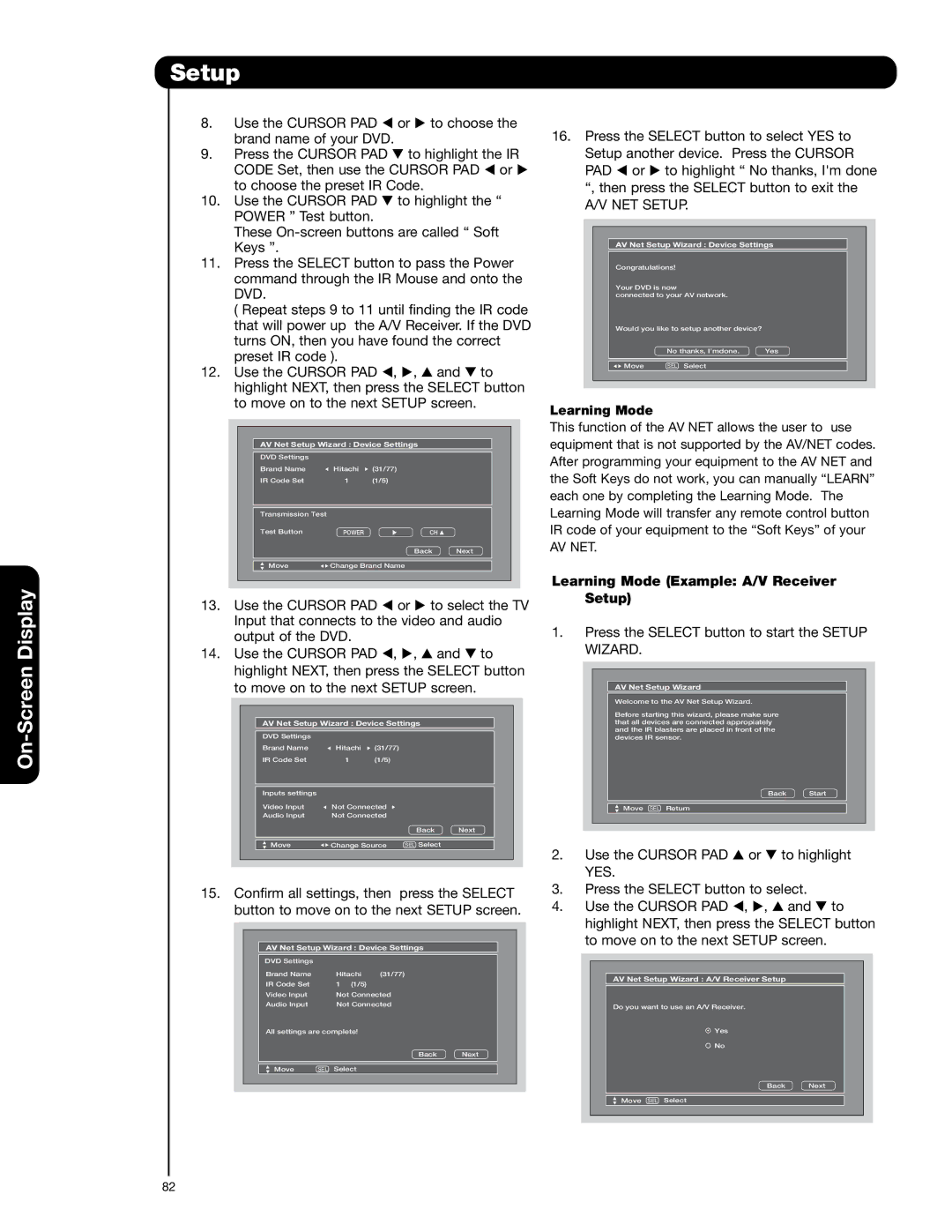Setup
8. | Use the CURSOR PAD | or to choose the |
| brand name of your DVD. |
|
9. | Press the CURSOR PAD | to highlight the IR |
| CODE Set, then use the CURSOR PAD or | |
| to choose the preset IR Code. | |
10. | Use the CURSOR PAD | to highlight the “ |
| POWER ” Test button. |
|
These
Keys ”.
11.Press the SELECT button to pass the Power command through the IR Mouse and onto the DVD.
( Repeat steps 9 to 11 until finding the IR code that will power up the A/V Receiver. If the DVD
turns ON, then you have found the correct preset IR code ).
12. Use the CURSOR PAD , , and to highlight NEXT, then press the SELECT button to move on to the next SETUP screen.
AV Net Setup Wizard : Device Settings |
| ||
DVD Settings |
|
|
|
Brand Name | Hitachi | (31/77) |
|
IR Code Set | 1 | (1/5) |
|
Transmission Test |
|
|
|
Test Button | POWER | CH |
|
|
| Back | Next |
Move | Change Brand Name |
| |
13. | Use the CURSOR PAD | or | to select the TV |
| Input that connects to the video and audio | ||
| output of the DVD. |
|
|
14. | Use the CURSOR PAD | , , | and to |
highlight NEXT, then press the SELECT button to move on to the next SETUP screen.
AV Net Setup Wizard : Device Settings |
| |||
DVD Settings |
|
|
|
|
Brand Name | Hitachi | (31/77) |
|
|
IR Code Set | 1 | (1/5) |
|
|
Inputs settings |
|
|
|
|
Video Input | Not Connected |
|
| |
Audio Input | Not Connected |
|
| |
|
|
| Back | Next |
Move | Change Source | SEL Select |
| |
15.Confirm all settings, then press the SELECT button to move on to the next SETUP screen.
AV Net Setup Wizard : Device Settings |
| ||||
DVD Settings |
|
|
|
|
|
Brand Name |
| Hitachi | (31/77) |
| |
IR Code Set |
| 1 | (1/5) |
|
|
Video Input |
| Not Connected |
| ||
Audio Input |
| Not Connected |
| ||
All settings are complete! |
|
| |||
|
|
|
| Back | Next |
Move | SEL | Select |
|
| |
16. Press the SELECT button to select YES to Setup another device. Press the CURSOR PAD or to highlight “ No thanks, I'm done “, then press the SELECT button to exit the
A/V NET SETUP.
AV Net Setup Wizard : Device Settings
Congratulations!
Your DVD is now
connected to your AV network.
Would you like to setup another device?
No thanks, I’mdone. | Yes |
Move | SEL Select |
Learning Mode
This function of the AV NET allows the user to use equipment that is not supported by the AV/NET codes. After programming your equipment to the AV NET and the Soft Keys do not work, you can manually “LEARN” each one by completing the Learning Mode. The Learning Mode will transfer any remote control button IR code of your equipment to the “Soft Keys” of your
AV NET.
Learning Mode (Example: A/V Receiver Setup)
1.Press the SELECT button to start the SETUP WIZARD.
AV Net Setup Wizard
Welcome to the AV Net Setup Wizard.
Before starting this wizard, please make sure that all devices are connected appropiately and the IR blasters are placed in front of the devices IR sensor.
Back Start
Move SEL Return
2. Use the CURSOR PAD or to highlight YES.
3.Press the SELECT button to select.
4. Use the CURSOR PAD , , and to highlight NEXT, then press the SELECT button to move on to the next SETUP screen.
AV Net Setup Wizard : A/V Receiver Setup
Do you want to use an A/V Receiver.
Yes
No
Back Next
Move SEL Select
82