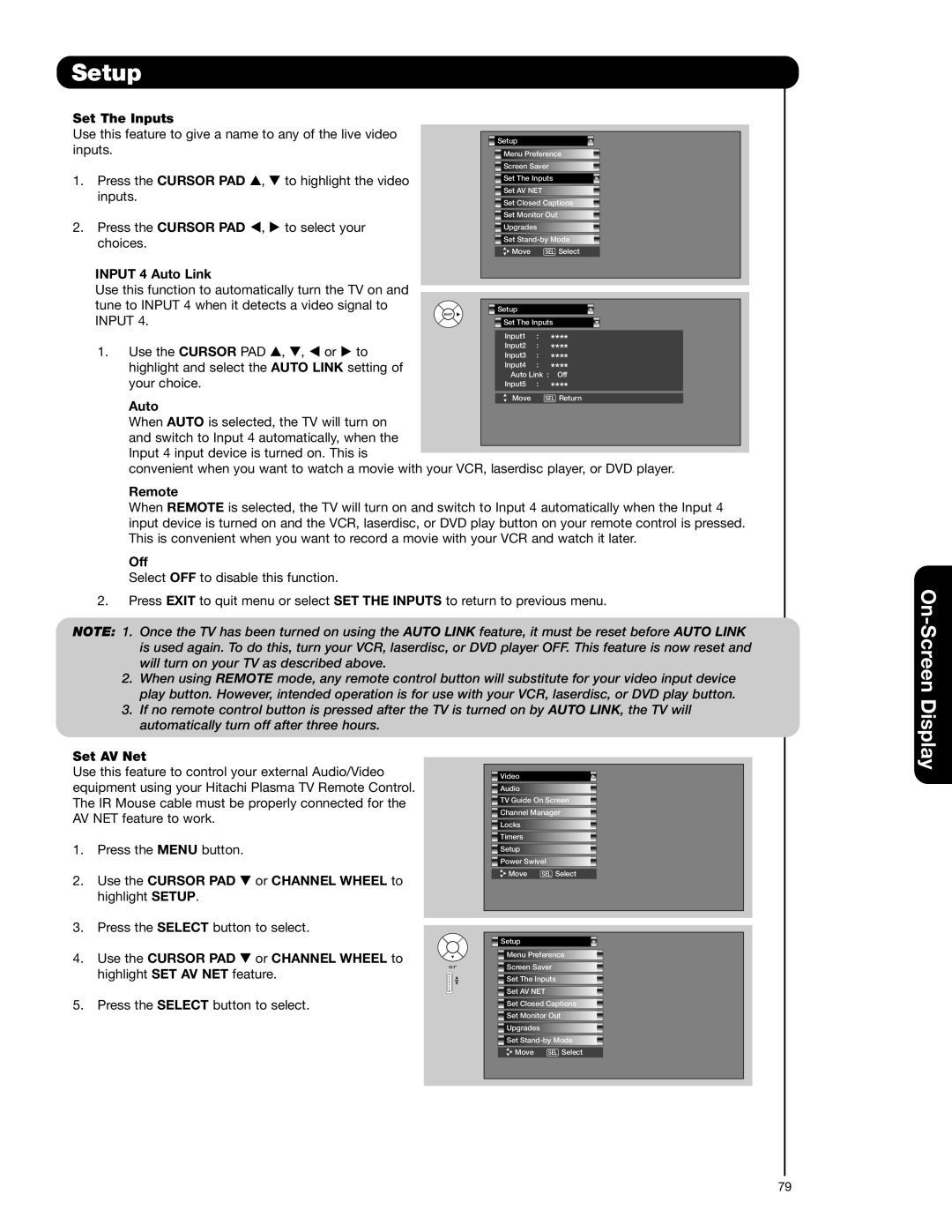Setup |
|
|
|
|
|
|
|
|
|
|
|
| |
Set The Inputs |
|
|
|
|
|
|
|
|
|
|
|
| |
Use this feature to give a name to any of the live video |
|
|
|
|
|
|
|
|
|
| |||
|
|
| Setup |
|
|
|
|
|
| ||||
inputs. |
|
|
|
|
|
|
|
|
|
|
| ||
|
|
|
|
| Menu Preference |
|
|
| |||||
|
|
|
|
|
|
| Screen Saver |
|
|
|
|
| |
1. | Press the CURSOR PAD | , | to highlight the video |
|
|
| Set The Inputs |
|
|
| |||
| inputs. |
|
|
|
|
| Set AV NET |
|
|
|
|
| |
|
|
|
|
|
| Set Closed Captions |
|
|
| ||||
|
|
|
|
|
|
|
|
|
| ||||
|
|
|
|
|
|
| Set Monitor Out |
|
|
| |||
2. | Press the CURSOR PAD | , | to select your |
|
|
| Upgrades |
|
|
|
|
| |
| choices. |
|
|
|
|
| Set |
|
|
| |||
|
|
|
|
|
| Move | SEL Select |
|
|
| |||
|
|
|
|
|
|
|
|
|
| ||||
| INPUT 4 Auto Link |
|
|
|
|
|
|
|
|
|
|
|
|
| Use this function to automatically turn the TV on and |
|
|
|
|
|
|
|
|
|
| ||
|
|
|
|
|
|
|
|
|
|
| |||
| tune to INPUT 4 when it detects a video signal to |
|
|
|
|
|
|
|
|
|
| ||
|
|
|
|
|
|
|
|
|
|
| |||
|
|
|
| Setup |
|
|
|
|
|
| |||
| INPUT 4. |
|
|
|
|
|
|
|
|
|
|
|
|
|
|
|
|
|
| Set The Inputs |
|
|
| ||||
|
|
|
|
|
|
|
|
|
|
|
|
|
|
|
|
|
|
|
|
| Input1 | : | **** |
|
|
|
|
| 1. Use the CURSOR PAD | , , or to |
|
|
| Input2 | : | **** |
|
|
|
| |
|
|
|
| Input3 | : |
|
|
|
| ||||
| highlight and select the AUTO LINK setting of |
|
|
| Input4 | : | **** |
|
|
|
| ||
|
|
|
| **** |
|
|
|
| |||||
| your choice. |
|
|
|
|
| Auto Link : | Off |
| ||||
|
|
|
|
|
| Input5 | : | **** |
|
|
|
| |
|
|
|
|
|
|
| Move | SEL Return | |||||
Auto
When AUTO is selected, the TV will turn on and switch to Input 4 automatically, when the Input 4 input device is turned on. This is
convenient when you want to watch a movie with your VCR, laserdisc player, or DVD player.
Remote
When REMOTE is selected, the TV will turn on and switch to Input 4 automatically when the Input 4 input device is turned on and the VCR, laserdisc, or DVD play button on your remote control is pressed. This is convenient when you want to record a movie with your VCR and watch it later.
Off
Select OFF to disable this function.
2.Press EXIT to quit menu or select SET THE INPUTS to return to previous menu.
NOTE: 1. Once the TV has been turned on using the AUTO LINK feature, it must be reset before AUTO LINK is used again. To do this, turn your VCR, laserdisc, or DVD player OFF. This feature is now reset and will turn on your TV as described above.
2.When using REMOTE mode, any remote control button will substitute for your video input device play button. However, intended operation is for use with your VCR, laserdisc, or DVD play button.
3.If no remote control button is pressed after the TV is turned on by AUTO LINK, the TV will automatically turn off after three hours.
On-Screen Display
Set AV Net
Use this feature to control your external Audio/Video equipment using your Hitachi Plasma TV Remote Control. The IR Mouse cable must be properly connected for the AV NET feature to work.
1.Press the MENU button.
2. Use the CURSOR PAD or CHANNEL WHEEL to highlight SETUP.
3.Press the SELECT button to select.
4. Use the CURSOR PAD or CHANNEL WHEEL to highlight SET AV NET feature.
5.Press the SELECT button to select.
or
![]() Video
Video
![]() Audio
Audio
![]() TV Guide On Screen
TV Guide On Screen
![]() Channel Manager
Channel Manager
![]() Locks
Locks
![]() Timers
Timers
![]() Setup
Setup
![]() Power Swivel
Power Swivel
![]() Move SEL Select
Move SEL Select
![]() Setup
Setup
![]() Menu Preference
Menu Preference
![]() Screen Saver
Screen Saver
![]() Set The Inputs
Set The Inputs
![]() Set AV NET
Set AV NET
![]() Set Closed Captions
Set Closed Captions
![]() Set Monitor Out
Set Monitor Out
![]() Upgrades
Upgrades
![]() Set
Set
![]() Move SEL Select
Move SEL Select
79