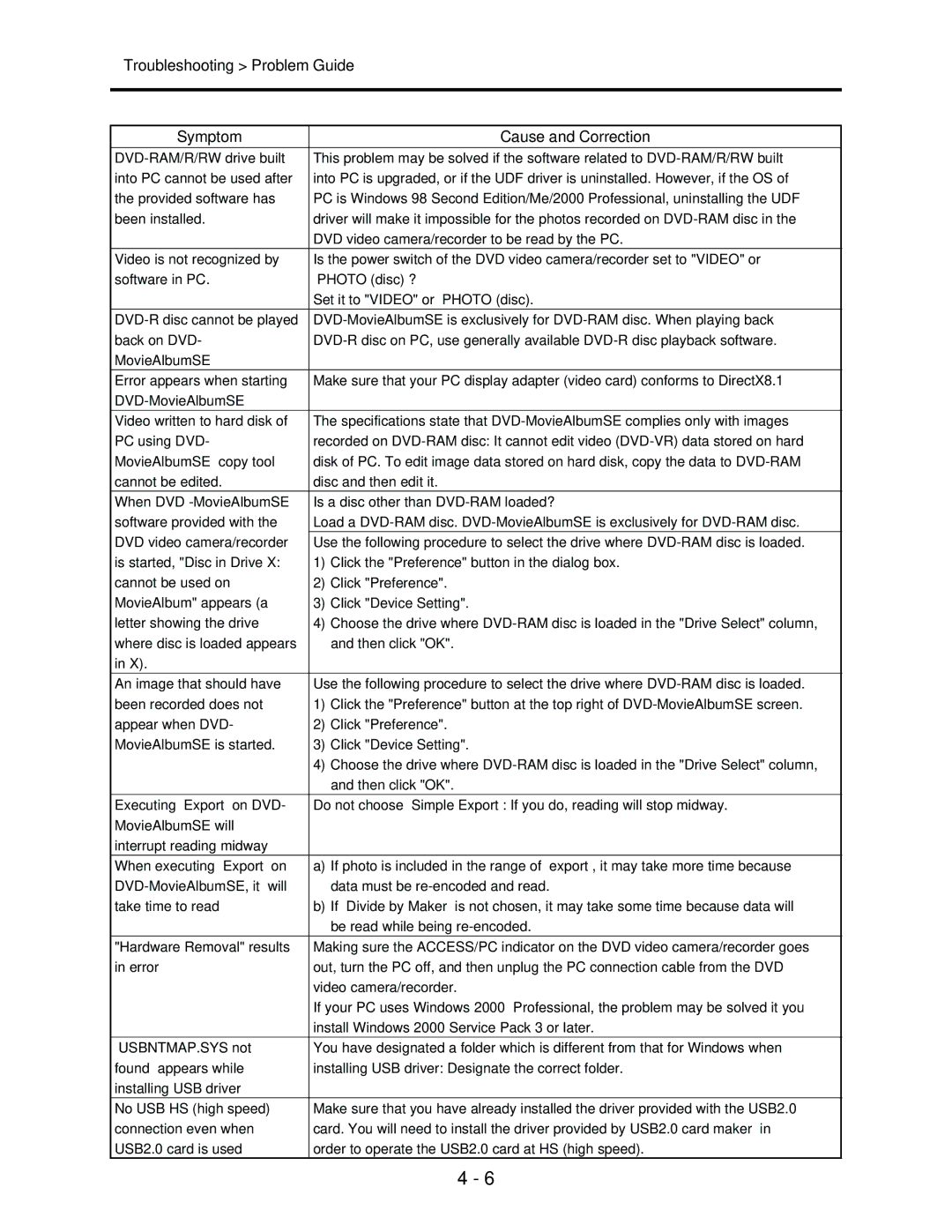DZ-MV580E DZ-MV580E(AU) DZ-MV580E(SW) DZ-MV580E(SWH) DZ-MV580E(UK) DZ-MV550E DZ-MV550E(AU) DZ-MV550E(SW) DZ-MV550E(SWH) DZ-MV550E(UK) specifications
The Hitachi DZ-MV580E and DZ-MV550E series of camcorders are sophisticated devices that combine innovative technology with user-friendly features, making them ideal for both amateur and professional videographers. These camcorders, available in various regional models such as DZ-MV580E(AU), DZ-MV580E(SW), DZ-MV580E(SWH), DZ-MV580E(UK), DZ-MV550E(AU), DZ-MV550E(SW), DZ-MV550E(SWH), and DZ-MV550E(UK), share many core characteristics while catering to different market needs.One of the standout features of both the DZ-MV580E and DZ-MV550E is their recording capability, which utilizes advanced MPEG-2 compression technology. This allows for high-quality video recordings while maintaining manageable file sizes, making it easier to store and transfer footage. The camcorders support both DVD-RAM and DVD-R media formats, giving users flexibility in choosing the most suitable recording medium.
The design of these camcorders focuses on portability and ease of use, with a compact form factor that makes them convenient to carry. The user interface is intuitive, featuring a large LCD screen that provides clear visibility of the recording settings and playback options. This is vital for on-the-go filmmakers who need to adjust settings quickly and efficiently.
In terms of optical performance, the DZ-MV580E boasts a powerful optical zoom feature, enabling users to capture distant subjects without sacrificing clarity. The digital image stabilization technology significantly reduces the blurriness caused by hand movements during recording, ensuring smooth and clear footage even in dynamic environments.
Both series are equipped with an array of customizable settings, allowing users to adjust focus, exposure, and white balance according to their specific shooting conditions. These controls empower videographers to achieve their desired aesthetic and ensure high-quality results across various lighting situations.
Connectivity options are also comprehensive, with USB ports for easy transfer of footage to computers and other devices, as well as AV outputs for direct playback on televisions. This connectivity versatility enhances the user experience, from recording to sharing.
In summary, the Hitachi DZ-MV580E and DZ-MV550E camcorders represent a blend of advanced recording technology, user-friendly design, and versatile features. Whether for personal memories or professional projects, these models provide a reliable solution for capturing high-quality video content.