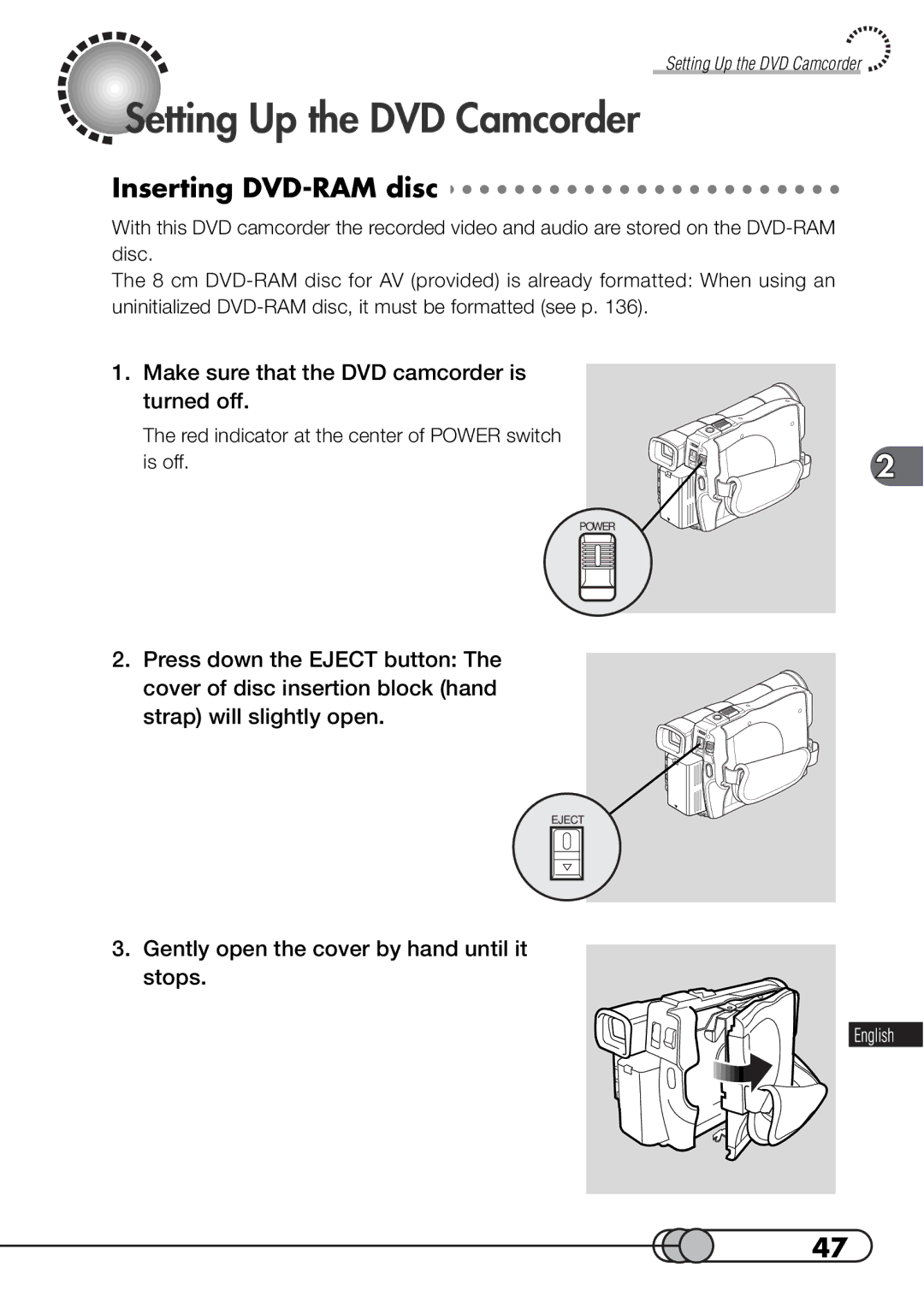DZ-MV100A
Important Information
For Your Safety
Important Information
Important Safeguards
Important Safeguards
USE
Important Safety Instructions for AC ADAPTER/CHARGER
Recording Movie
Connecting to a TV and Viewing Playback Pictures
Connecting to Your Personal Computer
Read This First
Read This First
Contents
129
Making a Trial Recording
Trial Record and Play Back
Necessary Devices
Insert the DVD-RAM disc cartridge
Set the current date and time see p
Turn the DVD camcorder on
Start recording
Press the button while in the recording pause mode
Turn power off
Playing It Back
Page
DVD-RAM discs
Features of DVD camcorder
About this text Checking provided accessories
Immediate Reviewing of Recorded Image
Features of DVD Camcorder
Recording on DVD-RAM Disc
Recording Movie and Still
Using with Various Devices
Do not subject the DVD camcorder to impact
Handle the liquid crystal display LCD with care
Liquid Crystal Display and viewfinder
Hold the DVD camcorder correctly
Heat on surface of product
Be careful of ambient temperature
No sand or dust
No water or oil
Do not look into the inside of DVD-RAM drive
Do not use the DVD camcorder near corrosive gas
Do not use the DVD camcorder near ultrasonic humidifier
Do not expose the DVD camcorder to insecticide
Do not wipe the DVD camcorder case with benzene or thinner
Be careful when removing the DVD-RAM disc
This could cause malfunctions
Suggestions and Restrictions
ROM
Checking Provided Accessories
Attaching Ferrite Cores
Attaching Lens Cap
Attaching Shoulder Strap
Names of Parts
Before You Begin Access indicator
Recording Mode Disc Navigation Menu Delete Shift
Digital Zoom
DVD-RAM Standard
What is DVD?
DVD-RAM Discs
Examples of discs that cannot be used on this DVD camcorder
DVD Video Recording Standard
Compatible Devices and Future Movement
Available DVD-RAM Discs
About Stored Data
Initializing formatting DVD-RAM Discs
Handling DVD-RAM Disc
Replacing the disc in cartridge
Release the lock pins of cartridge
Removing DVD-RAM Disc from Cartridge
Removing the disc
DVD-RAM Discs
Restarts recording
Write-protect tabs
Dirt or fingerprints adheres to the disc
Setups
Charging Battery
Setting Up the Battery
DZ-BP16
Attach the battery to the AC adapter/charger
Camcorder, slide it downward until a click is heard
Attaching Battery to DVD Camcorder
Removing Battery
Battery will discharge
Be sure to use the specified battery DZ-BP16 or DZ-BP28
Battery remaining level indicator
Tips for Skillful Use of Battery
Using charge marker
Store the battery in a dark, cool place
Battery life
Disposing of the dead battery
Power indicator on AC adapter/charger will light
Using DVD Camcorder with AC Adapter/ Charger
AC Plug Adapter not supplied
Gently open the cover by hand until it stops
Setting Up the DVD Camcorder
Inserting DVD-RAM disc
Make sure that the DVD camcorder is turned off
Insert the DVD-RAM disc cartridge into
Push down the Power switch to turn the DVD camcorder on
Gently open the cover until it stops
Press down the Power switch to turn the DVD camcorder off
Removing DVD-RAM Disc
Remove the DVD-RAM disc
Number of recordable stills on DVD-RAM disc
DVD-RAM disc storage capacity
Recordable time of movies on DVD-RAM disc
Setting Date and Time
If the display is correct, press the Select dial
Charging the built-in battery
To set the time to match the time signal
Setting Up the Infrared Remote Control
Using the Infrared Remote Control
Page
Recording
Holding DVD Camcorder
Adjust the hand strap to best fit your hand
Basic Handling of DVD Camcorder
If the image is blurred
Turning DVD Camcorder On
Viewing Subject through Viewfinder
Press the Open button to open the LCD monitor
Opening LCD Monitor
LCD monitor movable range
Press the LCD Bright button
When the LCD screen is dim
Turn the Select dial to adjust the screen brightness
Closing LCD Monitor
Information Display During Recording
On-screen Information when Recording
Press the Display button
Switching the information display mode
Display in Information LCD
Exposure button
Zoom lever
REC button
Prog AE button
Focusing range
Focusing When Recording Movie
Recording Movie
Make sure that the recording mode is set to
Zooming
Power save and discharge of battery
Press the Menu button in the recording pause status
Switching Digital Zoom Off
Menu screen for setting camera functions will appear
Press the Menu button
Useful Functions during Recording of Movie
Press the Prog AE button in recording pause status
Switching shooting mode
Press the Menu button to switch off the menu screen
Using the Electronic Image Stabilizer
Press the Focus button in the record- ing pause status
Manually Focusing Subject during Movie Recording
Checking EIS on or OFF
Slide the Zoom lever to T control side To zoom in on subject
Macro Recording
Recording an Image of Yourself
See the description on self-timer on p
Switching Movie Quality Mode
Press the Exposure button in the re- cording pause status
Adjusting Exposure Manually
Checking movie quality mode
White Balance AUTO/HOLD
Recording Sound with External Microphone
Checking white balance mode
Reducing Wind Noise Picked Up by Microphone
Checking microphone filter setting
Press the Photo button all the way
Recording Stills
Image quality
When recording is finished, turn the DVD camcorder off
Information on Still Recording and Various Functions
Recording subject away from the center of screen
Electronic flash
Setting Electronic Flash
Switching of program AE mode
Shutter speed
Use the Select dial to choose Camera Setup and then Flash
Interval Recording
Recording Functions Particular to Still
Press the Photo button Interval recording will start
Use the Select dial to choose REC Setup and then SELF. /INT
Press the Photo button again to terminate interval recording
Self-Timer Recording
Press the Photo button shutter
Manually Focusing Subject during Still Recording
Tip
Trouble messages
Using Disc Navigation
Playing back selected scenes using Disc Navigation
Deleting scenes using menu screen
Buttons Used for Playback
Playing Back
Press
Immediately Checking Recorded Scene
Press in the recording pause status
Press once during playback
Searching for Scene You Want to Play Back
During playback of scene, hold down or
Searching for an Image You Wish to View
Search and slow playback speeds
Frame Advance/Frame Back/Slow Playback
When the image you want appears, press to start playback
On-Screen Information During Playback
Switching On-screen Information Display On or Off
Display Thumbnails
Using Disc Navigation
Structure of Data Recorded on This DVD Camcorder
Functions Available with Disc Navigation
Create and Edit Play List
Editing Scenes
To terminate Disc Navigation
First Screen when Disc Navigation is Activated
Starting Disc Navigation
100
101
Buttons used for operating Disc Navigation
Select is being highlighted Press the Enter button
Selecting Scenes from a Specific Day Selecting Program
102
Press once to choose Program, and then press
Scene No
103
Press while the thumbnail display screen is being displayed
Selecting a Scene
Selecting Multiple Scenes Together
104
105
Selecting Scenes using Menu Screen
Select a scene, and then press the Enter button or
Playing Back Selected Scenes using Disc Navigation
Playing Back Scenes Repeatedly Repeat Play
106
107
Playing Back Only Stills Slide Play
108
Deleting Scenes using Menu Screen
Select a scene and press the Delete button
Playing Back by Skipping Scenes Skip
Releasing Skip
109
110
Setting or Releasing Skip using Menu Screen
Choose Skip or Cancel skip, and then press the Enter button
111
Attaching Title
112
Tips
113
Press or to choose in or OUT
Adding Special Effects
114
115
For the scene before dividing it
Dividing Movies
116
117
Combining Multiple Scenes
118
Displaying Information using Disc Navigation
Add Play List is being highlighted Press the Enter button
Creating New Play List
119
120
Adding Scenes to Play List
Choose Play List, Edit, and then press the Enter button
121
Select the desired play list and press the Enter button
Selecting Play List To Be Played or Edited
122
Playing back play list
Editing play list
Attaching Title to Play List
123
124
Deleting Play List
125
Trouble Messages
126
High, and reading or writ
127
128
129
130
Switching Operating Sound On or Off
131
Releasing Power Save/Changing Off Time
132
Changing Display Format of Date and Time
133
Initializing All Settings to Defaults
134
System Reset
List of setting items
Capacity is being highlighted Press the Enter button
Checking Remaining Free Space on DVD- RAM Disc
135
136
Initializing DVD-RAM Disc
Choose Yes and press the Enter but- ton
137
138
Updating Control Information
Transferring data to PC
139
Recording image from other AV devices
140
Connecting to a TV
Viewing on TV Screen
Viewing on TV Screen
141
Switching On-Screen Information Off
142
Connecting to Other AV Device
Recording Image from Other AV Devices
Start to record on this DVD camcorder
Recording Image From Other Camcorder or AV Device
143
Turn on the connected device, and start Playback of picture
144
Information when Displaying Externally Input Image
Reviewing still recording format
Changing Method for Recording Stills
145
PCs with DVD-RAM drive, DVD-ROM drive
When using the PC connection software
Transferring Data to PC
146
147
Display in information LCD monitor
Connecting to PC
148
149
Troubleshooting
Major specifications
Introduction to optional accessories
150
Cleaning
Cleaning LCD screen and lens
Do not use benzene or thinner to clean DVD camcorder case
151
Copy Error
152
Disc Access
153
Troubleshooting
Navigation
154
155
156
On TV screen Correctly? Jacks. Check
157
LINE?
158
159
160
161
Major Specifications
162
Specifications of DZ-ACP1 AC Adapter/Charger
163
Index
On-screen information
164
Storage capacity
165
166
Dial Toll Free
167
Introduction to Optional Accessories
Power Supplies
168
To Order in the United States
By Phone
169
170