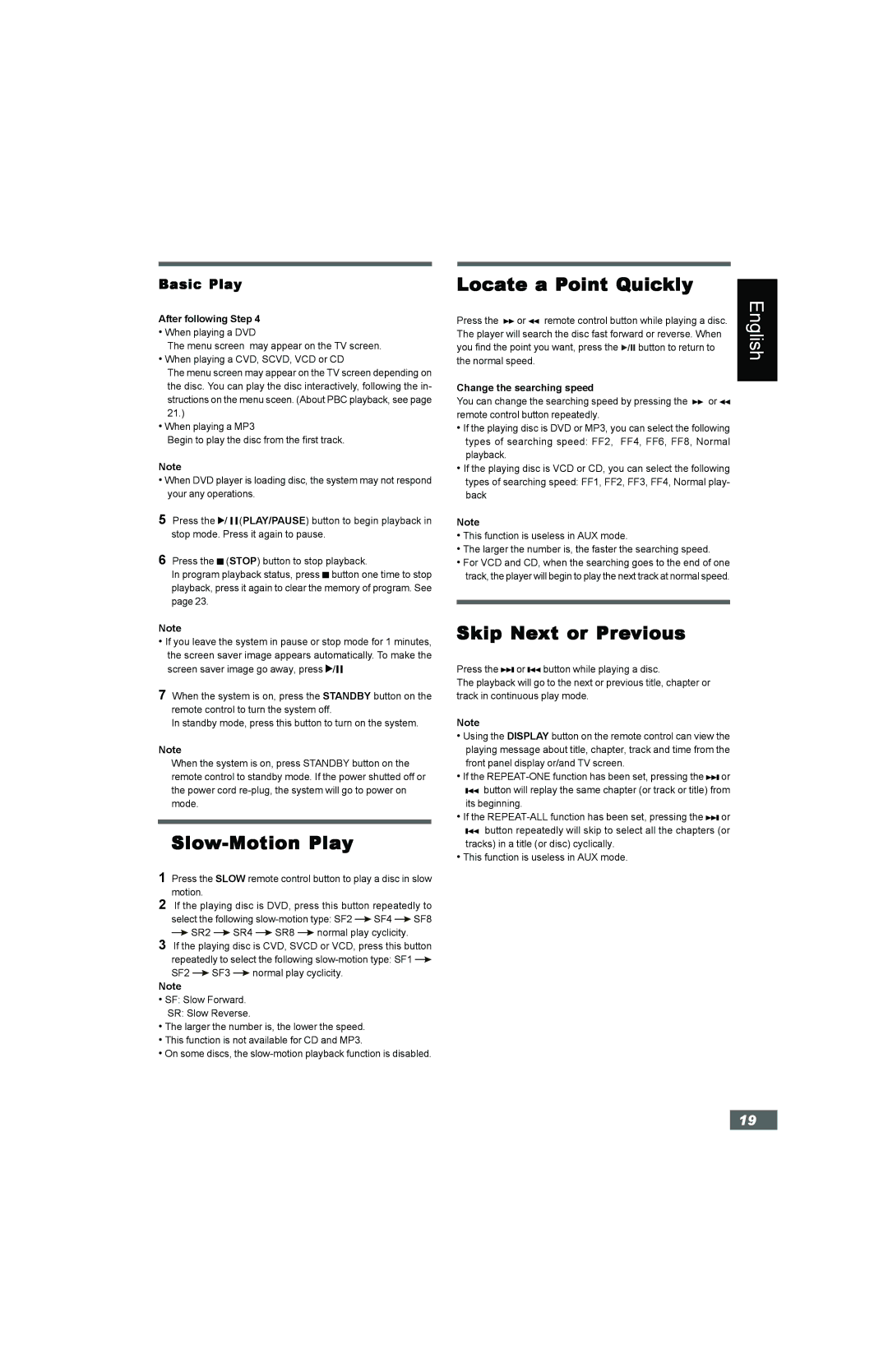Basic Play
After following Step 4
•When playing a DVD
The menu screen may appear on the TV screen.
•When playing a CVD, SCVD, VCD or CD
The menu screen may appear on the TV screen depending on the disc. You can play the disc interactively, following the in- structions on the menu sceen. (About PBC playback, see page 21.)
•When playing a MP3
Begin to play the disc from the first track.
Note
•When DVD player is loading disc, the system may not respond your any operations.
5Press the ![]() /
/ ![]()
![]() (PLAY/PAUSE) button to begin playback in stop mode. Press it again to pause.
(PLAY/PAUSE) button to begin playback in stop mode. Press it again to pause.
6Press the ![]() (STOP) button to stop playback.
(STOP) button to stop playback.
In program playback status, press ![]() button one time to stop playback, press it again to clear the memory of program. See page 23.
button one time to stop playback, press it again to clear the memory of program. See page 23.
Note
•If you leave the system in pause or stop mode for 1 minutes, the screen saver image appears automatically. To make the screen saver image go away, press![]() /
/![]()
![]()
![]()
7When the system is on, press the STANDBY button on the remote control to turn the system off.
In standby mode, press this button to turn on the system.
Note
When the system is on, press STANDBY button on the remote control to standby mode. If the power shutted off or the power cord
Slow-Motion Play
1Press the SLOW remote control button to play a disc in slow motion.
2If the playing disc is DVD, press this button repeatedly to
select the following ![]() SF4
SF4 ![]() SF8
SF8
![]() SR2
SR2 ![]() SR4
SR4 ![]() SR8
SR8 ![]() normal play cyclicity.
normal play cyclicity.
3If the playing disc is CVD, SVCD or VCD, press this button repeatedly to select the following ![]()
SF2 ![]() SF3
SF3 ![]() normal play cyclicity.
normal play cyclicity.
Note
•SF: Slow Forward.
SR: Slow Reverse.
•The larger the number is, the lower the speed.
•This function is not available for CD and MP3.
•On some discs, the
Locate a Point Quickly | English | ||||
Press the | or | remote control button while playing a disc. | |||
| |||||
The player will search the disc fast forward or reverse. When |
| ||||
you find the point you want, press the | button to return to |
| |||
the normal speed. |
|
|
| ||
Change the searching speed
You can change the searching speed by pressing the ![]() or
or ![]() remote control button repeatedly.
remote control button repeatedly.
•If the playing disc is DVD or MP3, you can select the following types of searching speed: FF2, FF4, FF6, FF8, Normal playback.
•If the playing disc is VCD or CD, you can select the following types of searching speed: FF1, FF2, FF3, FF4, Normal play- back
Note
•This function is useless in AUX mode.
•The larger the number is, the faster the searching speed.
•For VCD and CD, when the searching goes to the end of one track, the player will begin to play the next track at normal speed.
Skip Next or Previous
Press the![]()
![]() or
or ![]()
![]() button while playing a disc.
button while playing a disc.
The playback will go to the next or previous title, chapter or track in continuous play mode.
Note
•Using the DISPLAY button on the remote control can view the playing message about title, chapter, track and time from the front panel display or/and TV screen.
•If the ![]()
![]() or
or
![]()
![]() button will replay the same chapter (or track or title) from its beginning.
button will replay the same chapter (or track or title) from its beginning.
•If the ![]()
![]() or
or
![]()
![]() button repeatedly will skip to select all the chapters (or tracks) in a title (or disc) cyclically.
button repeatedly will skip to select all the chapters (or tracks) in a title (or disc) cyclically.
•This function is useless in AUX mode.
19