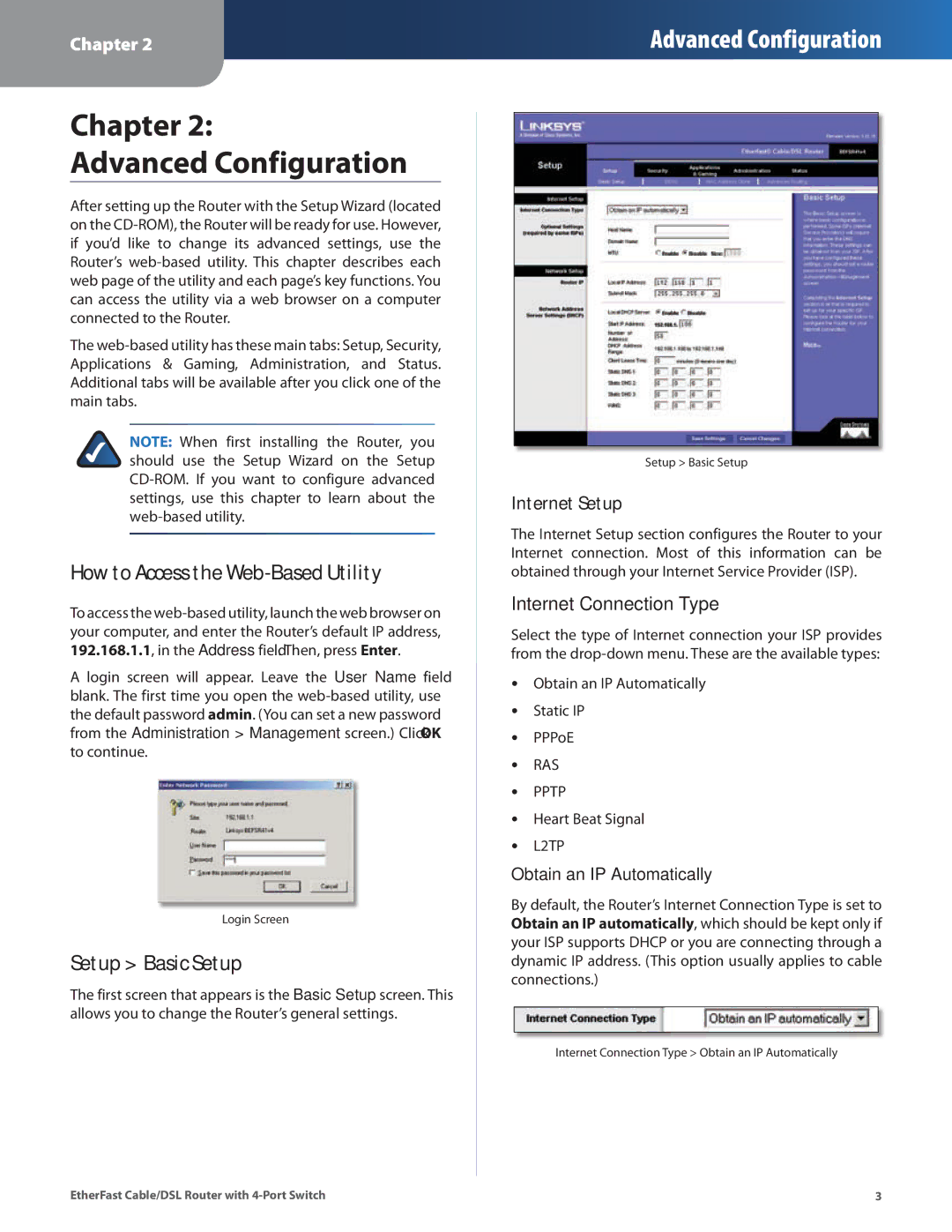Chapter 2
Advanced Configuration
Chapter 2:
Advanced Configuration
After setting up the Router with the Setup Wizard (located on the
The
NOTE: When first installing the Router, you should use the Setup Wizard on the Setup
How to Access the Web-Based Utility
To access the
A login screen will appear.. Leave the User Name field blank.. The first time you open the
Login Screen
Setup > Basic Setup
The first screen that appears is the Basic Setup screen.. This allows you to change the Router’s general settings..
Setup > Basic Setup
Internet Setup
The Internet Setup section configures the Router to your Internet connection.. Most of this information can be obtained through your Internet Service Provider (ISP)..
Internet Connection Type
Select the type of Internet connection your ISP provides from the
•• Obtain an IP Automatically
•• Static IP
•• PPPoE
•• RAS
•• PPTP
•• Heart Beat Signal
•• L2TP
Obtain an IP Automatically
By default, the Router’s Internet Connection Type is set to Obtain an IP automatically, which should be kept only if your ISP supports DHCP or you are connecting through a dynamic IP address.. (This option usually applies to cable connections..)
Internet Connection Type > Obtain an IP Automatically
EtherFast Cable/DSL Router with | 3 |