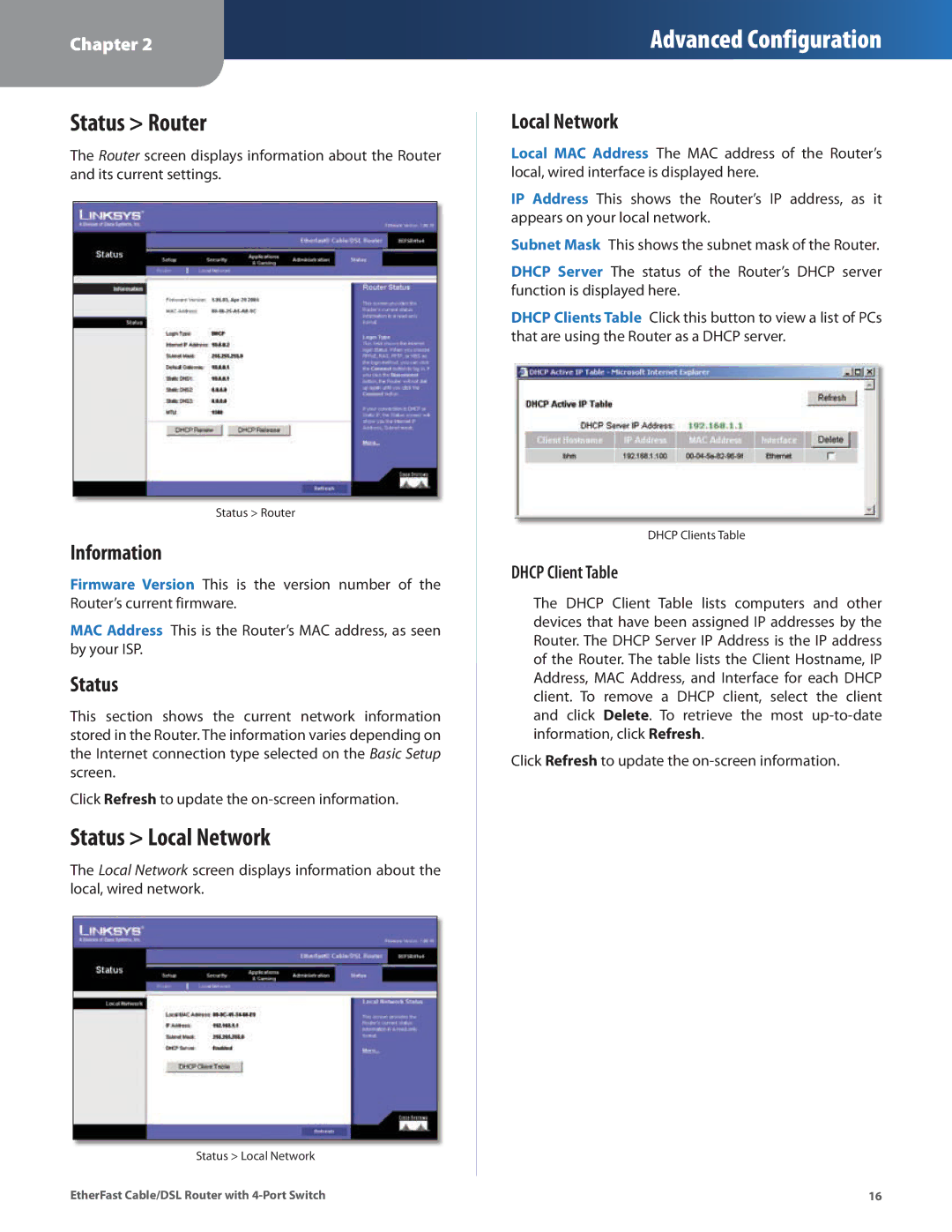Chapter 2
Advanced Configuration
Status > Router
The Router screen displays information about the Router and its current settings..
Status > Router
Information
Firmware Version This is the version number of the Router’s current firmware..
MAC Address This is the Router’s MAC address, as seen by your ISP..
Status
This section shows the current network information stored in the Router.. The information varies depending on the Internet connection type selected on the Basic Setup screen..
Click Refresh to update the
Status > Local Network
The Local Network screen displays information about the local, wired network..
Status > Local Network
EtherFast Cable/DSL Router with
Local Network
Local MAC Address The MAC address of the Router’s local, wired interface is displayed here..
IP Address This shows the Router’s IP address, as it appears on your local network..
Subnet Mask This shows the subnet mask of the Router..
DHCP Server The status of the Router’s DHCP server function is displayed here..
DHCP Clients Table Click this button to view a list of PCs that are using the Router as a DHCP server..
DHCP Clients Table
DHCP Client Table
The DHCP Client Table lists computers and other devices that have been assigned IP addresses by the Router.. The DHCP Server IP Address is the IP address of the Router.. The table lists the Client Hostname, IP Address, MAC Address, and Interface for each DHCP client.. To remove a DHCP client, select the client and click Delete.. To retrieve the most
Click Refresh to update the
16