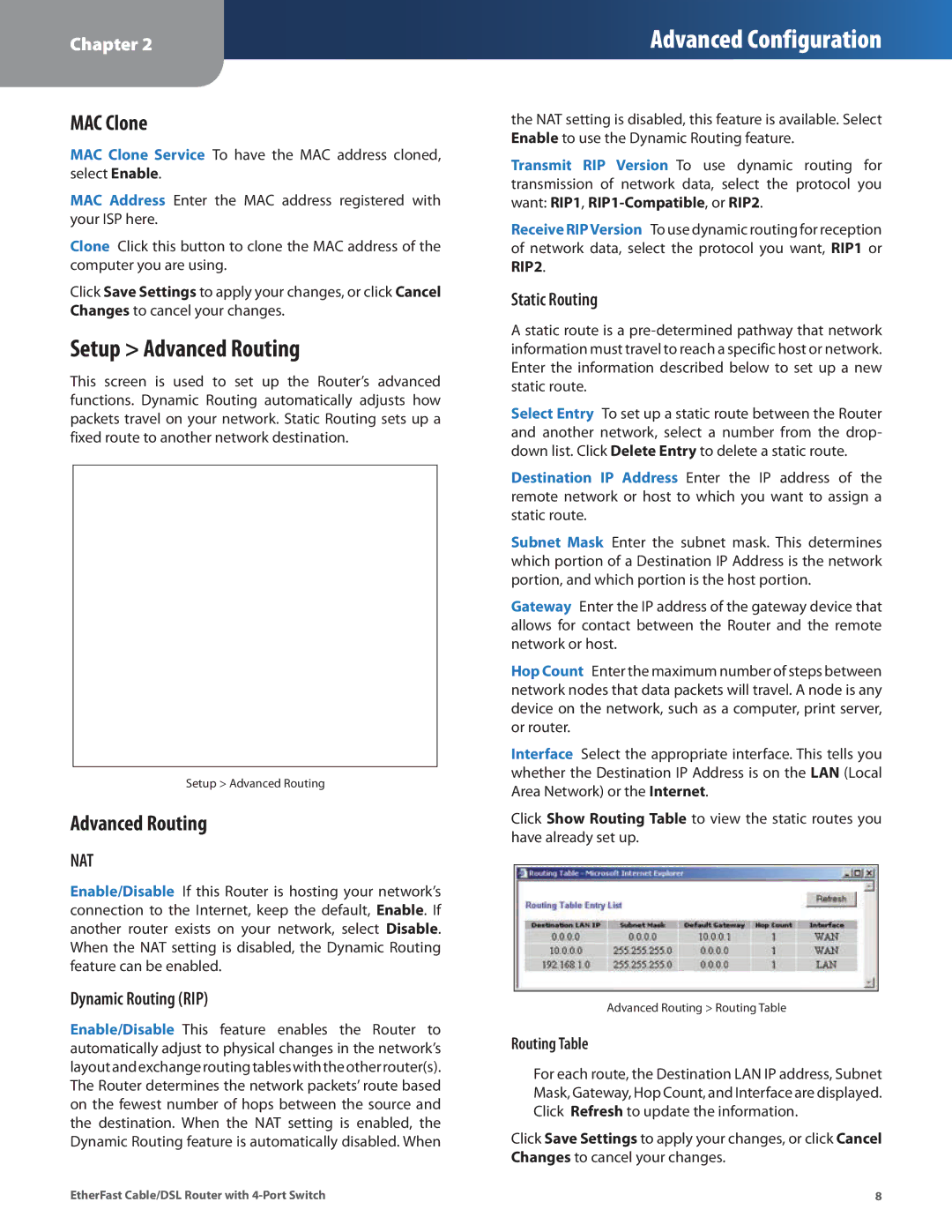Chapter 2
Advanced Configuration
MAC Clone
MAC Clone Service To have the MAC address cloned, select Enable..
MAC Address Enter the MAC address registered with your ISP here..
Clone Click this button to clone the MAC address of the computer you are using..
Click Save Settings to apply your changes, or click Cancel Changes to cancel your changes..
Setup > Advanced Routing
This screen is used to set up the Router’s advanced functions.. Dynamic Routing automatically adjusts how packets travel on your network.. Static Routing sets up a fixed route to another network destination..
Setup > Advanced Routing
Advanced Routing
NAT
Enable/Disable If this Router is hosting your network’s connection to the Internet, keep the default, Enable.. If another router exists on your network, select Disable.. When the NAT setting is disabled, the Dynamic Routing feature can be enabled..
Dynamic Routing (RIP)
Enable/Disable This feature enables the Router to automatically adjust to physical changes in the network’s layoutandexchangeroutingtableswiththeotherrouter(s).. The Router determines the network packets’ route based on the fewest number of hops between the source and the destination.. When the NAT setting is enabled, the Dynamic Routing feature is automatically disabled.. When
the NAT setting is disabled, this feature is available.. Select Enable to use the Dynamic Routing feature..
Transmit RIP Version To use dynamic routing for transmission of network data, select the protocol you want: RIP1,
Receive RIPVersion To use dynamic routing for reception of network data, select the protocol you want, RIP1 or RIP2..
Static Routing
Astatic route is a
Select Entry To set up a static route between the Router and another network, select a number from the drop- down list.. Click Delete Entry to delete a static route..
Destination IP Address Enter the IP address of the remote network or host to which you want to assign a static route..
Subnet Mask Enter the subnet mask.. This determines which portion of a Destination IP Address is the network portion, and which portion is the host portion..
Gateway Enter the IP address of the gateway device that allows for contact between the Router and the remote network or host..
Hop Count Enter the maximum number of steps between network nodes that data packets will travel.. A node is any device on the network, such as a computer, print server, or router..
Interface Select the appropriate interface.. This tells you whether the Destination IP Address is on the LAN (Local Area Network) or the Internet..
Click Show Routing Table to view the static routes you have already set up..
Advanced Routing > Routing Table
Routing Table
For each route, the Destination LAN IP address, Subnet Mask, Gateway, Hop Count, and Interface are displayed.. Click Refresh to update the information..
Click Save Settings to apply your changes, or click Cancel Changes to cancel your changes..
EtherFast Cable/DSL Router with | 8 |