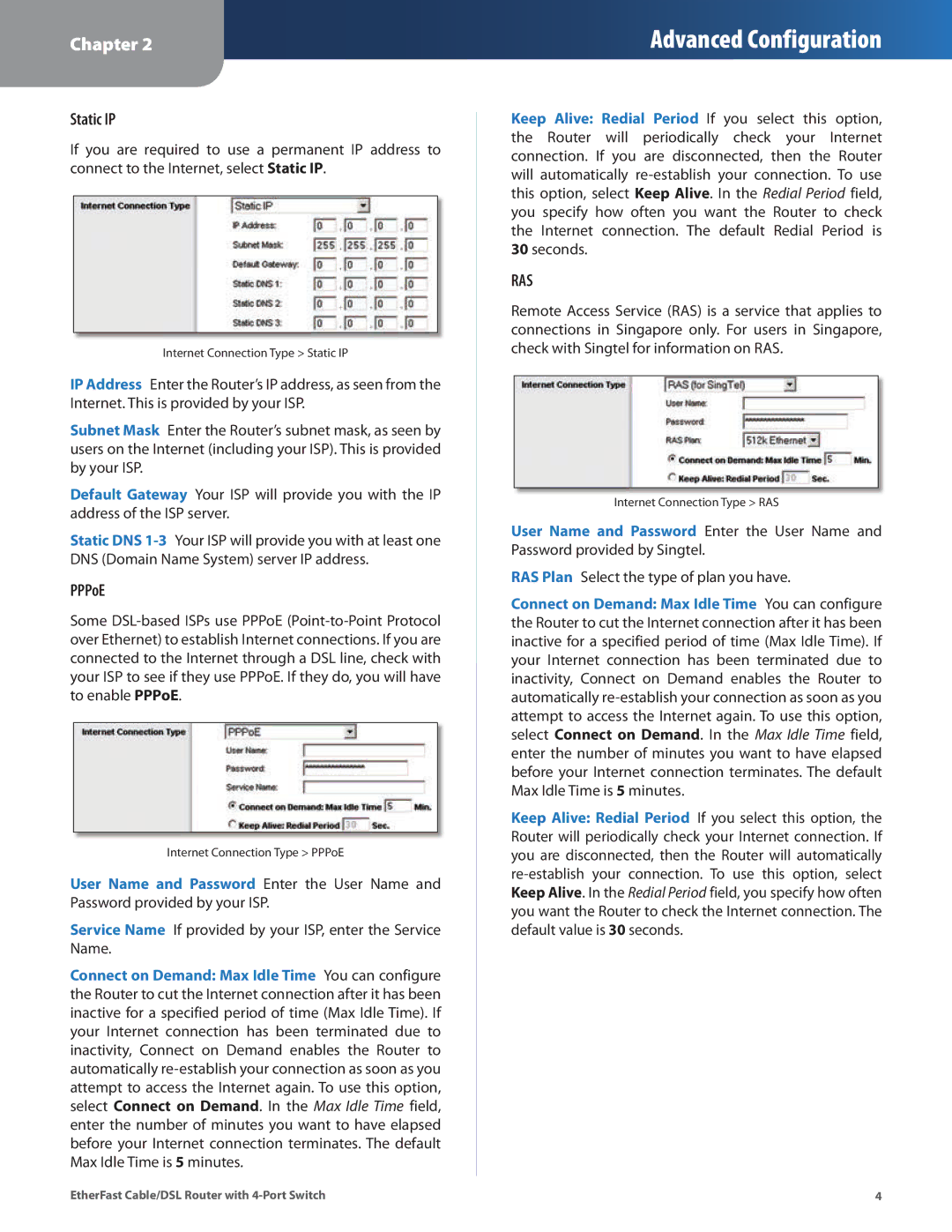Chapter 2
Advanced Configuration
Static IP
If you are required to use a permanent IP address to connect to the Internet, select Static IP..
Internet Connection Type > Static IP
IP Address Enter the Router’s IP address, as seen from the Internet.. This is provided by your ISP..
Subnet Mask Enter the Router’s subnet mask, as seen by users on the Internet (including your ISP).. This is provided by your ISP..
Default Gateway Your ISP will provide you with the IP address of the ISP server..
Static DNS
PPPoE
Some
Internet Connection Type > PPPoE
User Name and Password Enter the User Name and Password provided by your ISP..
Service Name If provided by your ISP, enter the Service Name..
Connect on Demand: Max Idle Time You can configure the Router to cut the Internet connection after it has been inactive for a specified period of time (Max Idle Time).. If your Internet connection has been terminated due to inactivity, Connect on Demand enables the Router to automatically
Keep Alive: Redial Period If you select this option, the Router will periodically check your Internet connection.. If you are disconnected, then the Router will automatically
30seconds..
RAS
Remote Access Service (RAS) is a service that applies to connections in Singapore only.. For users in Singapore, check with Singtel for information on RAS..
Internet Connection Type > RAS
User Name and Password Enter the User Name and Password provided by Singtel..
RAS Plan Select the type of plan you have..
Connect on Demand: Max Idle Time You can configure the Router to cut the Internet connection after it has been inactive for a specified period of time (Max Idle Time).. If your Internet connection has been terminated due to inactivity, Connect on Demand enables the Router to automatically
Keep Alive: Redial Period If you select this option, the Router will periodically check your Internet connection.. If you are disconnected, then the Router will automatically
EtherFast Cable/DSL Router with | 4 |