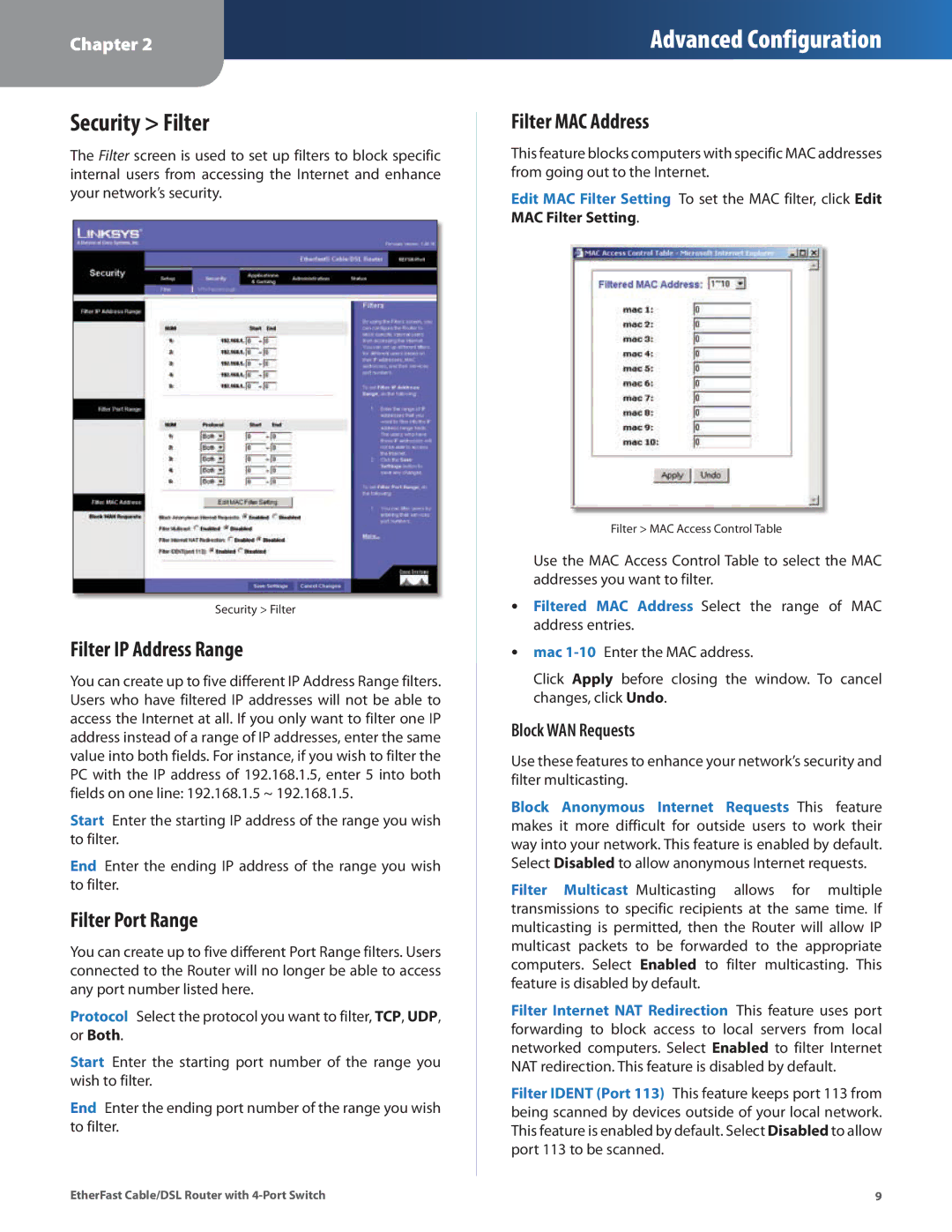Chapter 2
Advanced Configuration
Security > Filter
The Filter screen is used to set up filters to block specific internal users from accessing the Internet and enhance your network’s security..
Security > Filter
Filter IP Address Range
You can create up to five different IP Address Range filters.. Users who have filtered IP addresses will not be able to access the Internet at all.. If you only want to filter one IP address instead of a range of IP addresses, enter the same value into both fields.. For instance, if you wish to filter the PC with the IP address of 192..168..1..5, enter 5 into both fields on one line: 192..168..1..5 ~ 192..168..1..5..
Start Enter the starting IP address of the range you wish to filter..
End Enter the ending IP address of the range you wish to filter..
Filter Port Range
You can create up to five different Port Range filters.. Users connected to the Router will no longer be able to access any port number listed here..
Protocol Select the protocol you want to filter, TCP, UDP, or Both..
Start Enter the starting port number of the range you wish to filter..
End Enter the ending port number of the range you wish to filter..
Filter MAC Address
This feature blocks computers with specific MAC addresses from going out to the Internet..
Edit MAC Filter Setting To set the MAC filter, click Edit MAC Filter Setting..
Filter > MAC Access Control Table
Use the MAC Access Control Table to select the MAC addresses you want to filter..
•• Filtered MAC Address Select the range of MAC
address entries..
•• mac
Click Apply before closing the window.. To cancel changes, click Undo..
Block WAN Requests
Use these features to enhance your network’s security and filter multicasting..
Block Anonymous Internet Requests This feature makes it more difficult for outside users to work their way into your network.. This feature is enabled by default.. Select Disabled to allow anonymous Internet requests..
Filter Multicast Multicasting allows for multiple transmissions to specific recipients at the same time.. If multicasting is permitted, then the Router will allow IP multicast packets to be forwarded to the appropriate computers.. Select Enabled to filter multicasting.. This feature is disabled by default..
Filter Internet NAT Redirection This feature uses port forwarding to block access to local servers from local networked computers.. Select Enabled to filter Internet NAT redirection.. This feature is disabled by default..
Filter IDENT (Port 113) This feature keeps port 113 from being scanned by devices outside of your local network.. This feature is enabled by default.. Select Disabled to allow port 113 to be scanned..
EtherFast Cable/DSL Router with | 9 |