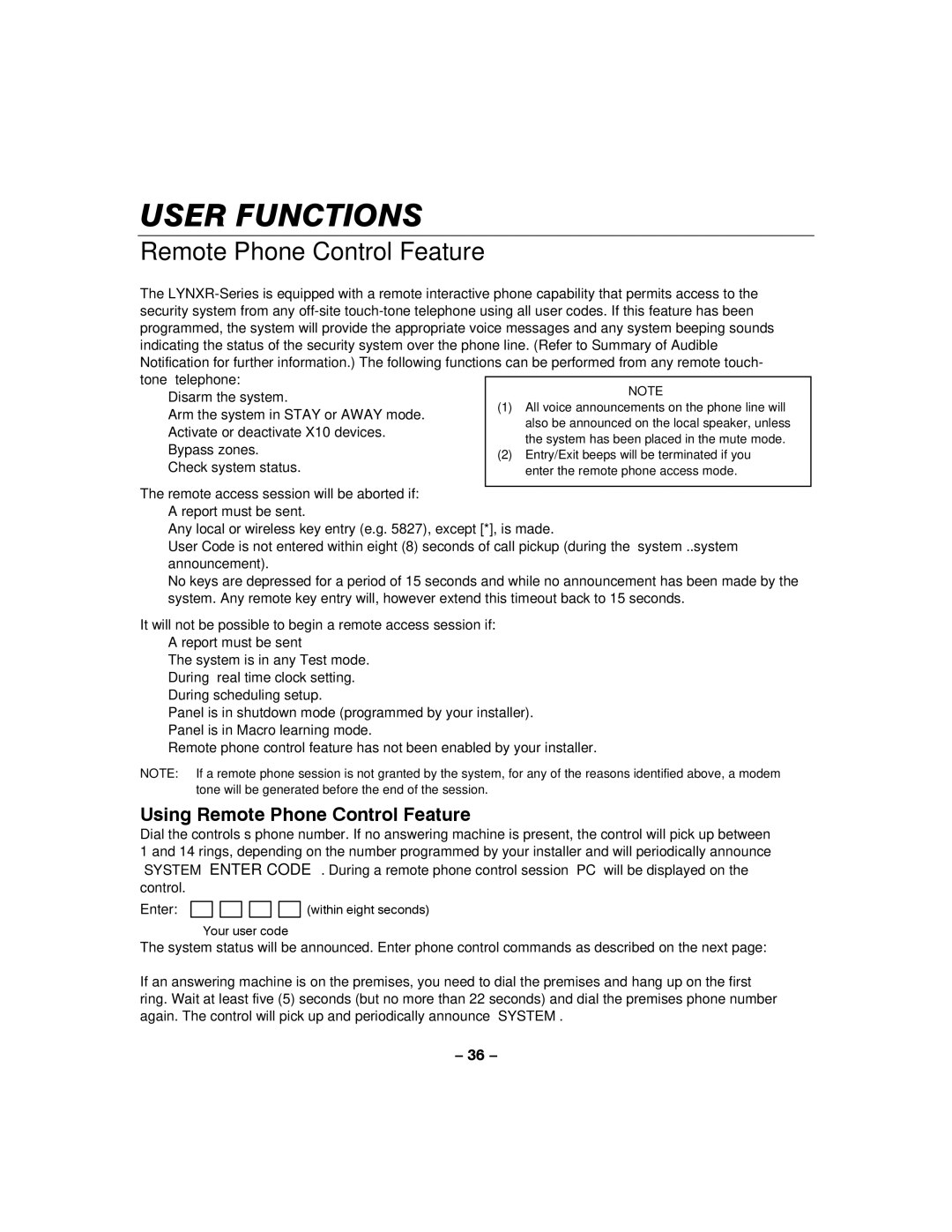USER FUNCTIONS
Remote Phone Control Feature
The
• Disarm the system.
• Arm the system in STAY or AWAY mode.
• Activate or deactivate X10 devices.
• Bypass zones.
• Check system status.
The remote access session will be aborted if:
•A report must be sent.
•Any local or wireless key entry (e.g. 5827), except [*], is made.
•User Code is not entered within eight (8) seconds of call pickup (during the “system…..system announcement).
•No keys are depressed for a period of 15 seconds and while no announcement has been made by the system. Any remote key entry will, however extend this timeout back to 15 seconds.
It will not be possible to begin a remote access session if:
•A report must be sent
•The system is in any Test mode.
•During real time clock setting.
•During scheduling setup.
•Panel is in shutdown mode (programmed by your installer).
•Panel is in Macro learning mode.
•Remote phone control feature has not been enabled by your installer.
NOTE: If a remote phone session is not granted by the system, for any of the reasons identified above, a modem tone will be generated before the end of the session.
Using Remote Phone Control Feature
Dial the controls’s phone number. If no answering machine is present, the control will pick up between 1 and 14 rings, depending on the number programmed by your installer and will periodically announce “SYSTEM ENTER CODE”. During a remote phone control session “PC” will be displayed on the control.
Enter:
Your user code
(within eight seconds)
The system status will be announced. Enter phone control commands as described on the next page:
If an answering machine is on the premises, you need to dial the premises and hang up on the first ring. Wait at least five (5) seconds (but no more than 22 seconds) and dial the premises phone number again. The control will pick up and periodically announce “SYSTEM”.
– 36 –