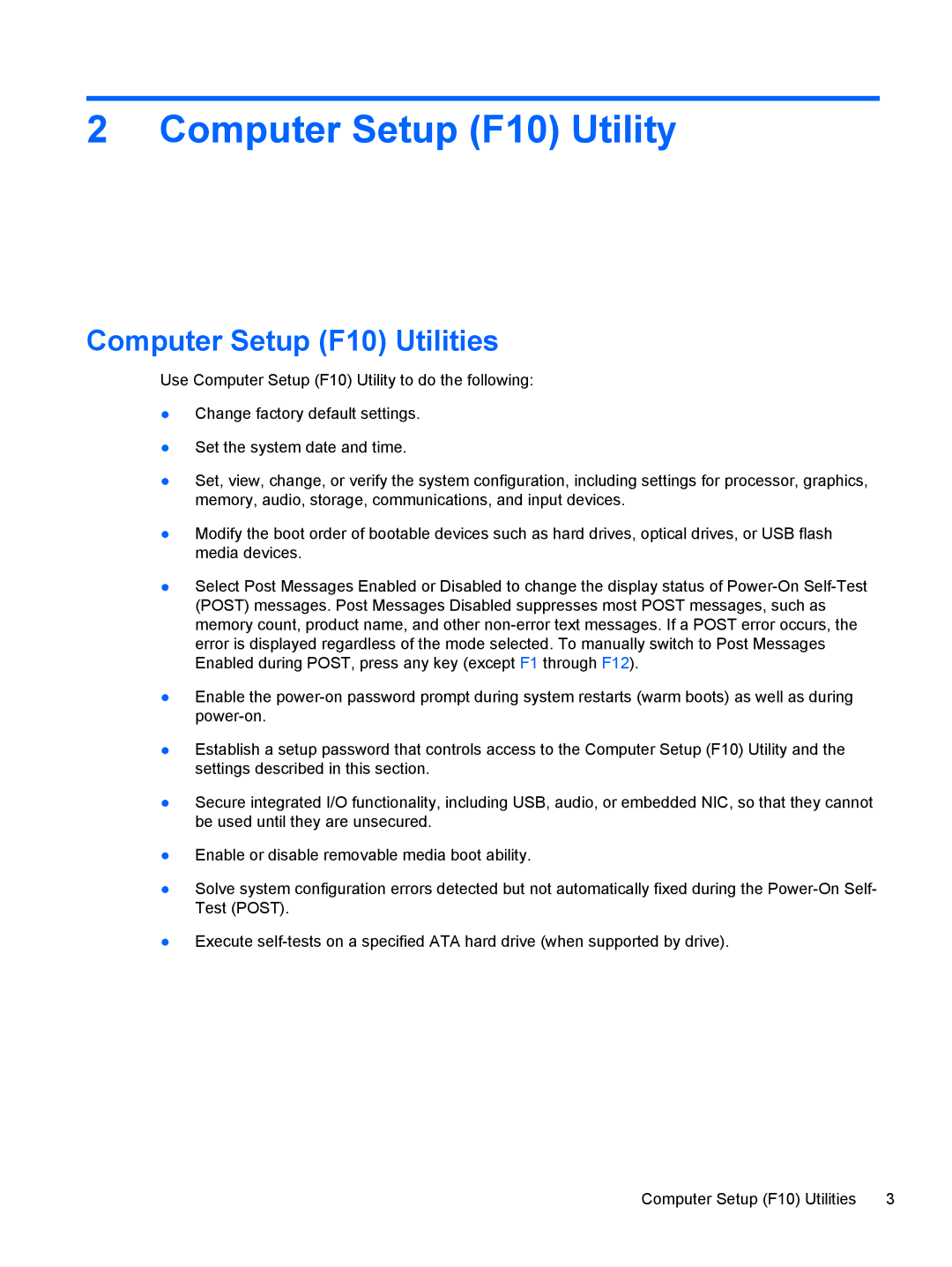2 Computer Setup (F10) Utility
Computer Setup (F10) Utilities
Use Computer Setup (F10) Utility to do the following:
●Change factory default settings.
●Set the system date and time.
●Set, view, change, or verify the system configuration, including settings for processor, graphics, memory, audio, storage, communications, and input devices.
●Modify the boot order of bootable devices such as hard drives, optical drives, or USB flash media devices.
●Select Post Messages Enabled or Disabled to change the display status of
●Enable the
●Establish a setup password that controls access to the Computer Setup (F10) Utility and the settings described in this section.
●Secure integrated I/O functionality, including USB, audio, or embedded NIC, so that they cannot be used until they are unsecured.
●Enable or disable removable media boot ability.
●Solve system configuration errors detected but not automatically fixed during the
●Execute
Computer Setup (F10) Utilities | 3 |