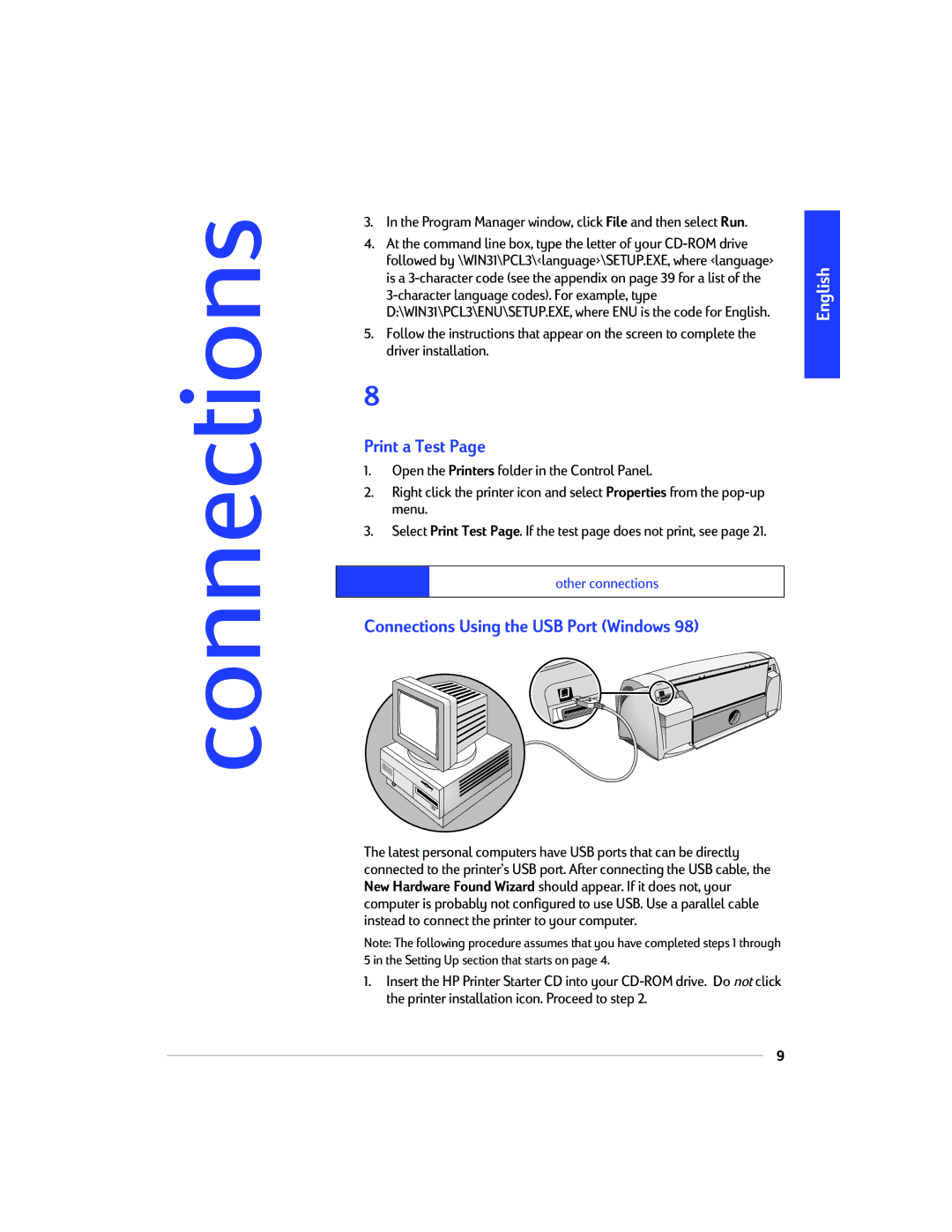connections
3.In the Program Manager window, click File and then select Run.
4.At the command line box, type the letter of your
5.Follow the instructions that appear on the screen to complete the driver installation.
8
Print a Test Page
1.Open the Printers folder in the Control Panel.
2.Right click the printer icon and select Properties from the
3.Select Print Test Page. If the test page does not print, see page 21.
other connections
Connections Using the USB Port (Windows 98)
The latest personal computers have USB ports that can be directly connected to the printer’s USB port. After connecting the USB cable, the New Hardware Found Wizard should appear. If it does not, your computer is probably not configured to use USB. Use a parallel cable instead to connect the printer to your computer.
Note: The following procedure assumes that you have completed steps 1 through 5 in the Setting Up section that starts on page 4.
1.Insert the HP Printer Starter CD into your
9