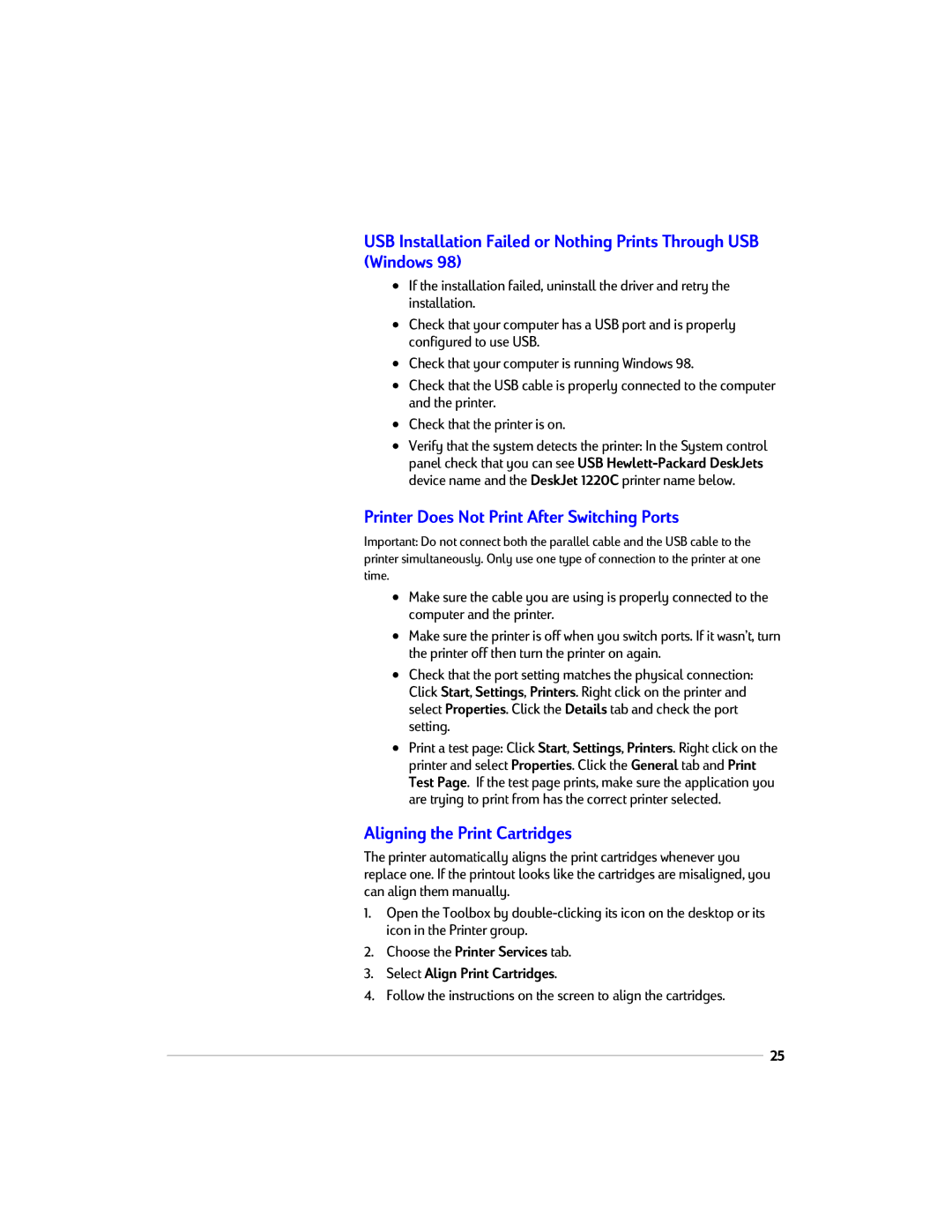USB Installation Failed or Nothing Prints Through USB (Windows 98)
•If the installation failed, uninstall the driver and retry the installation.
•Check that your computer has a USB port and is properly configured to use USB.
•Check that your computer is running Windows 98.
•Check that the USB cable is properly connected to the computer and the printer.
•Check that the printer is on.
•Verify that the system detects the printer: In the System control panel check that you can see USB
Printer Does Not Print After Switching Ports
Important: Do not connect both the parallel cable and the USB cable to the printer simultaneously. Only use one type of connection to the printer at one time.
•Make sure the cable you are using is properly connected to the computer and the printer.
•Make sure the printer is off when you switch ports. If it wasn’t, turn the printer off then turn the printer on again.
•Check that the port setting matches the physical connection: Click Start, Settings, Printers. Right click on the printer and select Properties. Click the Details tab and check the port setting.
•Print a test page: Click Start, Settings, Printers. Right click on the printer and select Properties. Click the General tab and Print Test Page. If the test page prints, make sure the application you are trying to print from has the correct printer selected.
Aligning the Print Cartridges
The printer automatically aligns the print cartridges whenever you replace one. If the printout looks like the cartridges are misaligned, you can align them manually.
1.Open the Toolbox by
2.Choose the Printer Services tab.
3.Select Align Print Cartridges.
4.Follow the instructions on the screen to align the cartridges.
25