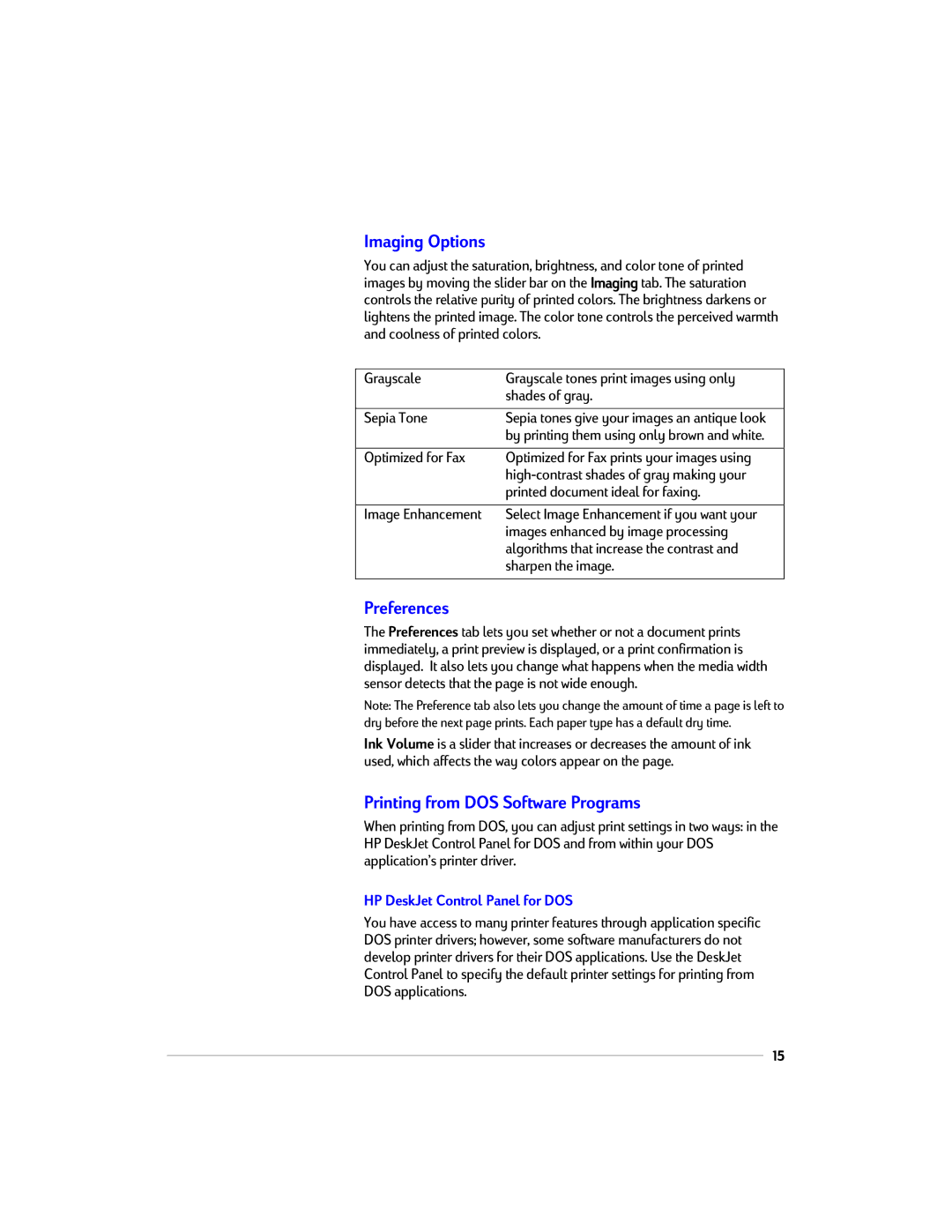Imaging Options
You can adjust the saturation, brightness, and color tone of printed images by moving the slider bar on the Imaging tab. The saturation controls the relative purity of printed colors. The brightness darkens or lightens the printed image. The color tone controls the perceived warmth and coolness of printed colors.
Grayscale | Grayscale tones print images using only |
| shades of gray. |
|
|
Sepia Tone | Sepia tones give your images an antique look |
| by printing them using only brown and white. |
|
|
Optimized for Fax | Optimized for Fax prints your images using |
| |
| printed document ideal for faxing. |
|
|
Image Enhancement | Select Image Enhancement if you want your |
| images enhanced by image processing |
| algorithms that increase the contrast and |
| sharpen the image. |
|
|
Preferences
The Preferences tab lets you set whether or not a document prints immediately, a print preview is displayed, or a print confirmation is displayed. It also lets you change what happens when the media width sensor detects that the page is not wide enough.
Note: The Preference tab also lets you change the amount of time a page is left to dry before the next page prints. Each paper type has a default dry time.
Ink Volume is a slider that increases or decreases the amount of ink used, which affects the way colors appear on the page.
Printing from DOS Software Programs
When printing from DOS, you can adjust print settings in two ways: in the HP DeskJet Control Panel for DOS and from within your DOS application’s printer driver.
HP DeskJet Control Panel for DOS
You have access to many printer features through application specific DOS printer drivers; however, some software manufacturers do not develop printer drivers for their DOS applications. Use the DeskJet Control Panel to specify the default printer settings for printing from DOS applications.
15