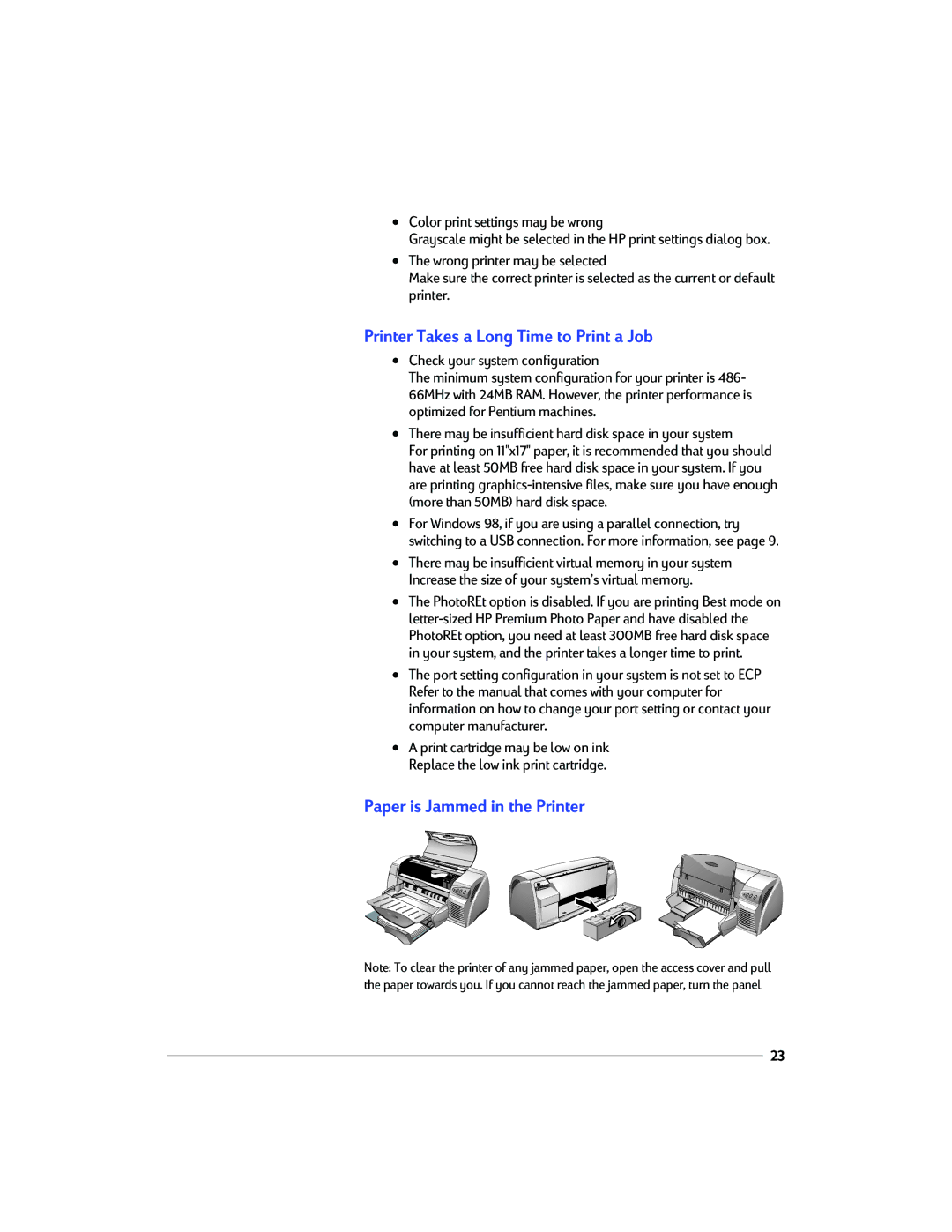•Color print settings may be wrong
Grayscale might be selected in the HP print settings dialog box.
•The wrong printer may be selected
Make sure the correct printer is selected as the current or default printer.
Printer Takes a Long Time to Print a Job
•Check your system configuration
The minimum system configuration for your printer is 486- 66MHz with 24MB RAM. However, the printer performance is optimized for Pentium machines.
•There may be insufficient hard disk space in your system
For printing on 11"x17" paper, it is recommended that you should have at least 50MB free hard disk space in your system. If you are printing
•For Windows 98, if you are using a parallel connection, try switching to a USB connection. For more information, see page 9.
•There may be insufficient virtual memory in your system Increase the size of your system’s virtual memory.
•The PhotoREt option is disabled. If you are printing Best mode on
•The port setting configuration in your system is not set to ECP Refer to the manual that comes with your computer for information on how to change your port setting or contact your computer manufacturer.
•A print cartridge may be low on ink Replace the low ink print cartridge.
Paper is Jammed in the Printer
Note: To clear the printer of any jammed paper, open the access cover and pull the paper towards you. If you cannot reach the jammed paper, turn the panel
23