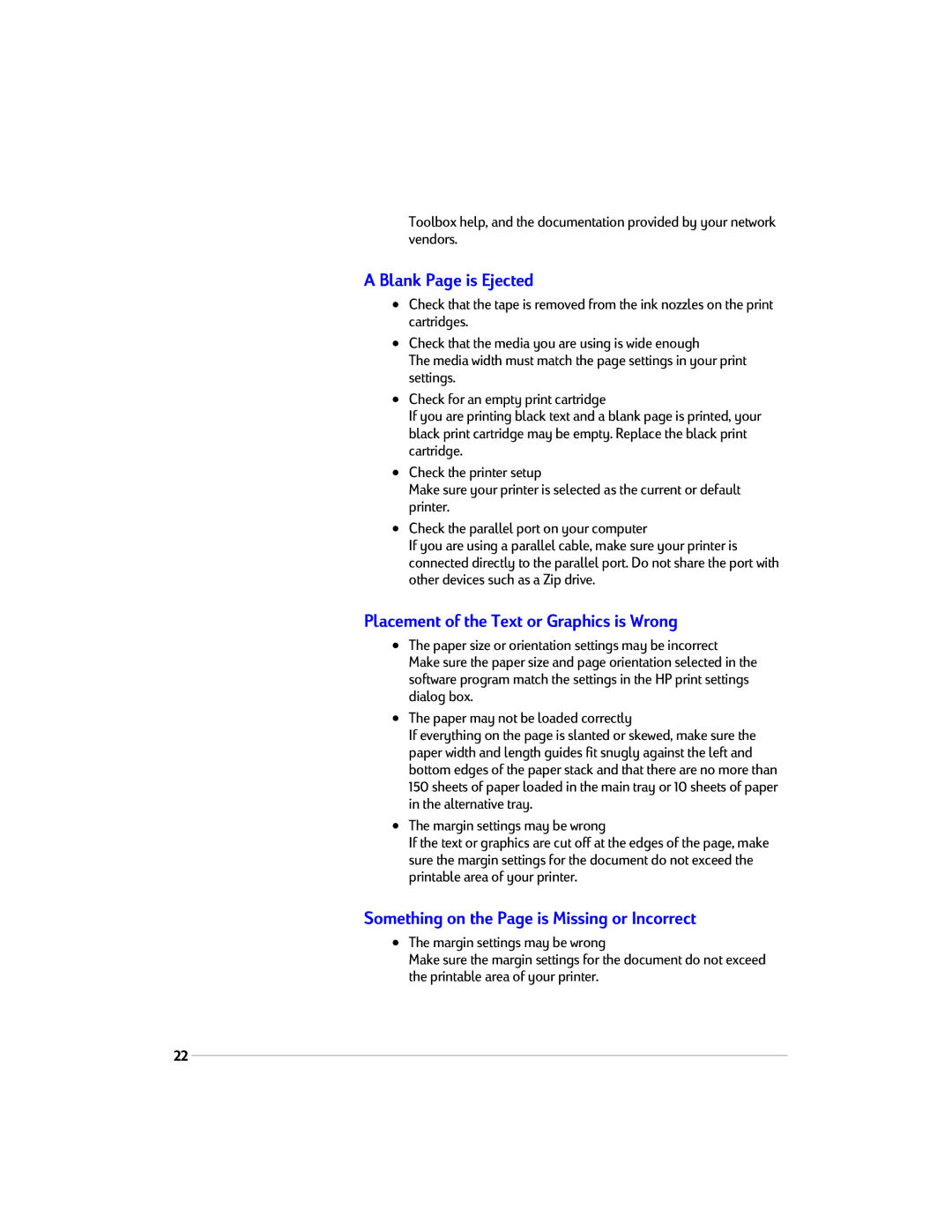Toolbox help, and the documentation provided by your network vendors.
A Blank Page is Ejected
•Check that the tape is removed from the ink nozzles on the print cartridges.
•Check that the media you are using is wide enough
The media width must match the page settings in your print settings.
•Check for an empty print cartridge
If you are printing black text and a blank page is printed, your black print cartridge may be empty. Replace the black print cartridge.
•Check the printer setup
Make sure your printer is selected as the current or default printer.
•Check the parallel port on your computer
If you are using a parallel cable, make sure your printer is connected directly to the parallel port. Do not share the port with other devices such as a Zip drive.
Placement of the Text or Graphics is Wrong
•The paper size or orientation settings may be incorrect
Make sure the paper size and page orientation selected in the software program match the settings in the HP print settings dialog box.
•The paper may not be loaded correctly
If everything on the page is slanted or skewed, make sure the paper width and length guides fit snugly against the left and bottom edges of the paper stack and that there are no more than 150 sheets of paper loaded in the main tray or 10 sheets of paper in the alternative tray.
•The margin settings may be wrong
If the text or graphics are cut off at the edges of the page, make sure the margin settings for the document do not exceed the printable area of your printer.
Something on the Page is Missing or Incorrect
•The margin settings may be wrong
Make sure the margin settings for the document do not exceed the printable area of your printer.
22