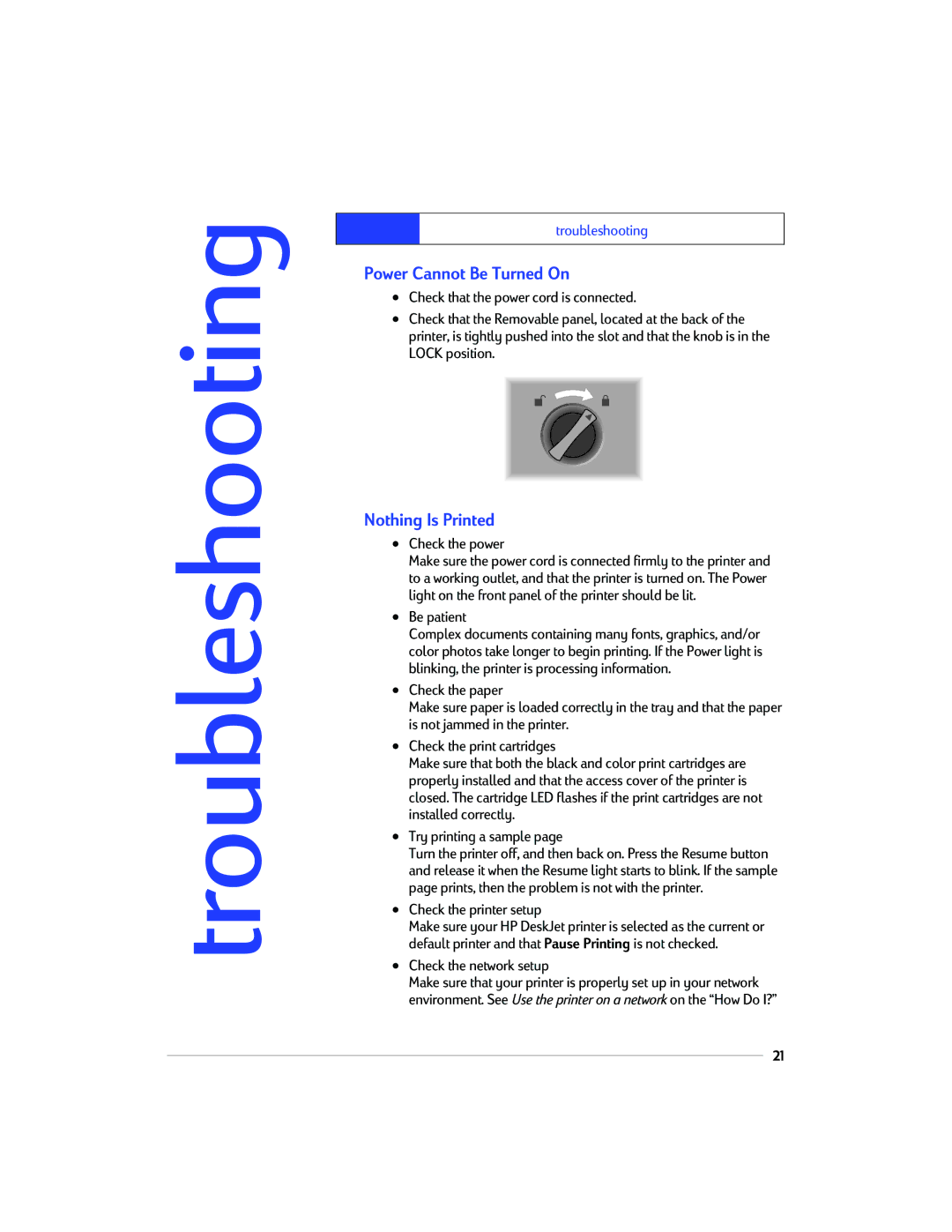troubleshooting
troubleshooting
Power Cannot Be Turned On
•Check that the power cord is connected.
•Check that the Removable panel, located at the back of the printer, is tightly pushed into the slot and that the knob is in the LOCK position.
Nothing Is Printed
•Check the power
Make sure the power cord is connected firmly to the printer and to a working outlet, and that the printer is turned on. The Power light on the front panel of the printer should be lit.
•Be patient
Complex documents containing many fonts, graphics, and/or color photos take longer to begin printing. If the Power light is blinking, the printer is processing information.
•Check the paper
Make sure paper is loaded correctly in the tray and that the paper is not jammed in the printer.
•Check the print cartridges
Make sure that both the black and color print cartridges are properly installed and that the access cover of the printer is closed. The cartridge LED flashes if the print cartridges are not installed correctly.
•Try printing a sample page
Turn the printer off, and then back on. Press the Resume button and release it when the Resume light starts to blink. If the sample page prints, then the problem is not with the printer.
•Check the printer setup
Make sure your HP DeskJet printer is selected as the current or default printer and that Pause Printing is not checked.
•Check the network setup
Make sure that your printer is properly set up in your network environment. See Use the printer on a network on the “How Do I?”
21