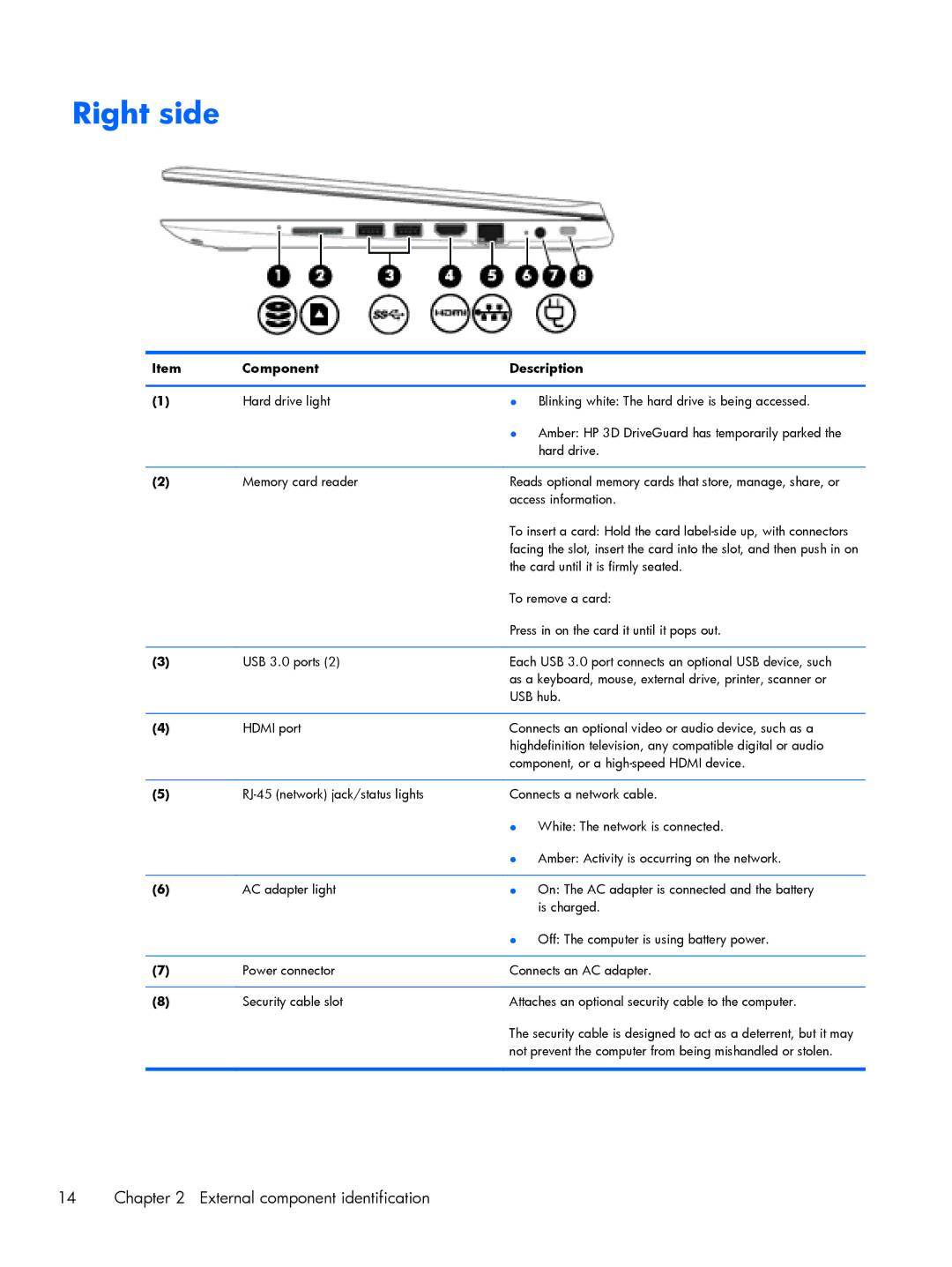13-a048ca x360, 13-a040ca x360, 13z-a000 x360, 13-a091nr x360, 13-a010dx x360 specifications
The HP x360 series is known for its versatility and sleek design, making it a popular choice for both students and professionals. The HP 13-a051nr x360, 13-a012cl x360, 13-a012dx x360, 13-a051xx x360, and 13-a041ca x360 are all part of this innovative lineup, featuring 2-in-1 convertible laptops that allow users to seamlessly transition between laptop and tablet modes.One of the main features across these models is the 360-degree hinge, which enables a range of usage modes. Users can easily switch from standard laptop mode for productivity tasks to tent mode for presentations, and even tablet mode for casual browsing and reading. This adaptability makes the x360 series particularly appealing for those who require a device that can cater to varied needs.
Display quality is another hallmark of this series. The models come equipped with a 13.3-inch Full HD touchscreen display, ensuring vibrant colors and sharp details for an enjoyable viewing experience. The touchscreen functionality enhances interactivity, allowing users to navigate effortlessly through applications and documents.
Under the hood, these laptops are powered by reliable Intel processors, providing efficient performance for multitasking and demanding applications. With options for ample RAM, users can run multiple applications simultaneously without experiencing lag. Furthermore, the solid-state drives (SSD) in these models ensure quick boot-up times and fast access to files, improving overall efficiency.
In terms of connectivity, the x360 series is well-equipped with a variety of ports, including USB Type-C, USB 3.0, and HDMI, allowing for easy connection to peripherals such as printers, external displays, and more. Wireless connectivity options, including Wi-Fi and Bluetooth, ensure that users can stay connected without the clutter of cables.
Battery life is also a significant consideration, and the HP x360 series excels in this area, often lasting a full day on a single charge, making it ideal for on-the-go use. Additionally, the sleek design, lightweight construction, and premium build quality provide a stylish aesthetic while enhancing portability.
In summary, the HP 13-a051nr x360, 13-a012cl x360, 13-a012dx x360, 13-a051xx x360, and 13-a041ca x360 stand out due to their versatile convertible form factor, high-quality displays, reliable performance, and robust connectivity options. These models cater to a wide range of users, from students needing a reliable study companion to professionals looking for a powerful yet portable device.