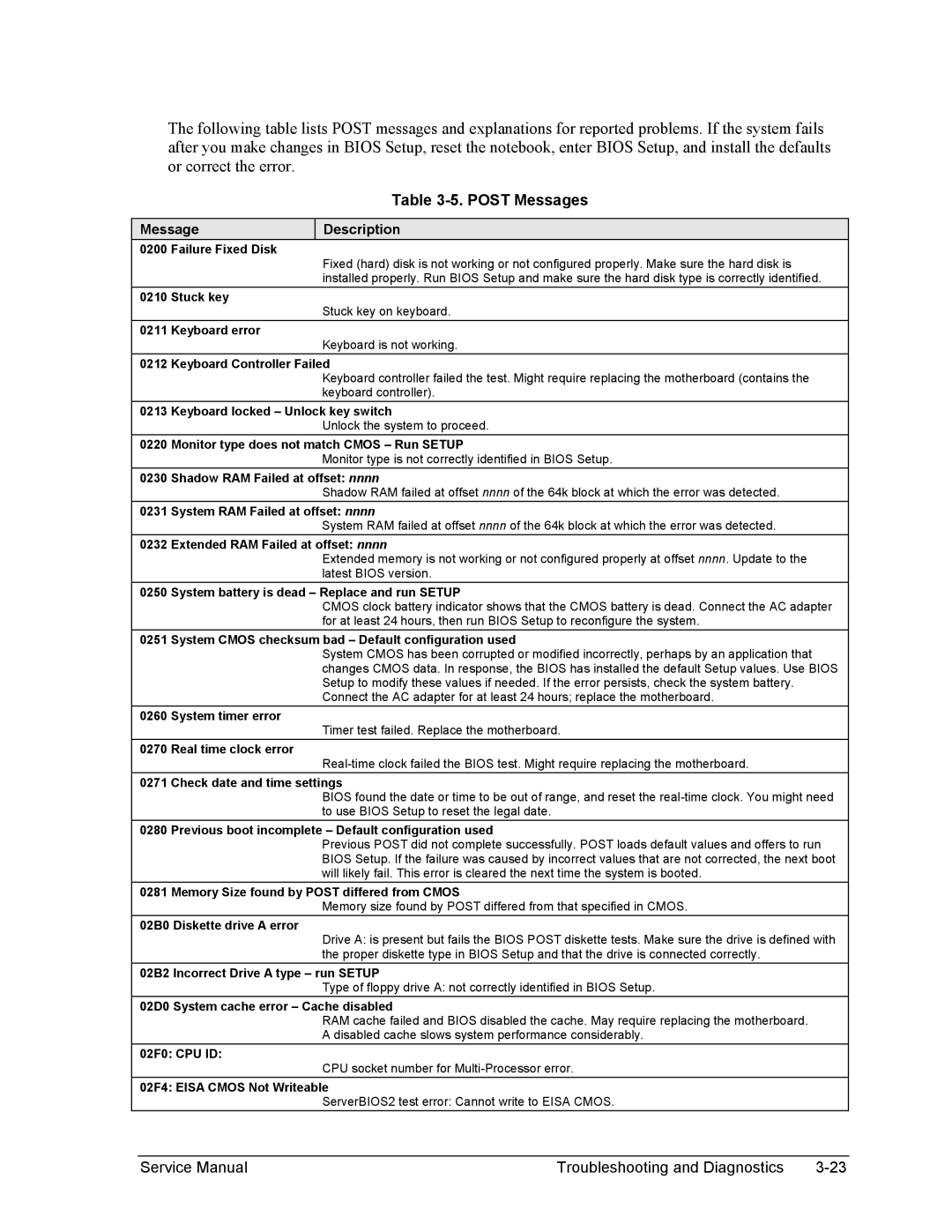2547EA, 2552AI, 2541AH, 2543AH, 2561AI specifications
The HP 2115AP, 2106AP, 2105AP, 2143EA, and 2143AC are noteworthy printers that cater to a variety of printing needs, combining advanced technologies with user-friendly features. These models are particularly suited for small businesses and home offices, offering reliable performance and impressive print quality.The HP 2115AP is known for its all-in-one capabilities, allowing users to print, scan, and copy documents with ease. It incorporates HP's Smart App technology, which enables users to manage printing tasks from their mobile devices. With an impressive print speed of up to 22 pages per minute (ppm) and a maximum print resolution of 4800 x 1200 dpi, it is ideal for producing professional-quality documents. The automatic document feeder (ADF) increases efficiency by allowing multiple pages to be processed without manual intervention.
The HP 2106AP is a compact printer that emphasizes portability and ease of use. With its sleek design, it can easily fit into tight spaces, making it a great choice for those with limited office space. This model also features wireless connectivity, allowing users to print from smartphones, tablets, and laptops without the need for cables. Additionally, it supports multiple media types, from envelopes to labels, broadening its application scope.
For users seeking a cost-effective solution, the HP 2105AP offers value without compromising on performance. This model focuses on basic printing needs, boasting a streamlined operation that is perfect for everyday printing tasks. It has a significant ink yield, making it a budget-friendly option for high-volume printing. Its straightforward installation process ensures that users can start printing in no time.
On the higher end of the spectrum, the HP 2143EA and 2143AC models provide advanced features aimed at enhancing productivity in demanding environments. Both models boast enhanced security features, including secure wireless printing and user authentication, making them suitable for settings where data integrity is crucial. They also offer fast processing speeds and larger paper tray capacities, ensuring that high-volume print jobs are handled smoothly.
In conclusion, the HP 2115AP, 2106AP, 2105AP, 2143EA, and 2143AC printers stand out in the market due to their blend of technology and functionality. With features that cater to varying user needs, these printers represent reliable solutions for both personal and professional use, ensuring that tasks are completed efficiently and effectively.