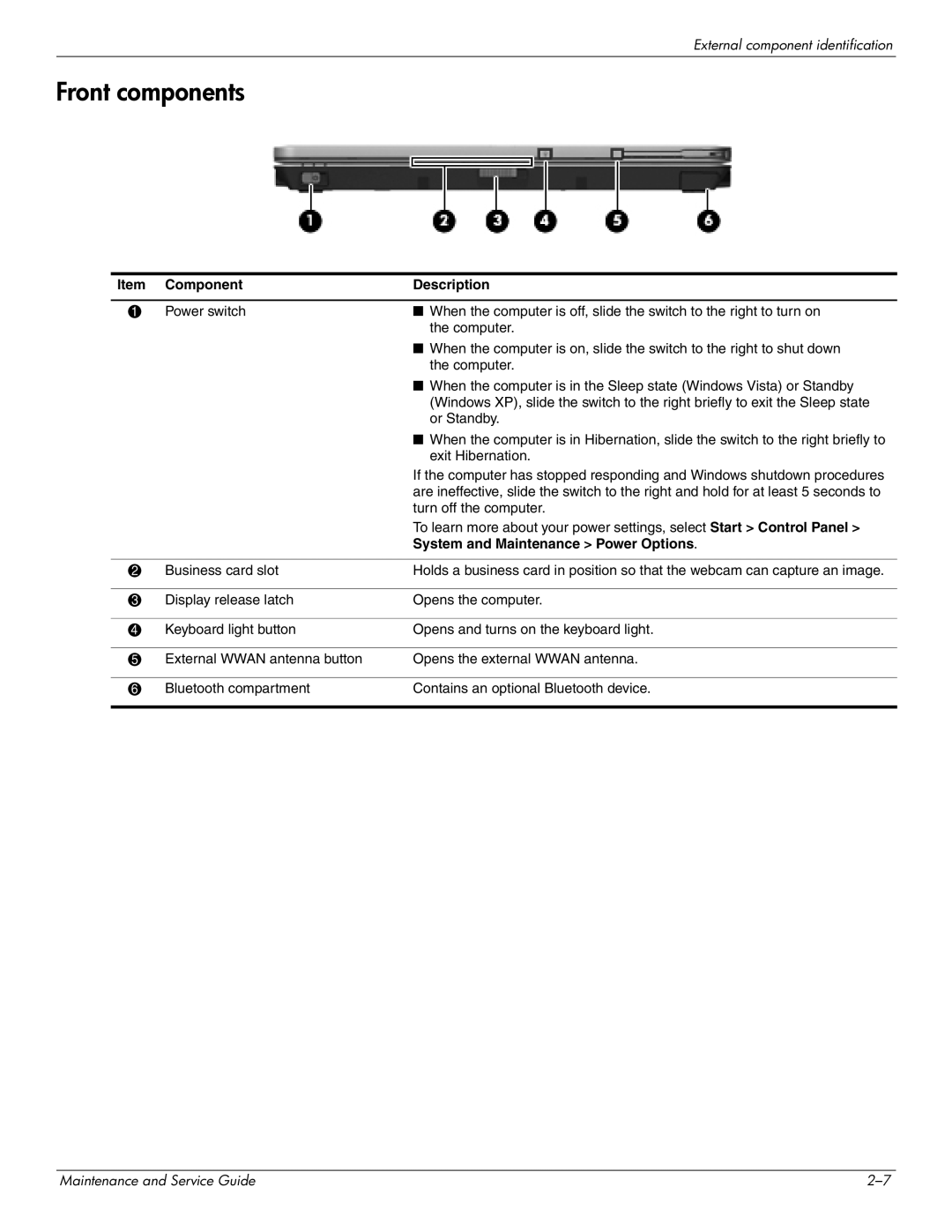External component identification
Front components
Item | Component | Description |
|
|
|
1 | Power switch | ■ When the computer is off, slide the switch to the right to turn on |
|
| the computer. |
|
| ■ When the computer is on, slide the switch to the right to shut down |
|
| the computer. |
|
| ■ When the computer is in the Sleep state (Windows Vista) or Standby |
|
| (Windows XP), slide the switch to the right briefly to exit the Sleep state |
|
| or Standby. |
|
| ■ When the computer is in Hibernation, slide the switch to the right briefly to |
|
| exit Hibernation. |
|
| If the computer has stopped responding and Windows shutdown procedures |
|
| are ineffective, slide the switch to the right and hold for at least 5 seconds to |
|
| turn off the computer. |
|
| To learn more about your power settings, select Start > Control Panel > |
|
| System and Maintenance > Power Options. |
|
|
|
2 | Business card slot | Holds a business card in position so that the webcam can capture an image. |
|
|
|
3 | Display release latch | Opens the computer. |
|
|
|
4 | Keyboard light button | Opens and turns on the keyboard light. |
|
|
|
5 | External WWAN antenna button | Opens the external WWAN antenna. |
|
|
|
6 | Bluetooth compartment | Contains an optional Bluetooth device. |
|
|
|
Maintenance and Service Guide |