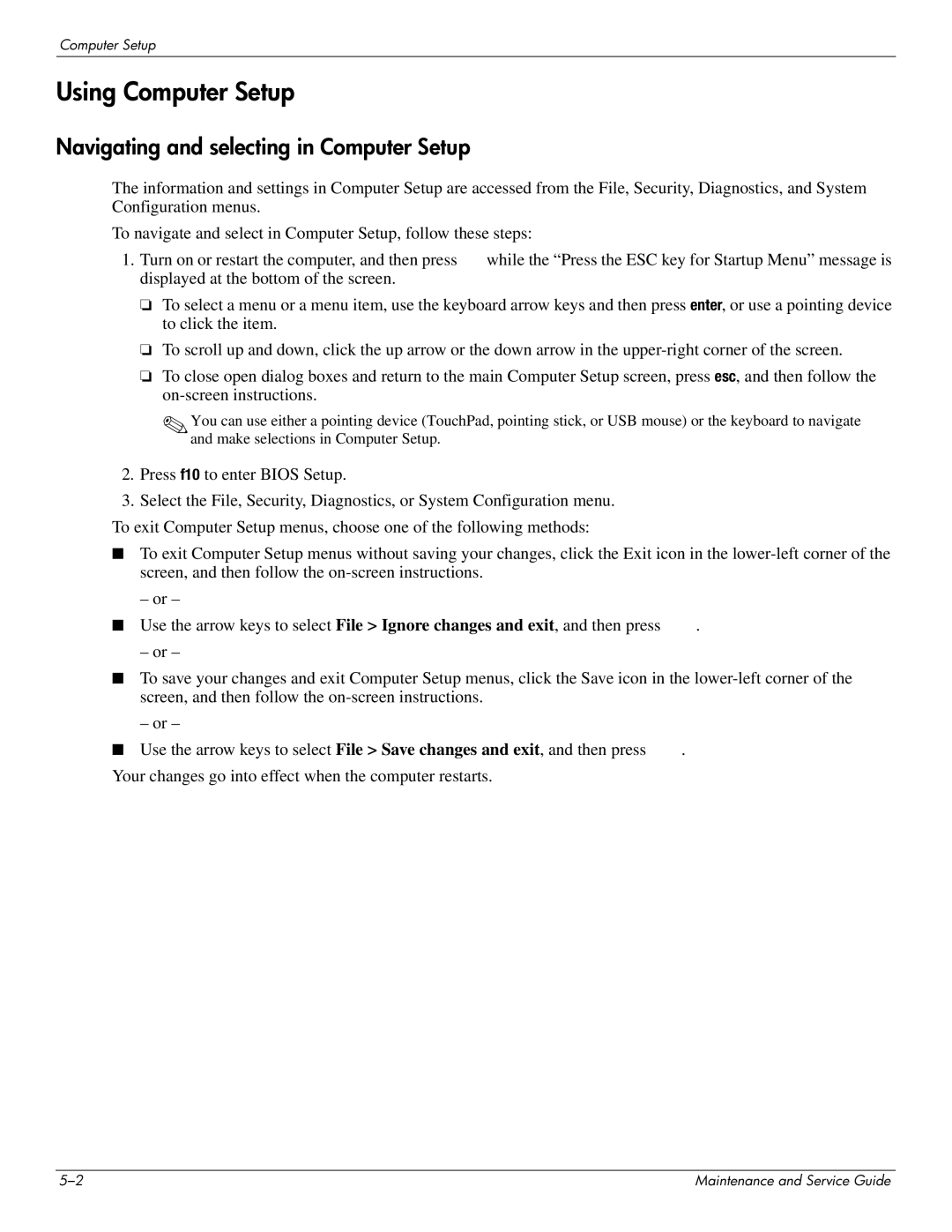Computer Setup
Using Computer Setup
Navigating and selecting in Computer Setup
The information and settings in Computer Setup are accessed from the File, Security, Diagnostics, and System Configuration menus.
To navigate and select in Computer Setup, follow these steps:
1. Turn on or restart the computer, and then press | while the “Press the ESC key for Startup Menu” message is |
displayed at the bottom of the screen. |
|
❏To select a menu or a menu item, use the keyboard arrow keys and then press enter, or use a pointing device to click the item.
❏To scroll up and down, click the up arrow or the down arrow in the
❏To close open dialog boxes and return to the main Computer Setup screen, press esc, and then follow the
✎You can use either a pointing device (TouchPad, pointing stick, or USB mouse) or the keyboard to navigate and make selections in Computer Setup.
2.Press f10 to enter BIOS Setup.
3.Select the File, Security, Diagnostics, or System Configuration menu.
To exit Computer Setup menus, choose one of the following methods:
■To exit Computer Setup menus without saving your changes, click the Exit icon in the
– or –
■ Use the arrow keys to select File > Ignore changes and exit, and then press | . |
– or –
■To save your changes and exit Computer Setup menus, click the Save icon in the
– or –
■ Use the arrow keys to select File > Save changes and exit, and then press | . |
Your changes go into effect when the computer restarts.
Maintenance and Service Guide |