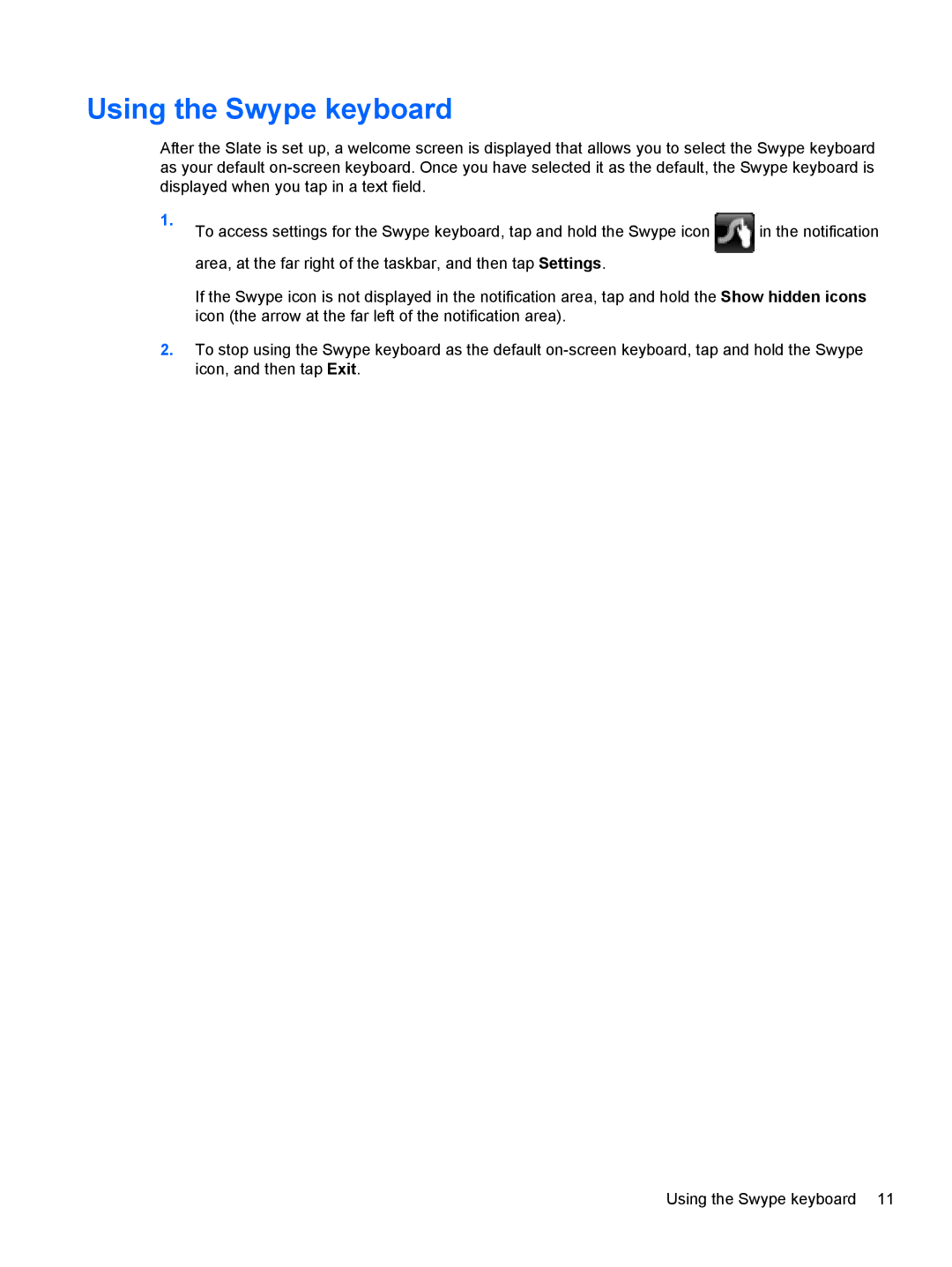Using the Swype keyboard
After the Slate is set up, a welcome screen is displayed that allows you to select the Swype keyboard as your default
1. | To access settings for the Swype keyboard, tap and hold the Swype icon | in the notification |
|
area, at the far right of the taskbar, and then tap Settings.
If the Swype icon is not displayed in the notification area, tap and hold the Show hidden icons icon (the arrow at the far left of the notification area).
2.To stop using the Swype keyboard as the default
Using the Swype keyboard 11