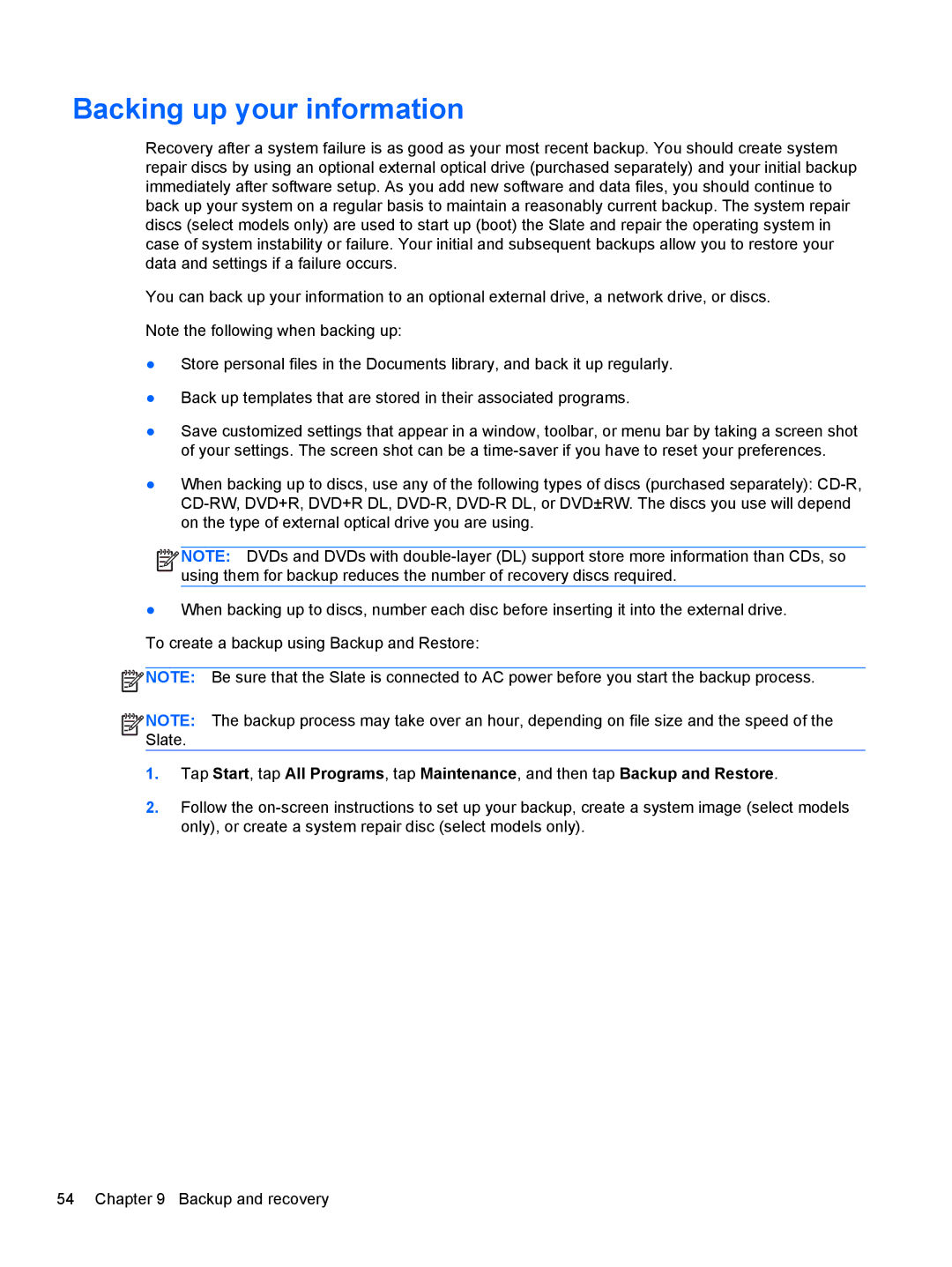Backing up your information
Recovery after a system failure is as good as your most recent backup. You should create system repair discs by using an optional external optical drive (purchased separately) and your initial backup immediately after software setup. As you add new software and data files, you should continue to back up your system on a regular basis to maintain a reasonably current backup. The system repair discs (select models only) are used to start up (boot) the Slate and repair the operating system in case of system instability or failure. Your initial and subsequent backups allow you to restore your data and settings if a failure occurs.
You can back up your information to an optional external drive, a network drive, or discs.
Note the following when backing up:
●Store personal files in the Documents library, and back it up regularly.
●Back up templates that are stored in their associated programs.
●Save customized settings that appear in a window, toolbar, or menu bar by taking a screen shot of your settings. The screen shot can be a
●When backing up to discs, use any of the following types of discs (purchased separately):
![]()
![]()
![]()
![]() NOTE: DVDs and DVDs with
NOTE: DVDs and DVDs with
●When backing up to discs, number each disc before inserting it into the external drive. To create a backup using Backup and Restore:
![]() NOTE: Be sure that the Slate is connected to AC power before you start the backup process.
NOTE: Be sure that the Slate is connected to AC power before you start the backup process.
![]()
![]()
![]()
![]() NOTE: The backup process may take over an hour, depending on file size and the speed of the Slate.
NOTE: The backup process may take over an hour, depending on file size and the speed of the Slate.
1.Tap Start, tap All Programs, tap Maintenance, and then tap Backup and Restore.
2.Follow the
54 Chapter 9 Backup and recovery