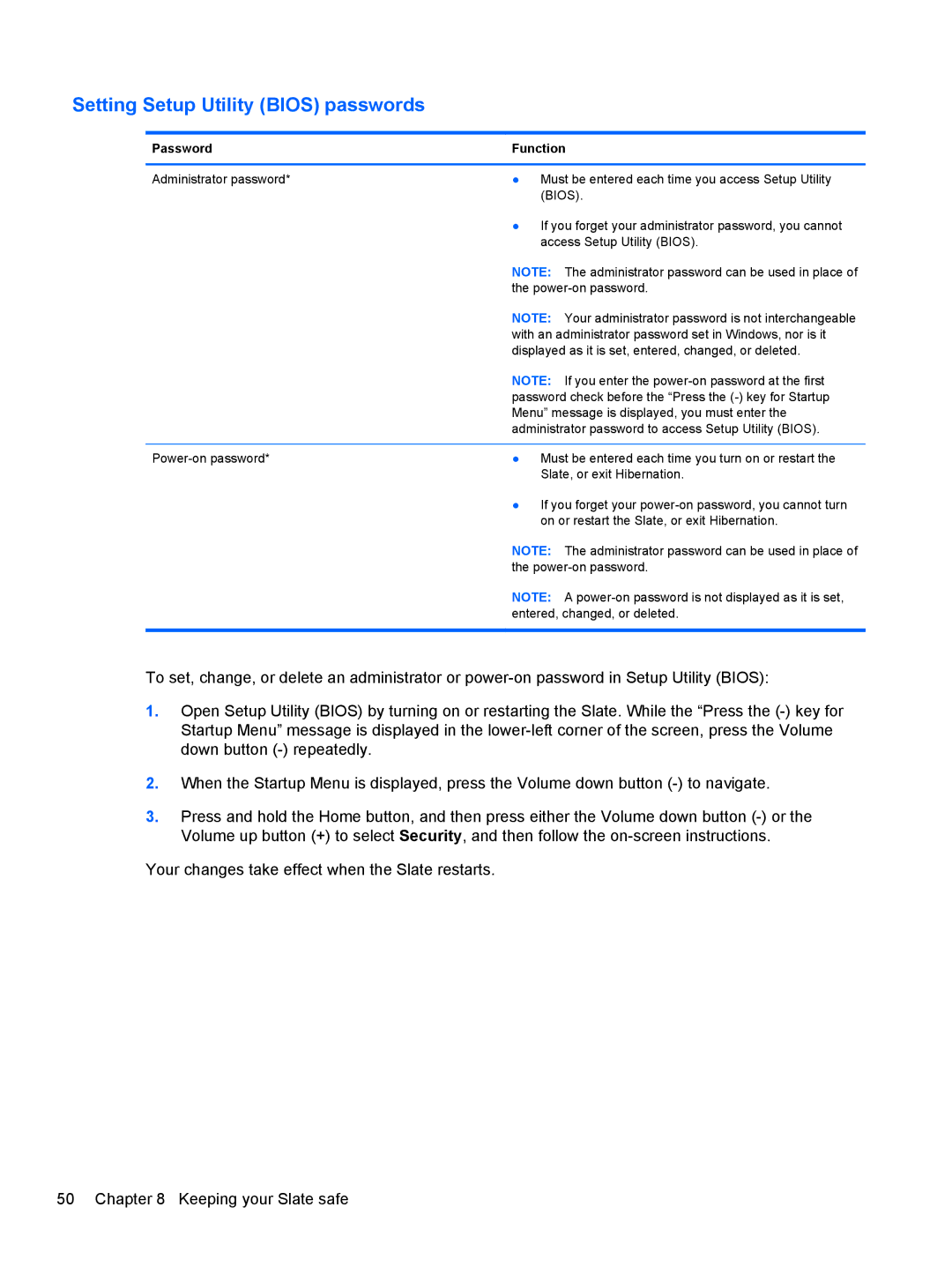Setting Setup Utility (BIOS) passwords
Password | Function |
|
|
Administrator password* | ● Must be entered each time you access Setup Utility |
| (BIOS). |
| ● If you forget your administrator password, you cannot |
| access Setup Utility (BIOS). |
| NOTE: The administrator password can be used in place of |
| the |
| NOTE: Your administrator password is not interchangeable |
| with an administrator password set in Windows, nor is it |
| displayed as it is set, entered, changed, or deleted. |
| NOTE: If you enter the |
| password check before the “Press the |
| Menu” message is displayed, you must enter the |
| administrator password to access Setup Utility (BIOS). |
|
|
● Must be entered each time you turn on or restart the | |
| Slate, or exit Hibernation. |
| ● If you forget your |
| on or restart the Slate, or exit Hibernation. |
| NOTE: The administrator password can be used in place of |
| the |
| NOTE: A |
| entered, changed, or deleted. |
|
|
To set, change, or delete an administrator or
1.Open Setup Utility (BIOS) by turning on or restarting the Slate. While the “Press the
2.When the Startup Menu is displayed, press the Volume down button
3.Press and hold the Home button, and then press either the Volume down button
Your changes take effect when the Slate restarts.
50 Chapter 8 Keeping your Slate safe