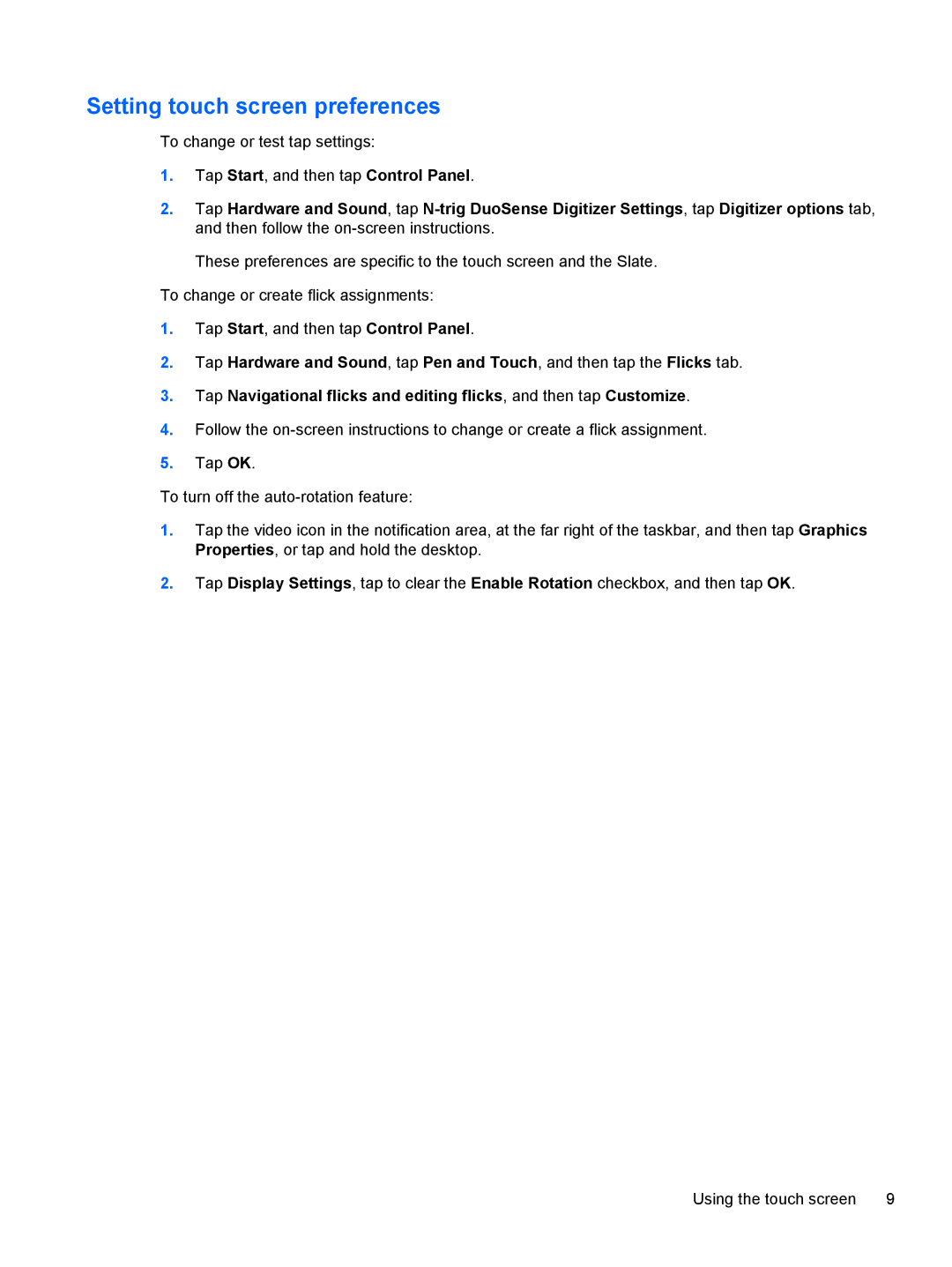Setting touch screen preferences
To change or test tap settings:
1.Tap Start, and then tap Control Panel.
2.Tap Hardware and Sound, tap
These preferences are specific to the touch screen and the Slate.
To change or create flick assignments:
1.Tap Start, and then tap Control Panel.
2.Tap Hardware and Sound, tap Pen and Touch, and then tap the Flicks tab.
3.Tap Navigational flicks and editing flicks, and then tap Customize.
4.Follow the
5.Tap OK.
To turn off the
1.Tap the video icon in the notification area, at the far right of the taskbar, and then tap Graphics Properties, or tap and hold the desktop.
2.Tap Display Settings, tap to clear the Enable Rotation checkbox, and then tap OK.
Using the touch screen | 9 |