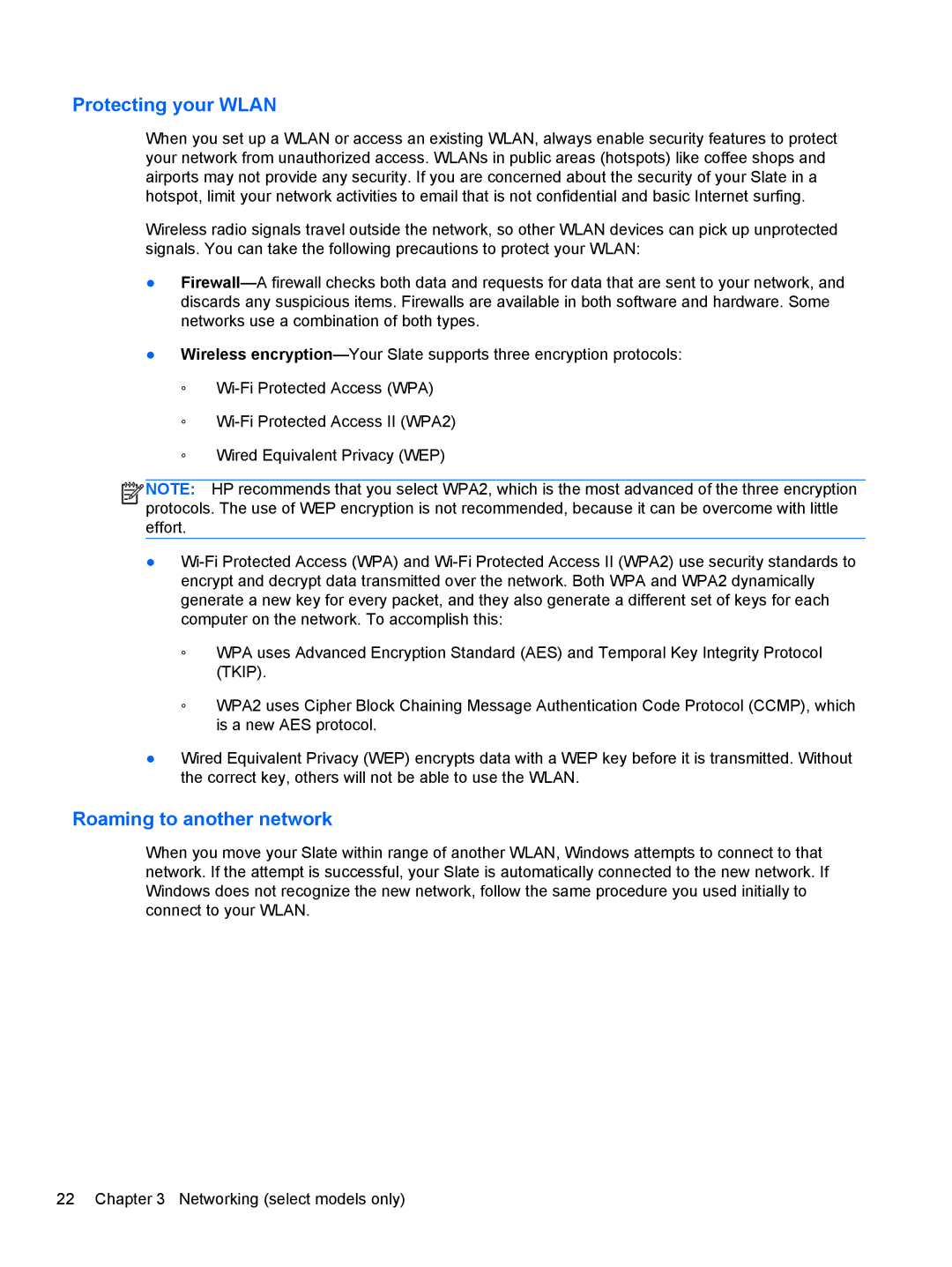Protecting your WLAN
When you set up a WLAN or access an existing WLAN, always enable security features to protect your network from unauthorized access. WLANs in public areas (hotspots) like coffee shops and airports may not provide any security. If you are concerned about the security of your Slate in a hotspot, limit your network activities to email that is not confidential and basic Internet surfing.
Wireless radio signals travel outside the network, so other WLAN devices can pick up unprotected signals. You can take the following precautions to protect your WLAN:
●
●Wireless
◦
◦
◦Wired Equivalent Privacy (WEP)
![]()
![]()
![]()
![]() NOTE: HP recommends that you select WPA2, which is the most advanced of the three encryption protocols. The use of WEP encryption is not recommended, because it can be overcome with little effort.
NOTE: HP recommends that you select WPA2, which is the most advanced of the three encryption protocols. The use of WEP encryption is not recommended, because it can be overcome with little effort.
●
◦WPA uses Advanced Encryption Standard (AES) and Temporal Key Integrity Protocol (TKIP).
◦WPA2 uses Cipher Block Chaining Message Authentication Code Protocol (CCMP), which is a new AES protocol.
●Wired Equivalent Privacy (WEP) encrypts data with a WEP key before it is transmitted. Without the correct key, others will not be able to use the WLAN.
Roaming to another network
When you move your Slate within range of another WLAN, Windows attempts to connect to that network. If the attempt is successful, your Slate is automatically connected to the new network. If Windows does not recognize the new network, follow the same procedure you used initially to connect to your WLAN.
22 Chapter 3 Networking (select models only)