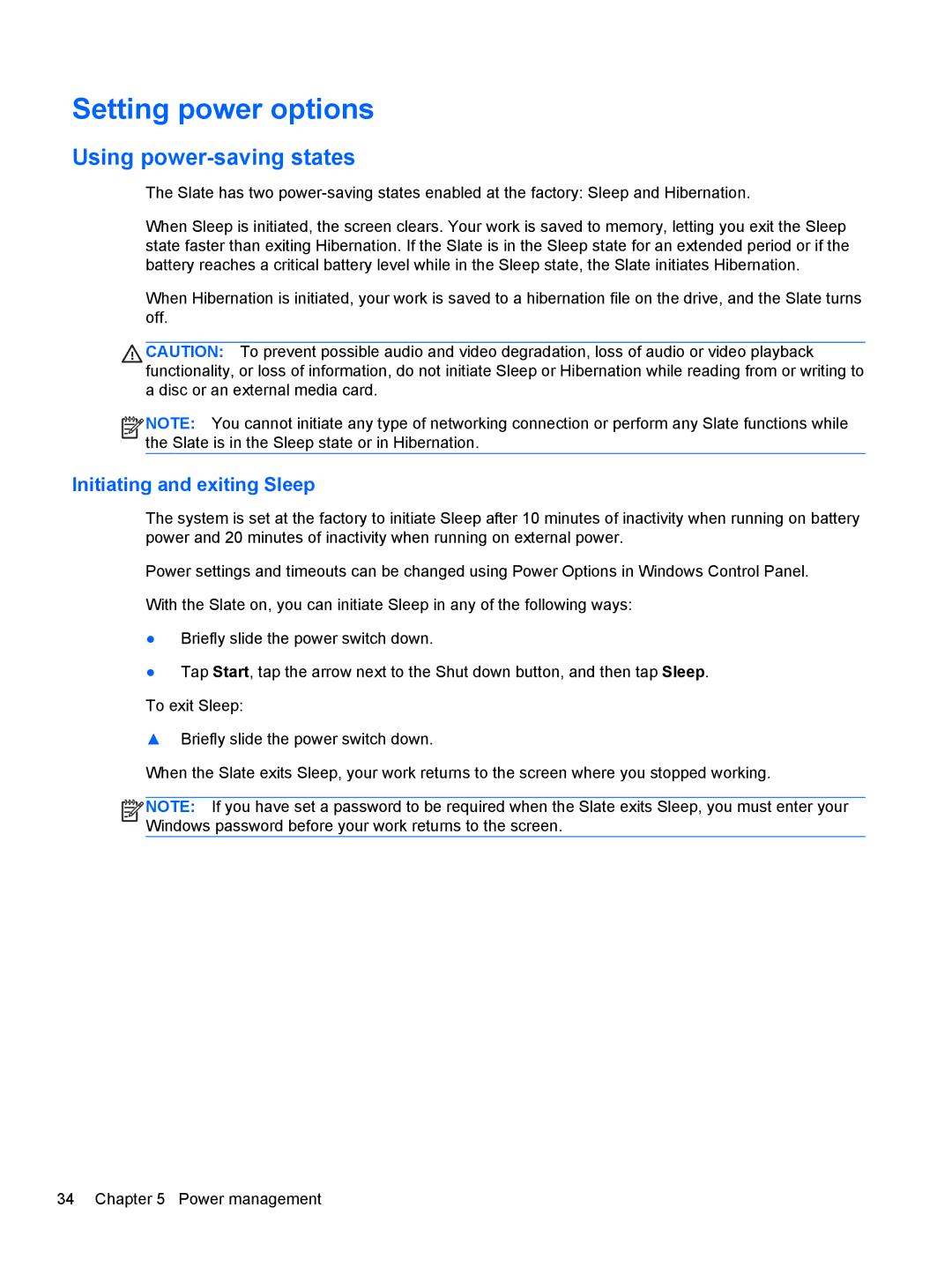Setting power options
Using power-saving states
The Slate has two
When Sleep is initiated, the screen clears. Your work is saved to memory, letting you exit the Sleep state faster than exiting Hibernation. If the Slate is in the Sleep state for an extended period or if the battery reaches a critical battery level while in the Sleep state, the Slate initiates Hibernation.
When Hibernation is initiated, your work is saved to a hibernation file on the drive, and the Slate turns off.
CAUTION: To prevent possible audio and video degradation, loss of audio or video playback functionality, or loss of information, do not initiate Sleep or Hibernation while reading from or writing to a disc or an external media card.
![]()
![]()
![]() NOTE: You cannot initiate any type of networking connection or perform any Slate functions while the Slate is in the Sleep state or in Hibernation.
NOTE: You cannot initiate any type of networking connection or perform any Slate functions while the Slate is in the Sleep state or in Hibernation.
Initiating and exiting Sleep
The system is set at the factory to initiate Sleep after 10 minutes of inactivity when running on battery power and 20 minutes of inactivity when running on external power.
Power settings and timeouts can be changed using Power Options in Windows Control Panel.
With the Slate on, you can initiate Sleep in any of the following ways:
●Briefly slide the power switch down.
●Tap Start, tap the arrow next to the Shut down button, and then tap Sleep. To exit Sleep:
▲Briefly slide the power switch down.
When the Slate exits Sleep, your work returns to the screen where you stopped working.
![]()
![]()
![]()
![]() NOTE: If you have set a password to be required when the Slate exits Sleep, you must enter your Windows password before your work returns to the screen.
NOTE: If you have set a password to be required when the Slate exits Sleep, you must enter your Windows password before your work returns to the screen.
34 Chapter 5 Power management