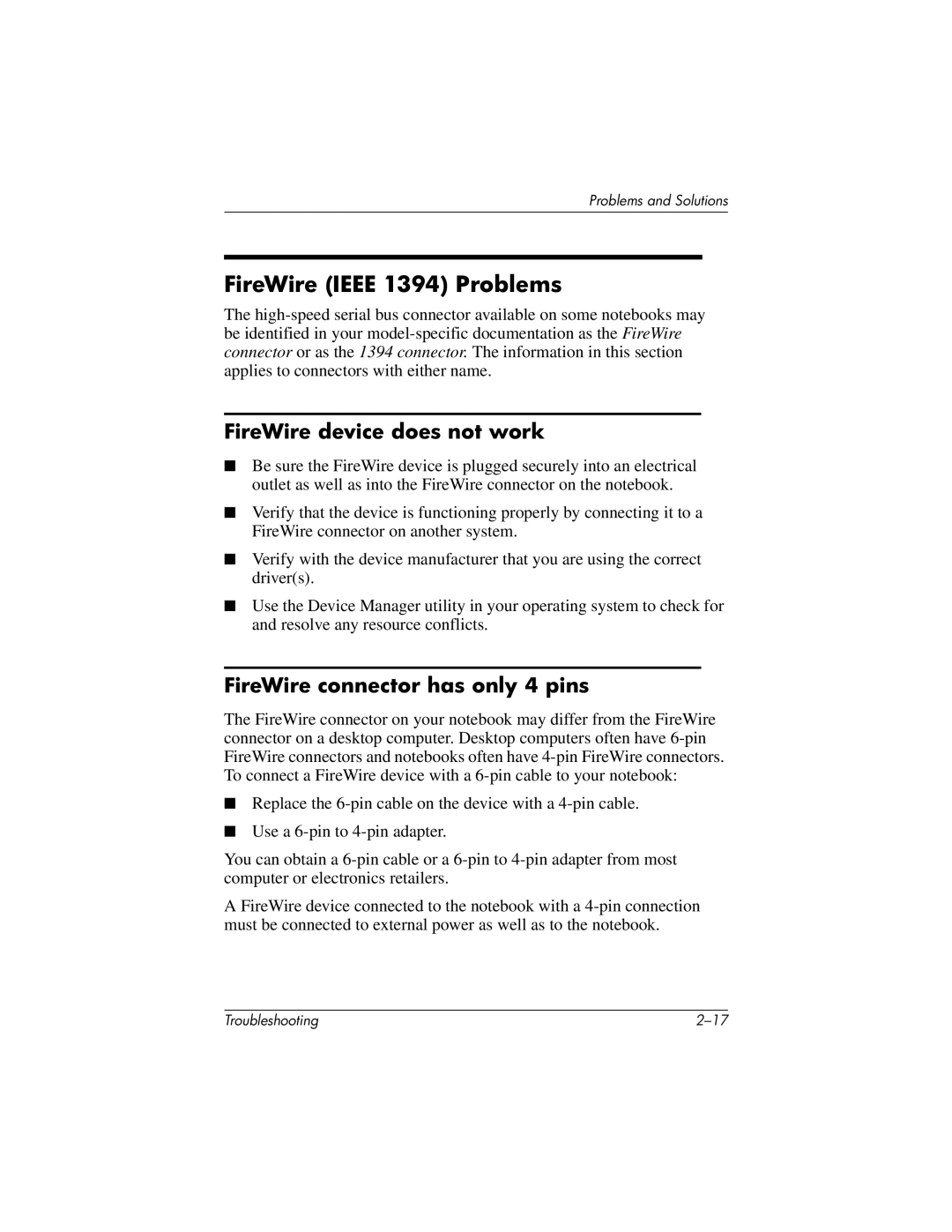Problems and Solutions
FireWire (IEEE 1394) Problems
The
FireWire device does not work
■Be sure the FireWire device is plugged securely into an electrical outlet as well as into the FireWire connector on the notebook.
■Verify that the device is functioning properly by connecting it to a FireWire connector on another system.
■Verify with the device manufacturer that you are using the correct driver(s).
■Use the Device Manager utility in your operating system to check for and resolve any resource conflicts.
FireWire connector has only 4 pins
The FireWire connector on your notebook may differ from the FireWire connector on a desktop computer. Desktop computers often have
■Replace the
■Use a
You can obtain a
A FireWire device connected to the notebook with a
Troubleshooting |