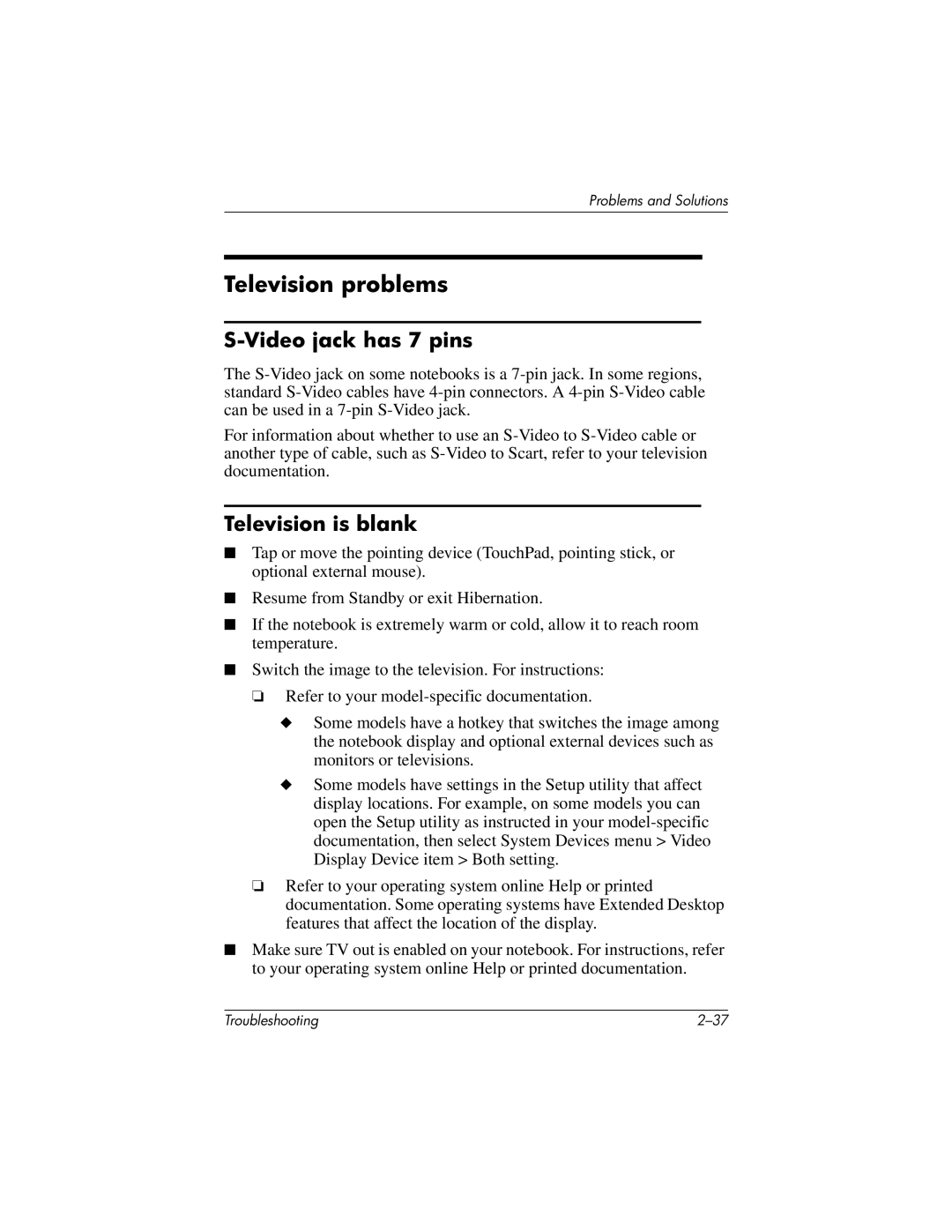Problems and Solutions
Television problems
S-Video jack has 7 pins
The
For information about whether to use an
Television is blank
■Tap or move the pointing device (TouchPad, pointing stick, or optional external mouse).
■Resume from Standby or exit Hibernation.
■If the notebook is extremely warm or cold, allow it to reach room temperature.
■Switch the image to the television. For instructions:
❏Refer to your
◆Some models have a hotkey that switches the image among the notebook display and optional external devices such as monitors or televisions.
◆Some models have settings in the Setup utility that affect display locations. For example, on some models you can open the Setup utility as instructed in your
❏Refer to your operating system online Help or printed documentation. Some operating systems have Extended Desktop features that affect the location of the display.
■Make sure TV out is enabled on your notebook. For instructions, refer to your operating system online Help or printed documentation.
Troubleshooting |