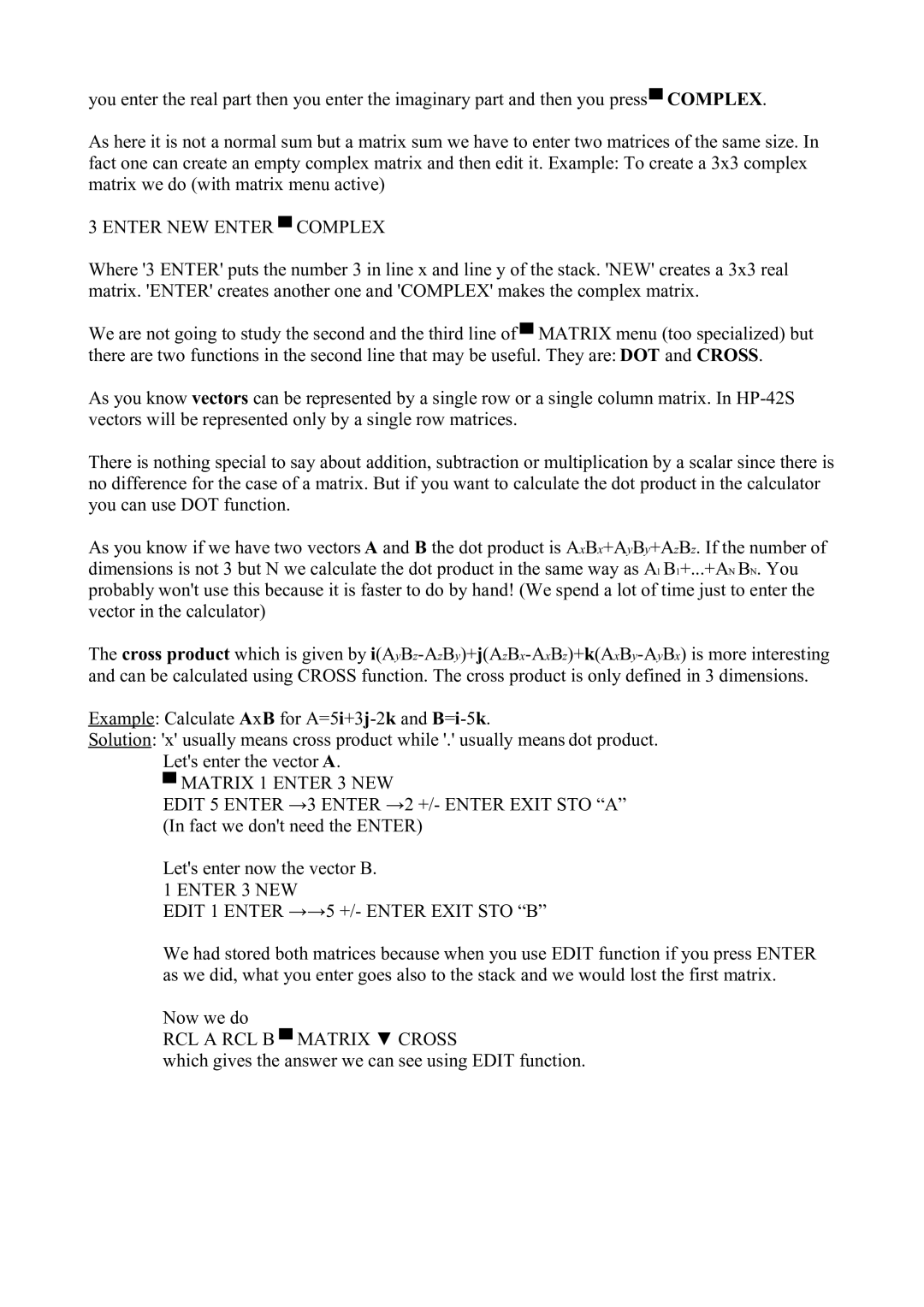you enter the real part then you enter the imaginary part and then you press▀ COMPLEX.
As here it is not a normal sum but a matrix sum we have to enter two matrices of the same size. In fact one can create an empty complex matrix and then edit it. Example: To create a 3x3 complex matrix we do (with matrix menu active)
3 ENTER NEW ENTER ▀ COMPLEX
Where '3 ENTER' puts the number 3 in line x and line y of the stack. 'NEW' creates a 3x3 real matrix. 'ENTER' creates another one and 'COMPLEX' makes the complex matrix.
We are not going to study the second and the third line of ▀ MATRIX menu (too specialized) but there are two functions in the second line that may be useful. They are: DOT and CROSS.
As you know vectors can be represented by a single row or a single column matrix. In
There is nothing special to say about addition, subtraction or multiplication by a scalar since there is no difference for the case of a matrix. But if you want to calculate the dot product in the calculator you can use DOT function.
As you know if we have two vectors A and B the dot product is AxBx+AyBy+AzBz. If the number of dimensions is not 3 but N we calculate the dot product in the same way as A1 B1+...+AN BN. You probably won't use this because it is faster to do by hand! (We spend a lot of time just to enter the vector in the calculator)
The cross product which is given by
Example: Calculate AxB for
Solution: 'x' usually means cross product while '.' usually means dot product. Let's enter the vector A.
▀MATRIX 1 ENTER 3 NEW
EDIT 5 ENTER →3 ENTER →2 +/- ENTER EXIT STO “A” (In fact we don't need the ENTER)
Let's enter now the vector B.
1 ENTER 3 NEW
EDIT 1 ENTER →→5 +/- ENTER EXIT STO “B”
We had stored both matrices because when you use EDIT function if you press ENTER as we did, what you enter goes also to the stack and we would lost the first matrix.
Now we do
RCL A RCL B ▀ MATRIX ▼ CROSS
which gives the answer we can see using EDIT function.