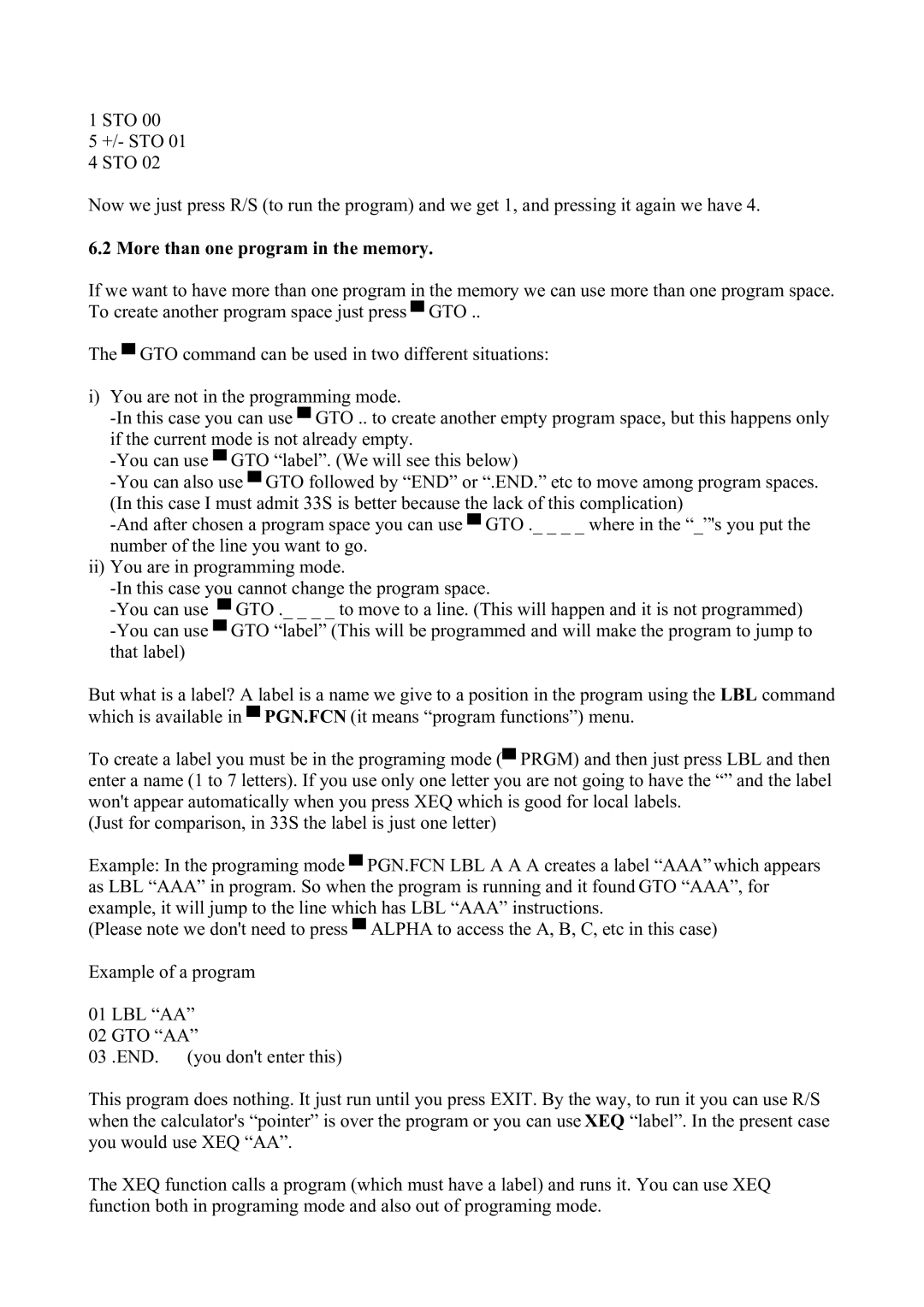1 STO 00
5 +/- STO 01
4 STO 02
Now we just press R/S (to run the program) and we get 1, and pressing it again we have 4.
6.2 More than one program in the memory.
If we want to have more than one program in the memory we can use more than one program space. To create another program space just press ▀ GTO ..
The ▀ GTO command can be used in two different situations:
i)You are not in the programming mode.
ii)You are in programming mode.
But what is a label? A label is a name we give to a position in the program using the LBL command which is available in ▀ PGN.FCN (it means “program functions”) menu.
To create a label you must be in the programing mode (▀ PRGM) and then just press LBL and then enter a name (1 to 7 letters). If you use only one letter you are not going to have the “” and the label won't appear automatically when you press XEQ which is good for local labels.
(Just for comparison, in 33S the label is just one letter)
Example: In the programing mode ▀ PGN.FCN LBL A A A creates a label “AAA” which appears as LBL “AAA” in program. So when the program is running and it found GTO “AAA”, for example, it will jump to the line which has LBL “AAA” instructions.
(Please note we don't need to press ▀ ALPHA to access the A, B, C, etc in this case)
Example of a program
01 LBL “AA”
02 GTO “AA”
03 .END. (you don't enter this)
This program does nothing. It just run until you press EXIT. By the way, to run it you can use R/S when the calculator's “pointer” is over the program or you can use XEQ “label”. In the present case you would use XEQ “AA”.
The XEQ function calls a program (which must have a label) and runs it. You can use XEQ function both in programing mode and also out of programing mode.