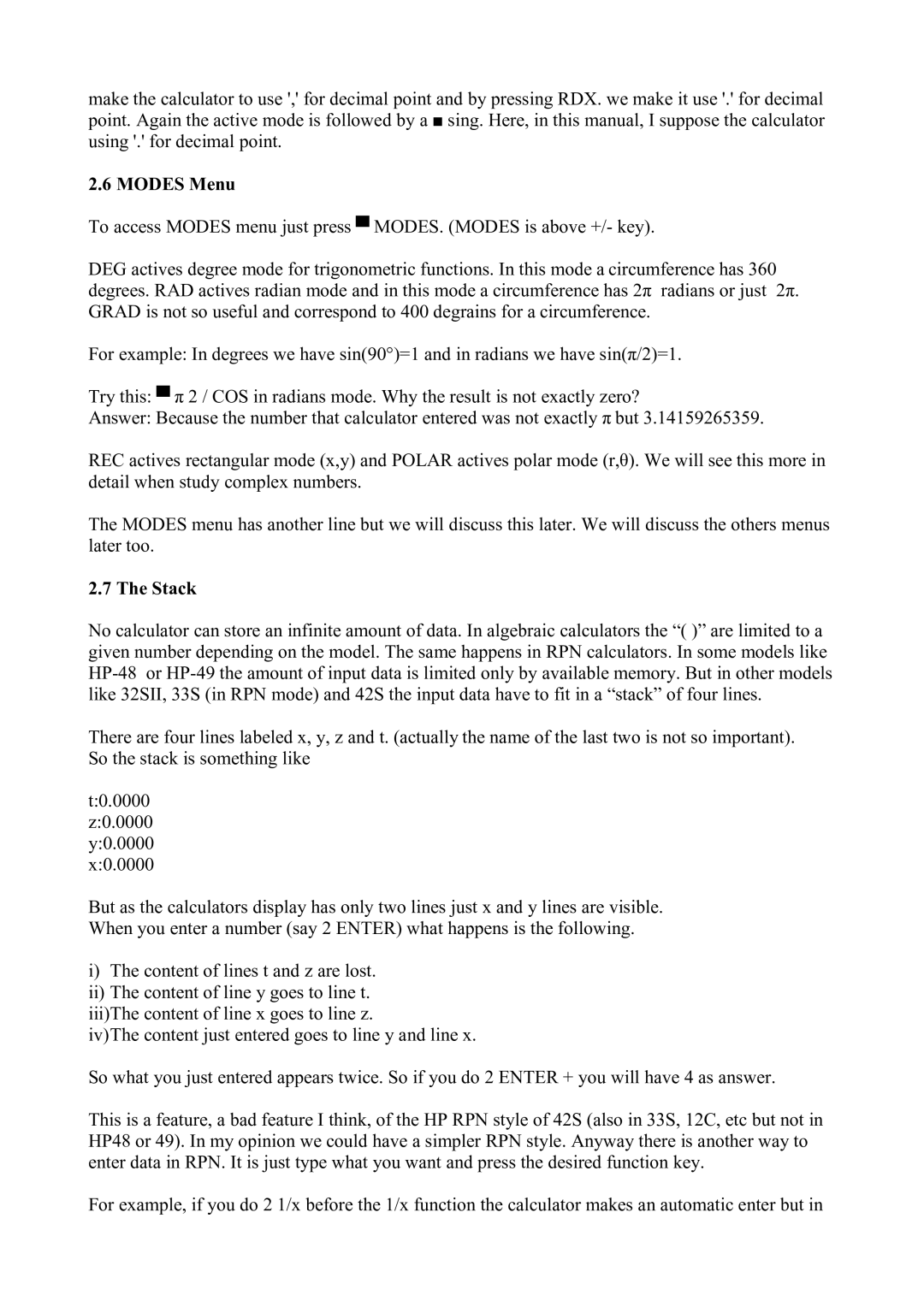make the calculator to use ',' for decimal point and by pressing RDX. we make it use '.' for decimal point. Again the active mode is followed by a ■ sing. Here, in this manual, I suppose the calculator using '.' for decimal point.
2.6 MODES Menu
To access MODES menu just press ▀ MODES. (MODES is above +/- key).
DEG actives degree mode for trigonometric functions. In this mode a circumference has 360 degrees. RAD actives radian mode and in this mode a circumference has 2π radians or just 2π. GRAD is not so useful and correspond to 400 degrains for a circumference.
For example: In degrees we have sin(90°)=1 and in radians we have sin(π/2)=1.
Try this: ▀ π 2 / COS in radians mode. Why the result is not exactly zero?
Answer: Because the number that calculator entered was not exactly π but 3.14159265359.
REC actives rectangular mode (x,y) and POLAR actives polar mode (r,θ). We will see this more in detail when study complex numbers.
The MODES menu has another line but we will discuss this later. We will discuss the others menus later too.
2.7 The Stack
No calculator can store an infinite amount of data. In algebraic calculators the “( )” are limited to a given number depending on the model. The same happens in RPN calculators. In some models like
There are four lines labeled x, y, z and t. (actually the name of the last two is not so important). So the stack is something like
t:0.0000
z:0.0000
y:0.0000
x:0.0000
But as the calculators display has only two lines just x and y lines are visible. When you enter a number (say 2 ENTER) what happens is the following.
i)The content of lines t and z are lost.
ii)The content of line y goes to line t. iii)The content of line x goes to line z.
iv)The content just entered goes to line y and line x.
So what you just entered appears twice. So if you do 2 ENTER + you will have 4 as answer.
This is a feature, a bad feature I think, of the HP RPN style of 42S (also in 33S, 12C, etc but not in HP48 or 49). In my opinion we could have a simpler RPN style. Anyway there is another way to enter data in RPN. It is just type what you want and press the desired function key.
For example, if you do 2 1/x before the 1/x function the calculator makes an automatic enter but in