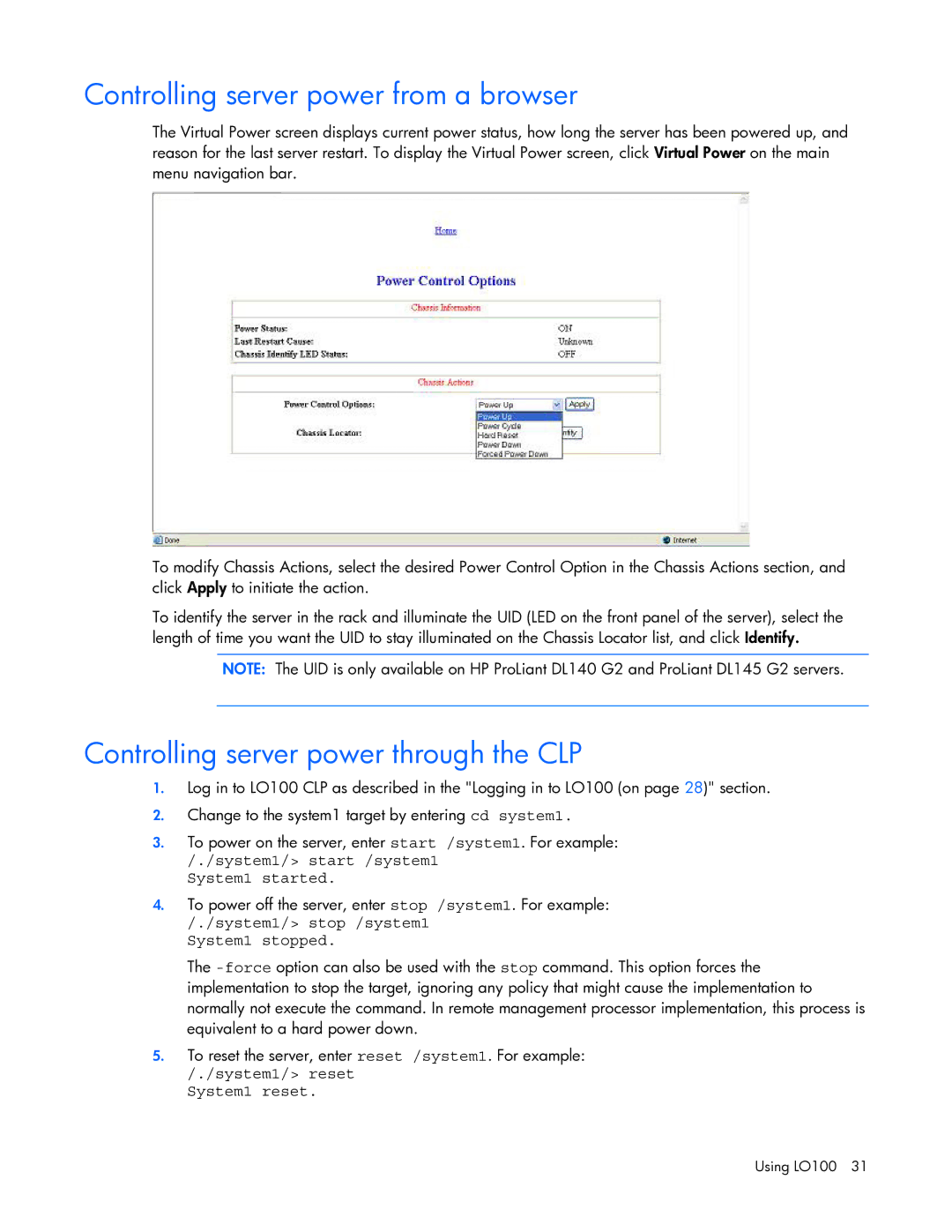Controlling server power from a browser
The Virtual Power screen displays current power status, how long the server has been powered up, and reason for the last server restart. To display the Virtual Power screen, click Virtual Power on the main menu navigation bar.
To modify Chassis Actions, select the desired Power Control Option in the Chassis Actions section, and click Apply to initiate the action.
To identify the server in the rack and illuminate the UID (LED on the front panel of the server), select the length of time you want the UID to stay illuminated on the Chassis Locator list, and click Identify.
NOTE: The UID is only available on HP ProLiant DL140 G2 and ProLiant DL145 G2 servers.
Controlling server power through the CLP
1.Log in to LO100 CLP as described in the "Logging in to LO100 (on page 28)" section.
2.Change to the system1 target by entering cd system1.
3.To power on the server, enter start /system1. For example:
/./system1/> start /system1 System1 started.
4.To power off the server, enter stop /system1. For example:
/./system1/> stop /system1 System1 stopped.
The
5.To reset the server, enter reset /system1. For example: