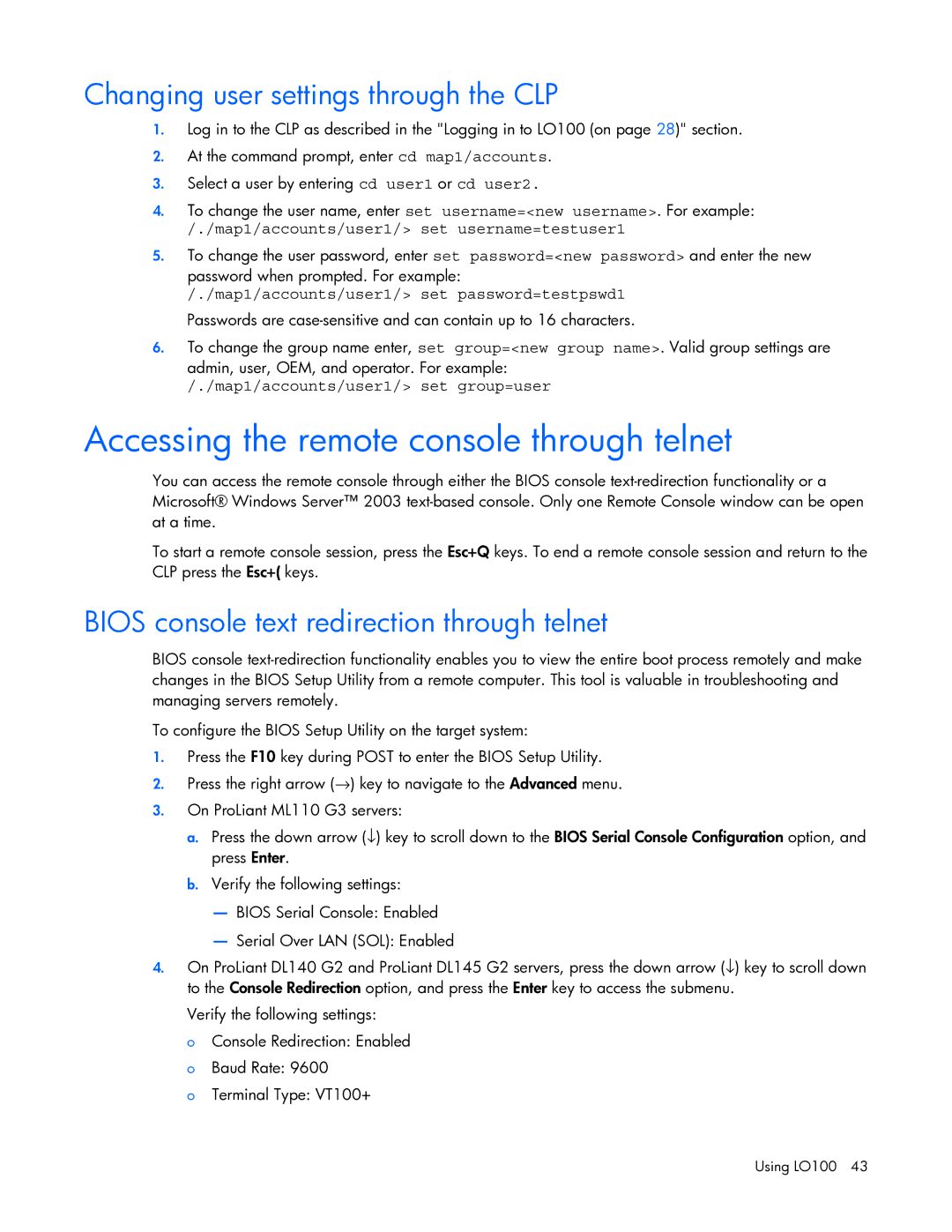Changing user settings through the CLP
1.Log in to the CLP as described in the "Logging in to LO100 (on page 28)" section.
2.At the command prompt, enter cd map1/accounts.
3.Select a user by entering cd user1 or cd user2.
4.To change the user name, enter set username=<new username>. For example:
/./map1/accounts/user1/> set username=testuser1
5.To change the user password, enter set password=<new password> and enter the new password when prompted. For example:
/./map1/accounts/user1/> set password=testpswd1
Passwords are
6.To change the group name enter, set group=<new group name>. Valid group settings are admin, user, OEM, and operator. For example:
/./map1/accounts/user1/> set group=user
Accessing the remote console through telnet
You can access the remote console through either the BIOS console
To start a remote console session, press the Esc+Q keys. To end a remote console session and return to the CLP press the Esc+( keys.
BIOS console text redirection through telnet
BIOS console
To configure the BIOS Setup Utility on the target system:
1.Press the F10 key during POST to enter the BIOS Setup Utility.
2.Press the right arrow (→) key to navigate to the Advanced menu.
3.On ProLiant ML110 G3 servers:
a.Press the down arrow (↓) key to scroll down to the BIOS Serial Console Configuration option, and press Enter.
b.Verify the following settings:
—BIOS Serial Console: Enabled
—Serial Over LAN (SOL): Enabled
4.On ProLiant DL140 G2 and ProLiant DL145 G2 servers, press the down arrow (↓) key to scroll down to the Console Redirection option, and press the Enter key to access the submenu.
Verify the following settings:
oConsole Redirection: Enabled
oBaud Rate: 9600
oTerminal Type: VT100+