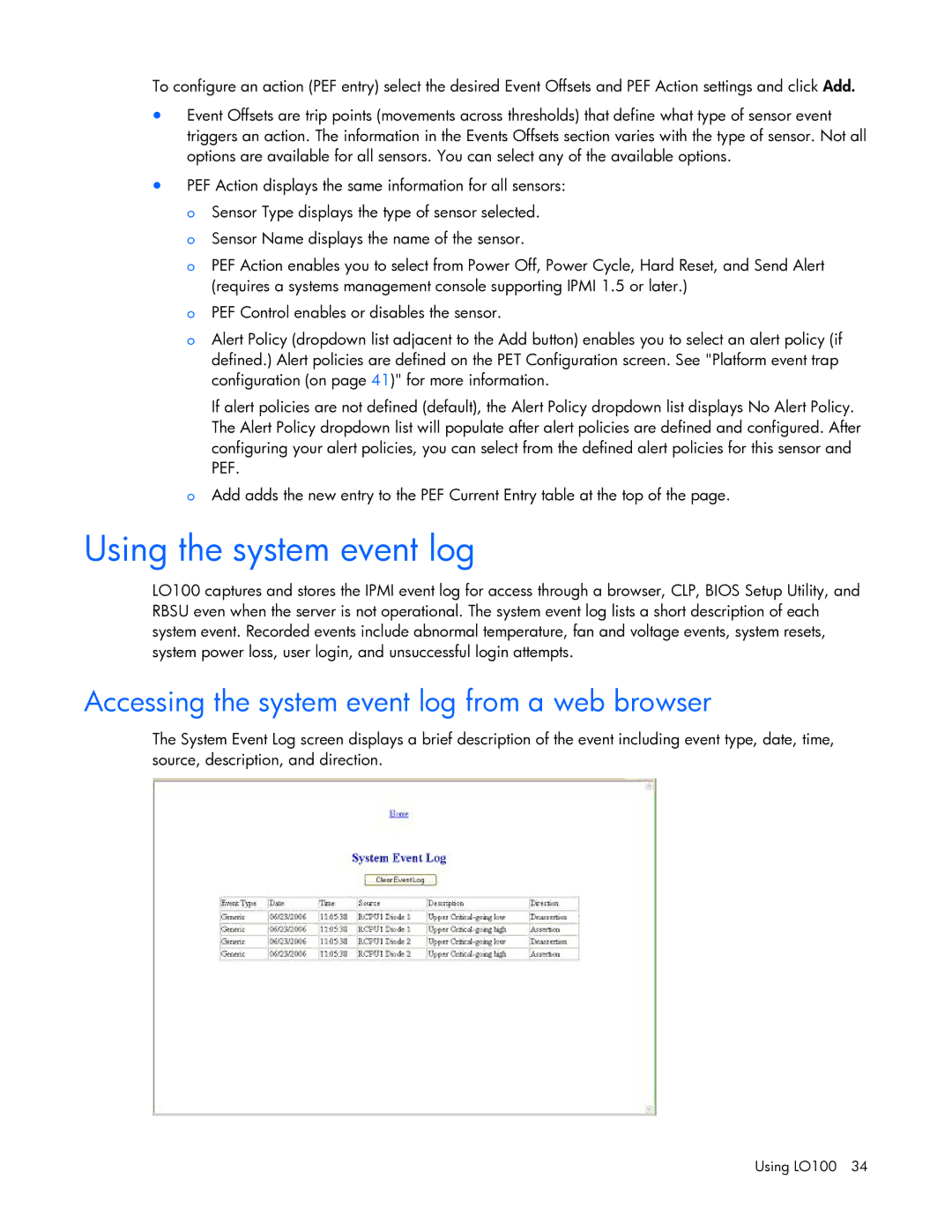To configure an action (PEF entry) select the desired Event Offsets and PEF Action settings and click Add.
•Event Offsets are trip points (movements across thresholds) that define what type of sensor event triggers an action. The information in the Events Offsets section varies with the type of sensor. Not all options are available for all sensors. You can select any of the available options.
•PEF Action displays the same information for all sensors: o Sensor Type displays the type of sensor selected.
o Sensor Name displays the name of the sensor.
o PEF Action enables you to select from Power Off, Power Cycle, Hard Reset, and Send Alert (requires a systems management console supporting IPMI 1.5 or later.)
o PEF Control enables or disables the sensor.
o Alert Policy (dropdown list adjacent to the Add button) enables you to select an alert policy (if defined.) Alert policies are defined on the PET Configuration screen. See "Platform event trap configuration (on page 41)" for more information.
If alert policies are not defined (default), the Alert Policy dropdown list displays No Alert Policy. The Alert Policy dropdown list will populate after alert policies are defined and configured. After configuring your alert policies, you can select from the defined alert policies for this sensor and PEF.
oAdd adds the new entry to the PEF Current Entry table at the top of the page.
Using the system event log
LO100 captures and stores the IPMI event log for access through a browser, CLP, BIOS Setup Utility, and RBSU even when the server is not operational. The system event log lists a short description of each system event. Recorded events include abnormal temperature, fan and voltage events, system resets, system power loss, user login, and unsuccessful login attempts.
Accessing the system event log from a web browser
The System Event Log screen displays a brief description of the event including event type, date, time, source, description, and direction.