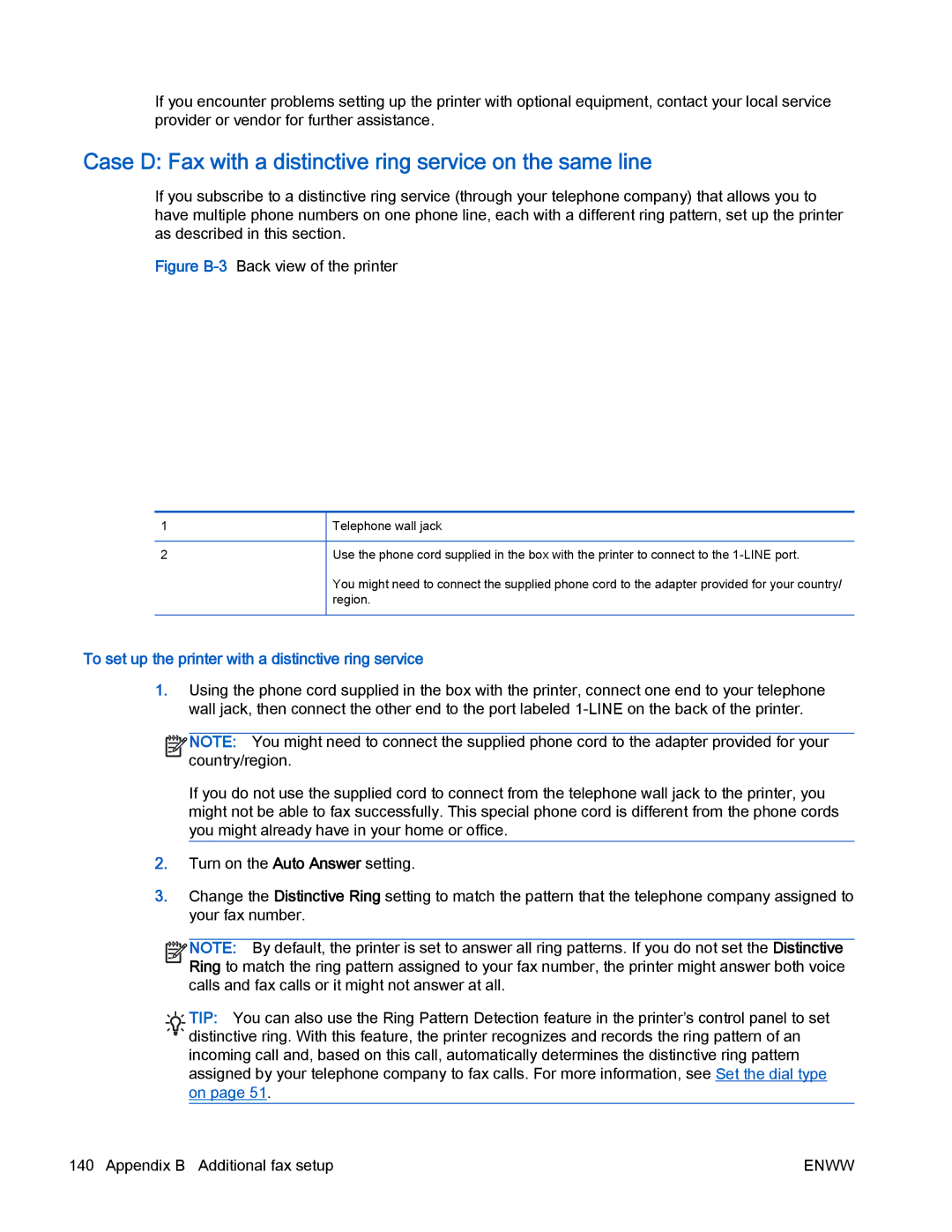If you encounter problems setting up the printer with optional equipment, contact your local service provider or vendor for further assistance.
Case D: Fax with a distinctive ring service on the same line
If you subscribe to a distinctive ring service (through your telephone company) that allows you to have multiple phone numbers on one phone line, each with a different ring pattern, set up the printer as described in this section.
Figure B-3 Back view of the printer
1
2
Telephone wall jack
Use the phone cord supplied in the box with the printer to connect to the
You might need to connect the supplied phone cord to the adapter provided for your country/ region.
To set up the printer with a distinctive ring service
1.Using the phone cord supplied in the box with the printer, connect one end to your telephone wall jack, then connect the other end to the port labeled
![]()
![]()
![]()
![]() NOTE: You might need to connect the supplied phone cord to the adapter provided for your
NOTE: You might need to connect the supplied phone cord to the adapter provided for your
country/region.
If you do not use the supplied cord to connect from the telephone wall jack to the printer, you might not be able to fax successfully. This special phone cord is different from the phone cords you might already have in your home or office.
2.Turn on the Auto Answer setting.
3.Change the Distinctive Ring setting to match the pattern that the telephone company assigned to your fax number.
![]()
![]()
![]()
![]() NOTE: By default, the printer is set to answer all ring patterns. If you do not set the Distinctive
NOTE: By default, the printer is set to answer all ring patterns. If you do not set the Distinctive
Ring to match the ring pattern assigned to your fax number, the printer might answer both voice calls and fax calls or it might not answer at all.
![]()
![]()
![]() TIP: You can also use the Ring Pattern Detection feature in the printer’s control panel to set
TIP: You can also use the Ring Pattern Detection feature in the printer’s control panel to set ![]()
![]()
![]()
![]() distinctive ring. With this feature, the printer recognizes and records the ring pattern of an incoming call and, based on this call, automatically determines the distinctive ring pattern assigned by your telephone company to fax calls. For more information, see Set the dial type on page 51.
distinctive ring. With this feature, the printer recognizes and records the ring pattern of an incoming call and, based on this call, automatically determines the distinctive ring pattern assigned by your telephone company to fax calls. For more information, see Set the dial type on page 51.
140 Appendix B Additional fax setup | ENWW |