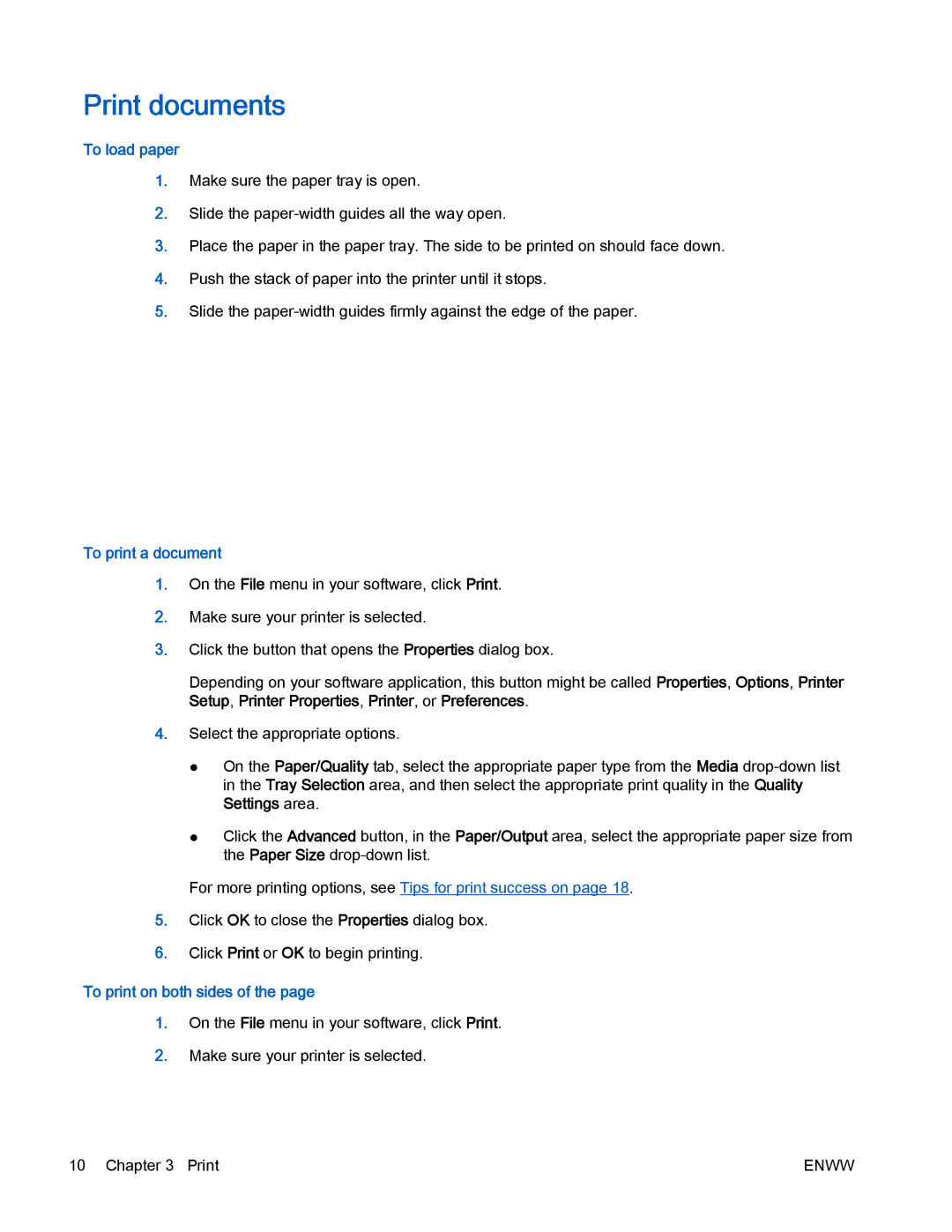Print documents
To load paper
1.Make sure the paper tray is open.
2.Slide the
3.Place the paper in the paper tray. The side to be printed on should face down.
4.Push the stack of paper into the printer until it stops.
5.Slide the
To print a document
1.On the File menu in your software, click Print.
2.Make sure your printer is selected.
3.Click the button that opens the Properties dialog box.
Depending on your software application, this button might be called Properties, Options, Printer Setup, Printer Properties, Printer, or Preferences.
4.Select the appropriate options.
●On the Paper/Quality tab, select the appropriate paper type from the Media
●Click the Advanced button, in the Paper/Output area, select the appropriate paper size from the Paper Size
For more printing options, see Tips for print success on page 18.
5.Click OK to close the Properties dialog box.
6.Click Print or OK to begin printing.
To print on both sides of the page
1.On the File menu in your software, click Print.
2.Make sure your printer is selected.
10 Chapter 3 Print | ENWW |