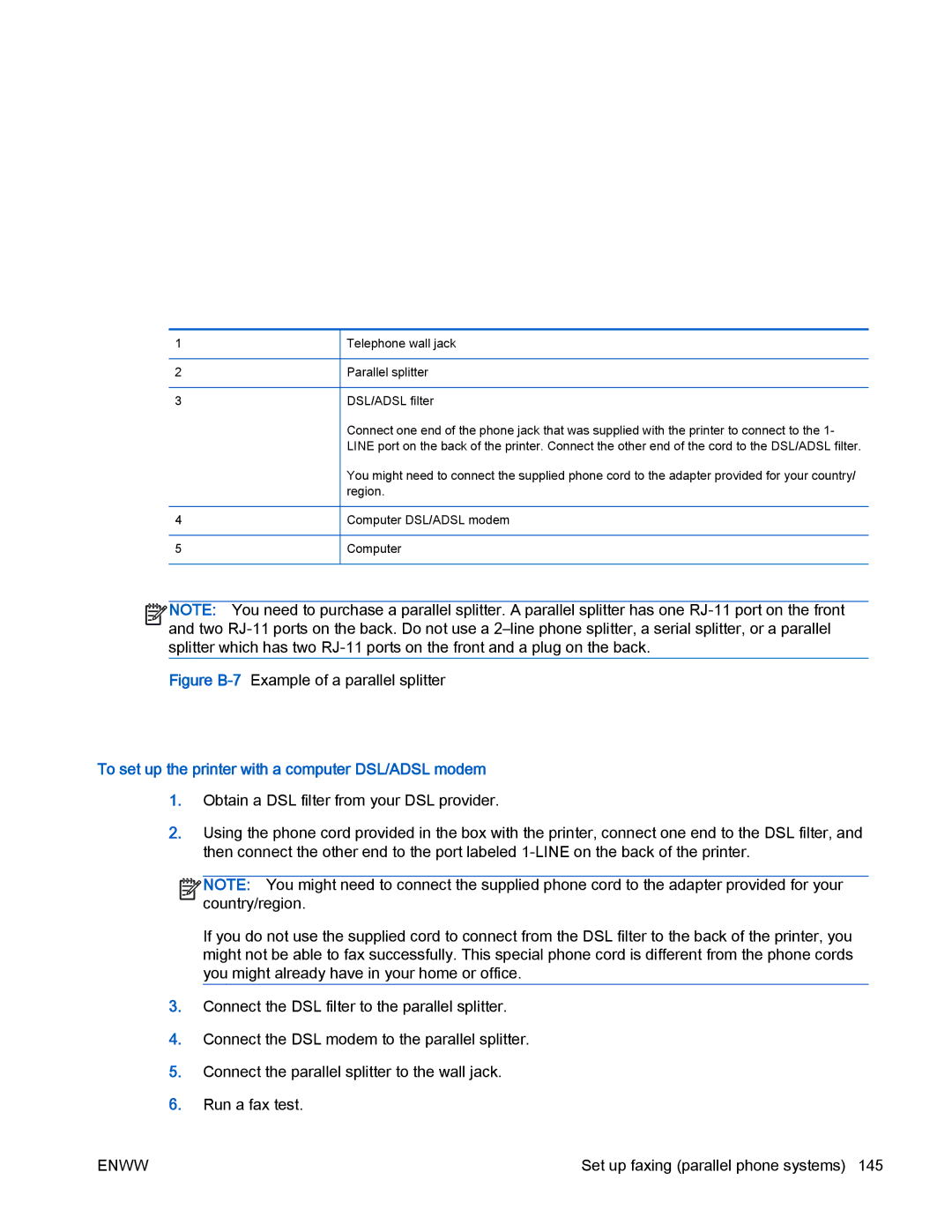1
2
3
4
5
Telephone wall jack
Parallel splitter
DSL/ADSL filter
Connect one end of the phone jack that was supplied with the printer to connect to the 1- LINE port on the back of the printer. Connect the other end of the cord to the DSL/ADSL filter.
You might need to connect the supplied phone cord to the adapter provided for your country/ region.
Computer DSL/ADSL modem
Computer
![]()
![]()
![]()
![]() NOTE: You need to purchase a parallel splitter. A parallel splitter has one
NOTE: You need to purchase a parallel splitter. A parallel splitter has one ![]()
![]() and two
and two
Figure B-7 Example of a parallel splitter
To set up the printer with a computer DSL/ADSL modem
1.Obtain a DSL filter from your DSL provider.
2.Using the phone cord provided in the box with the printer, connect one end to the DSL filter, and then connect the other end to the port labeled
![]()
![]()
![]()
![]() NOTE: You might need to connect the supplied phone cord to the adapter provided for your
NOTE: You might need to connect the supplied phone cord to the adapter provided for your
country/region.
If you do not use the supplied cord to connect from the DSL filter to the back of the printer, you might not be able to fax successfully. This special phone cord is different from the phone cords you might already have in your home or office.
3.Connect the DSL filter to the parallel splitter.
4.Connect the DSL modem to the parallel splitter.
5.Connect the parallel splitter to the wall jack.
6.Run a fax test.
ENWW | Set up faxing (parallel phone systems) 145 |