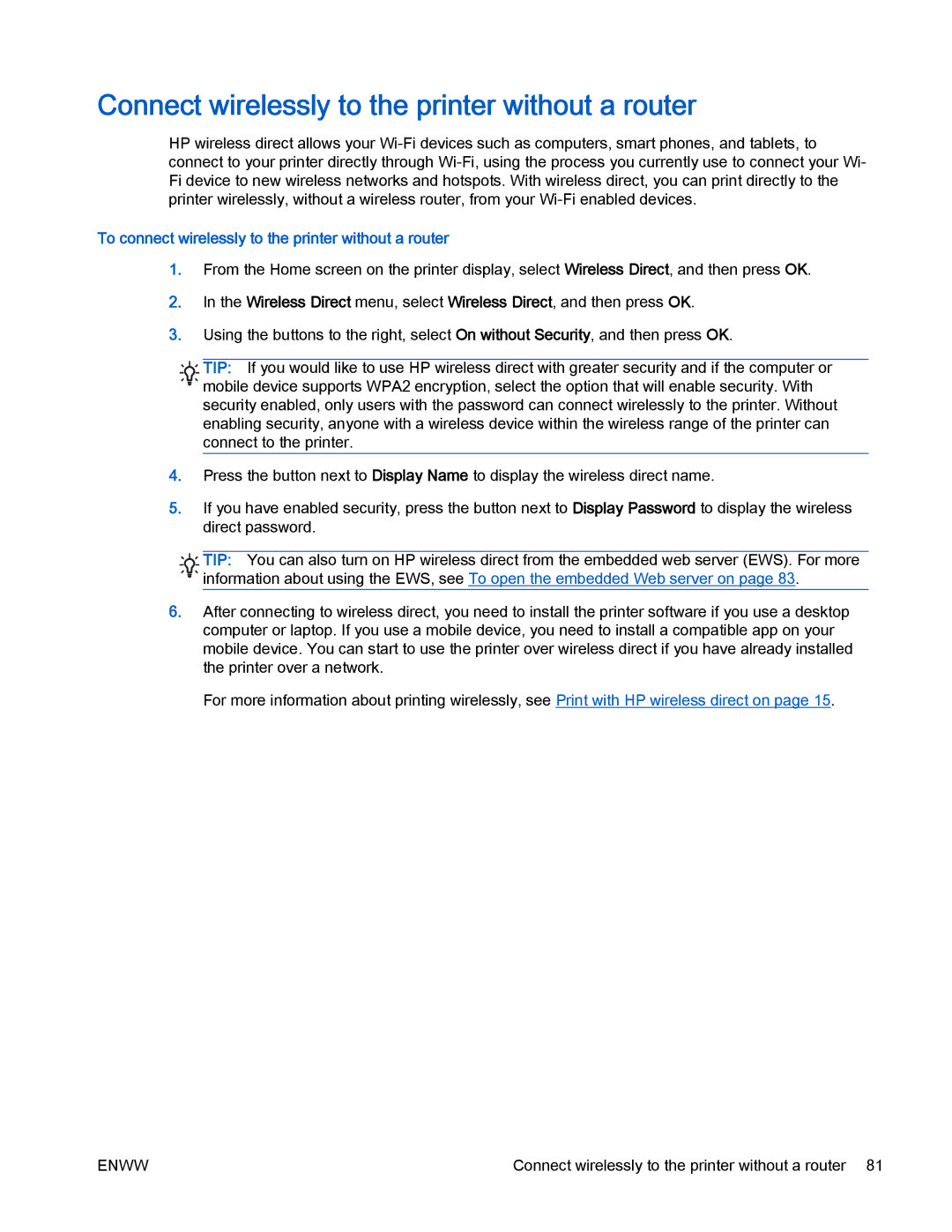Connect wirelessly to the printer without a router
HP wireless direct allows your
To connect wirelessly to the printer without a router
1.From the Home screen on the printer display, select Wireless Direct, and then press OK.
2.In the Wireless Direct menu, select Wireless Direct, and then press OK.
3.Using the buttons to the right, select On without Security, and then press OK.
![]()
![]()
![]() TIP: If you would like to use HP wireless direct with greater security and if the computer or
TIP: If you would like to use HP wireless direct with greater security and if the computer or ![]()
![]()
![]()
![]() mobile device supports WPA2 encryption, select the option that will enable security. With security enabled, only users with the password can connect wirelessly to the printer. Without enabling security, anyone with a wireless device within the wireless range of the printer can connect to the printer.
mobile device supports WPA2 encryption, select the option that will enable security. With security enabled, only users with the password can connect wirelessly to the printer. Without enabling security, anyone with a wireless device within the wireless range of the printer can connect to the printer.
4.Press the button next to Display Name to display the wireless direct name.
5.If you have enabled security, press the button next to Display Password to display the wireless direct password.
![]()
![]()
![]() TIP: You can also turn on HP wireless direct from the embedded web server (EWS). For more
TIP: You can also turn on HP wireless direct from the embedded web server (EWS). For more
![]()
![]()
![]() information about using the EWS, see To open the embedded Web server on page 83.
information about using the EWS, see To open the embedded Web server on page 83.
6.After connecting to wireless direct, you need to install the printer software if you use a desktop computer or laptop. If you use a mobile device, you need to install a compatible app on your mobile device. You can start to use the printer over wireless direct if you have already installed the printer over a network.
For more information about printing wirelessly, see Print with HP wireless direct on page 15.
ENWW | Connect wirelessly to the printer without a router 81 |