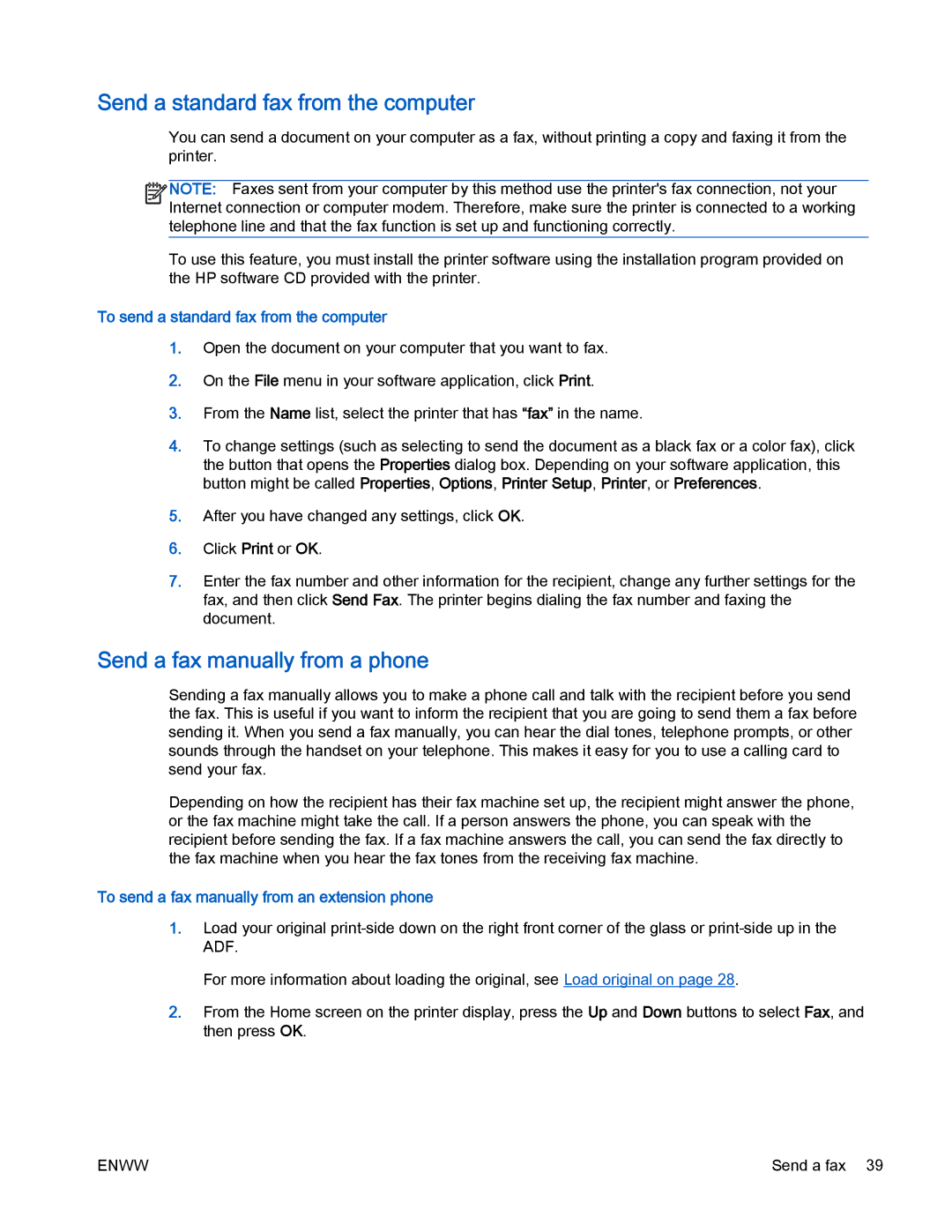Send a standard fax from the computer
You can send a document on your computer as a fax, without printing a copy and faxing it from the printer.
![]()
![]()
![]()
![]() NOTE: Faxes sent from your computer by this method use the printer's fax connection, not your
NOTE: Faxes sent from your computer by this method use the printer's fax connection, not your ![]()
![]() Internet connection or computer modem. Therefore, make sure the printer is connected to a working telephone line and that the fax function is set up and functioning correctly.
Internet connection or computer modem. Therefore, make sure the printer is connected to a working telephone line and that the fax function is set up and functioning correctly.
To use this feature, you must install the printer software using the installation program provided on the HP software CD provided with the printer.
To send a standard fax from the computer
1.Open the document on your computer that you want to fax.
2.On the File menu in your software application, click Print.
3.From the Name list, select the printer that has “fax” in the name.
4.To change settings (such as selecting to send the document as a black fax or a color fax), click the button that opens the Properties dialog box. Depending on your software application, this button might be called Properties, Options, Printer Setup, Printer, or Preferences.
5.After you have changed any settings, click OK.
6.Click Print or OK.
7.Enter the fax number and other information for the recipient, change any further settings for the fax, and then click Send Fax. The printer begins dialing the fax number and faxing the document.
Send a fax manually from a phone
Sending a fax manually allows you to make a phone call and talk with the recipient before you send the fax. This is useful if you want to inform the recipient that you are going to send them a fax before sending it. When you send a fax manually, you can hear the dial tones, telephone prompts, or other sounds through the handset on your telephone. This makes it easy for you to use a calling card to send your fax.
Depending on how the recipient has their fax machine set up, the recipient might answer the phone, or the fax machine might take the call. If a person answers the phone, you can speak with the recipient before sending the fax. If a fax machine answers the call, you can send the fax directly to the fax machine when you hear the fax tones from the receiving fax machine.
To send a fax manually from an extension phone
1.Load your original
For more information about loading the original, see Load original on page 28.
2.From the Home screen on the printer display, press the Up and Down buttons to select Fax, and then press OK.
ENWW | Send a fax 39 |