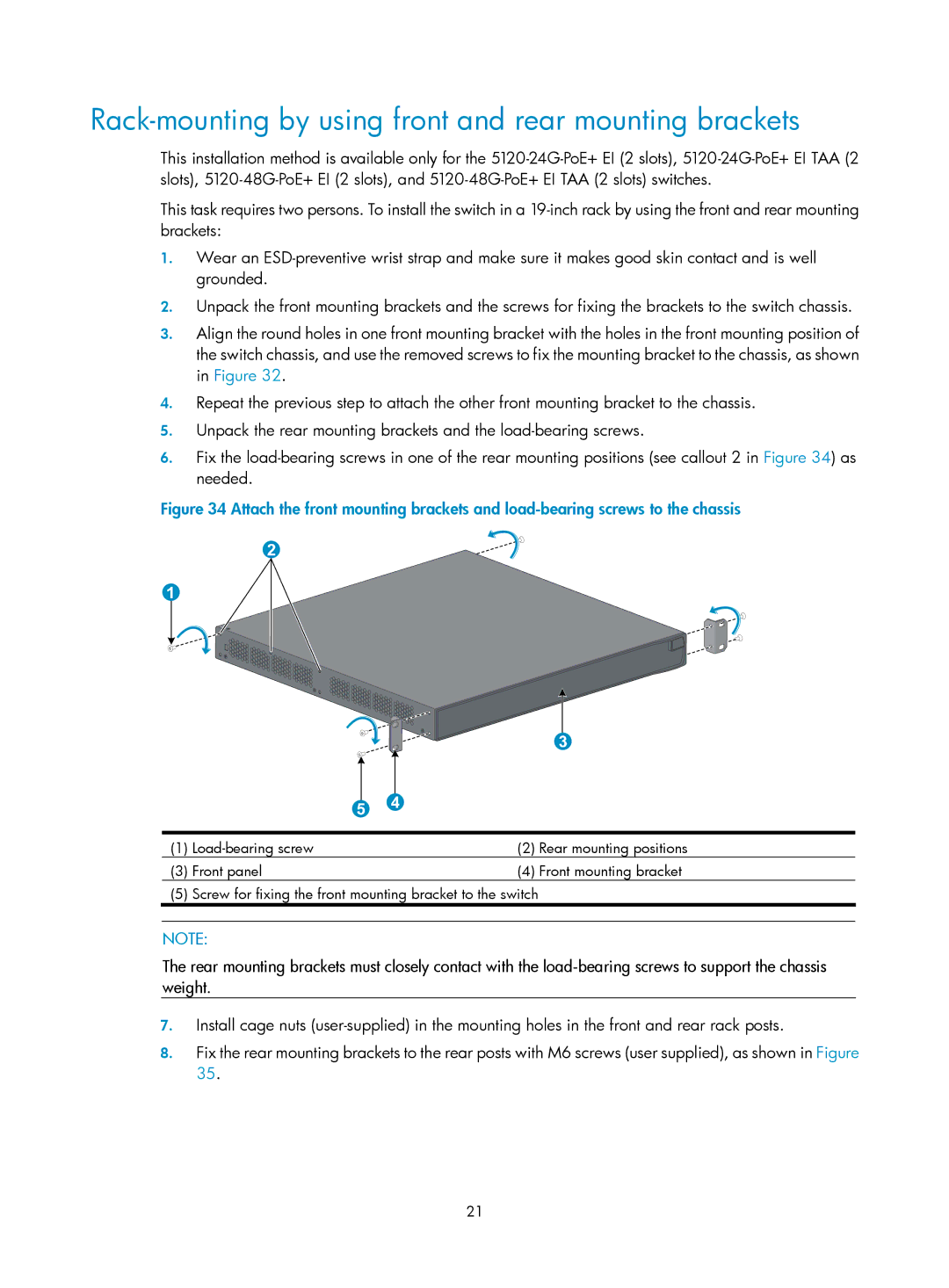Rack-mounting by using front and rear mounting brackets
This installation method is available only for the
This task requires two persons. To install the switch in a
1.Wear an
2.Unpack the front mounting brackets and the screws for fixing the brackets to the switch chassis.
3.Align the round holes in one front mounting bracket with the holes in the front mounting position of the switch chassis, and use the removed screws to fix the mounting bracket to the chassis, as shown in Figure 32.
4.Repeat the previous step to attach the other front mounting bracket to the chassis.
5.Unpack the rear mounting brackets and the
6.Fix the
Figure 34 Attach the front mounting brackets and load-bearing screws to the chassis
(1) | (2) | Rear mounting positions | |
(3) | Front panel | (4) | Front mounting bracket |
(5) | Screw for fixing the front mounting bracket to the switch |
| |
|
|
|
|
NOTE:
The rear mounting brackets must closely contact with the
7.Install cage nuts
8.Fix the rear mounting brackets to the rear posts with M6 screws (user supplied), as shown in Figure 35.
21