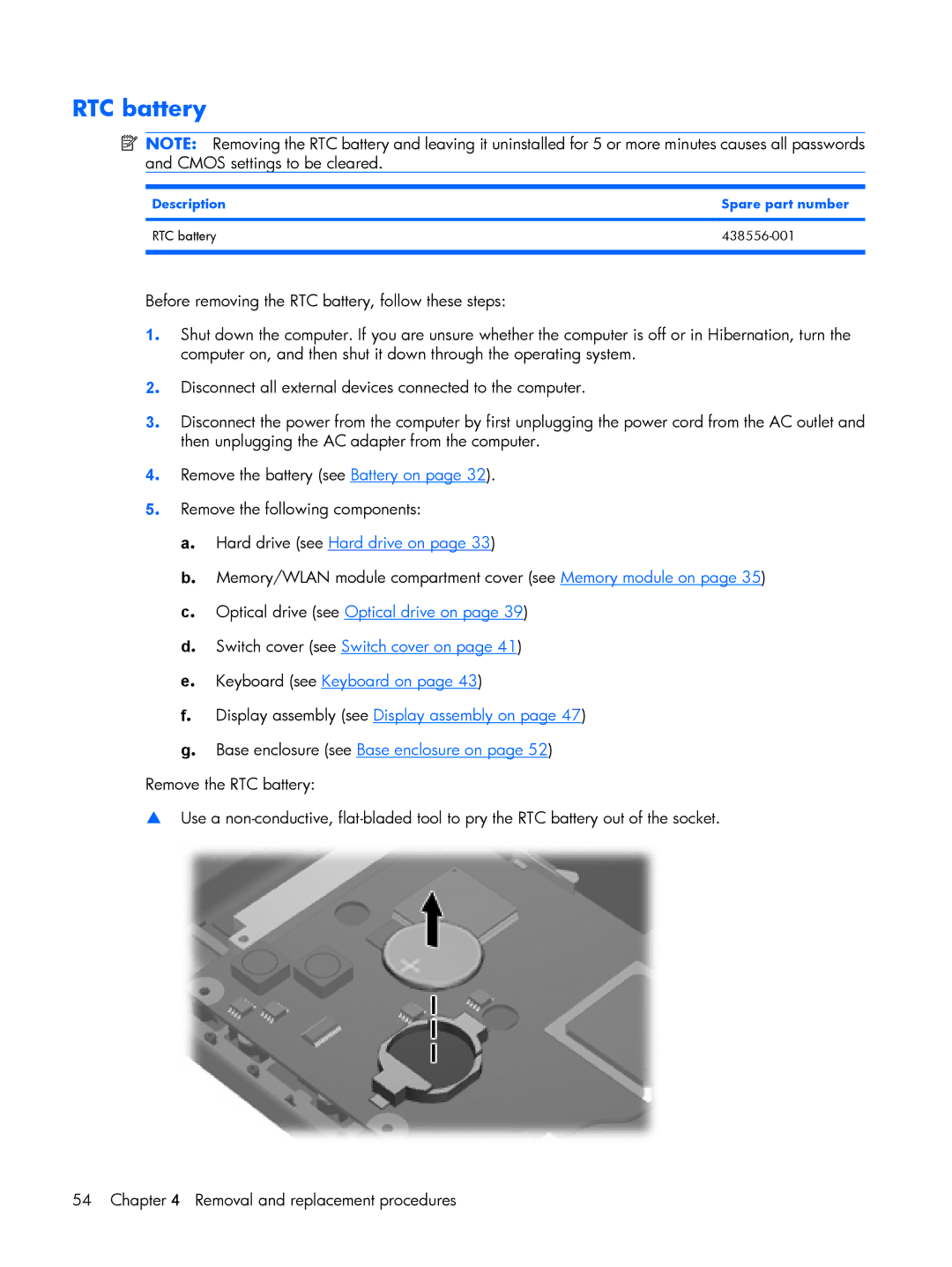RTC battery
![]() NOTE: Removing the RTC battery and leaving it uninstalled for 5 or more minutes causes all passwords and CMOS settings to be cleared.
NOTE: Removing the RTC battery and leaving it uninstalled for 5 or more minutes causes all passwords and CMOS settings to be cleared.
Description | Spare part number |
|
|
RTC battery |
|
|
|
Before removing the RTC battery, follow these steps:
1. Shut down the computer. If you are unsure whether the computer is off or in Hibernation, turn the computer on, and then shut it down through the operating system.
2. Disconnect all external devices connected to the computer.
3. Disconnect the power from the computer by first unplugging the power cord from the AC outlet and then unplugging the AC adapter from the computer.
4. Remove the battery (see Battery on page 32).
5. Remove the following components:
a. Hard drive (see Hard drive on page 33)
b. Memory/WLAN module compartment cover (see Memory module on page 35)
c. Optical drive (see Optical drive on page 39)
d. Switch cover (see Switch cover on page 41)
e. Keyboard (see Keyboard on page 43)
f. Display assembly (see Display assembly on page 47)
g. Base enclosure (see Base enclosure on page 52)
Remove the RTC battery:
▲Use a
54 Chapter 4 Removal and replacement procedures