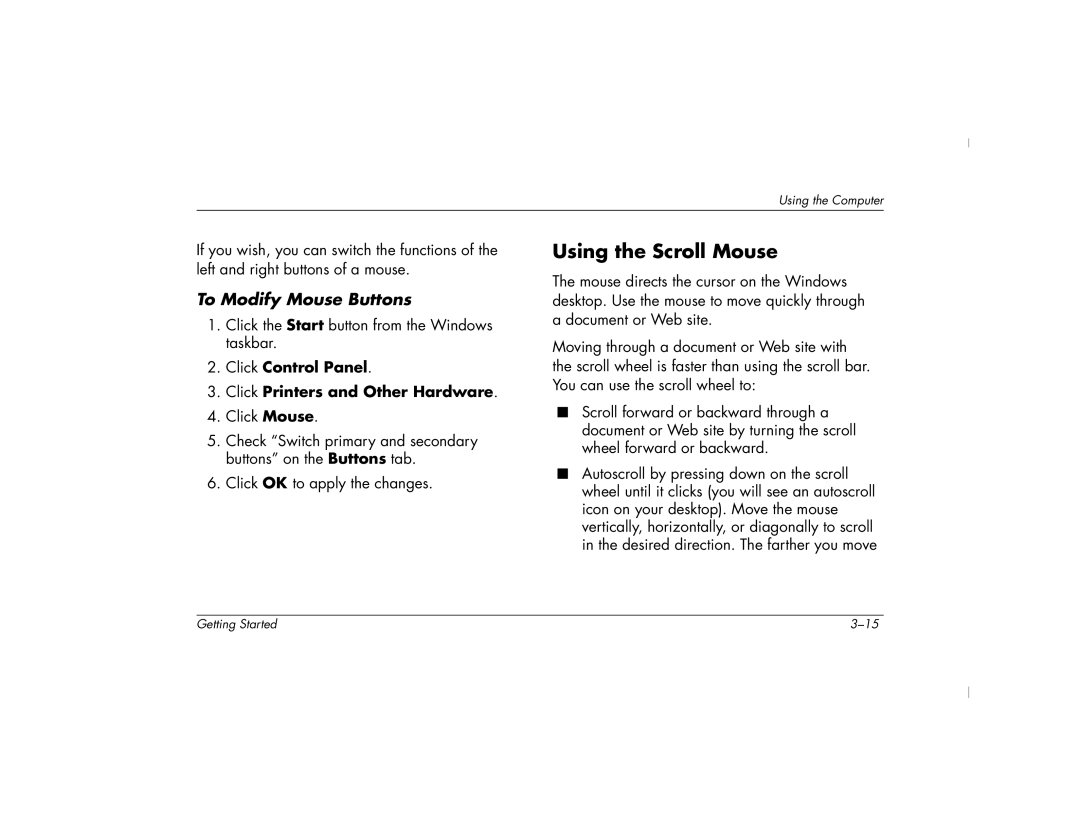6000T, 6000Z specifications
The HP 6000T and 6000Z series are notable workstation models designed to deliver robust performance for demanding workloads, making them suitable for professionals in fields such as design, engineering, and data analysis. These workstations reflect HP’s commitment to providing high-quality computing solutions that cater to the needs of various industries.One of the main features of the HP 6000T and 6000Z is their diverse configuration options. Users can choose from a variety of processors, including Intel Xeon and Core i7 CPUs, allowing for optimal performance based on specific tasks. These processors facilitate exceptional speed and responsiveness, effectively managing multi-threaded applications and complex computations. Furthermore, the workstations support significant RAM sizes, with options for up to 128GB in some configurations, enabling efficient multitasking and handling of large datasets.
In terms of graphics capabilities, the 6000T and 6000Z can be equipped with professional-grade GPUs from AMD and NVIDIA. These graphics cards are essential for tasks that require high graphical fidelity, such as 3D rendering, video editing, and advanced simulations. The enhanced GPU performance ensures that users can execute resource-intensive applications without lag, promoting seamless workflows.
The storage options on these workstations are also noteworthy. The HP 6000T and 6000Z support a range of storage solutions, including traditional hard drives and solid-state drives (SSDs). The SSD configurations not only provide faster data access but also contribute to a more efficient overall performance, reducing load times and enhancing productivity.
Additionally, both series prioritize expandability and connectivity. Users have access to multiple PCIe slots for further extensions and upgrades, alongside a variety of USB ports, Ethernet capabilities, and support for dual monitors. This range of connectivity options allows professionals to tailor their workstation environment to their specific requirements, promoting a more versatile and efficient setup.
Another characteristic worth mentioning is the reliability and build quality of the HP 6000T and 6000Z workstations. Built to withstand continuous usage, these systems offer a longer lifespan, making them a solid investment for businesses and professionals alike. With HP’s warranty and support services, users can have peace of mind knowing that they are covered in case of any technical challenges.
In conclusion, the HP 6000T and 6000Z workstations are powerful, flexible solutions packed with features designed to meet the rigorous demands of various professional applications. With superior processing power, advanced graphics capabilities, and ample expandability, these systems are favored choices for those who require high-performance computing in their daily tasks.