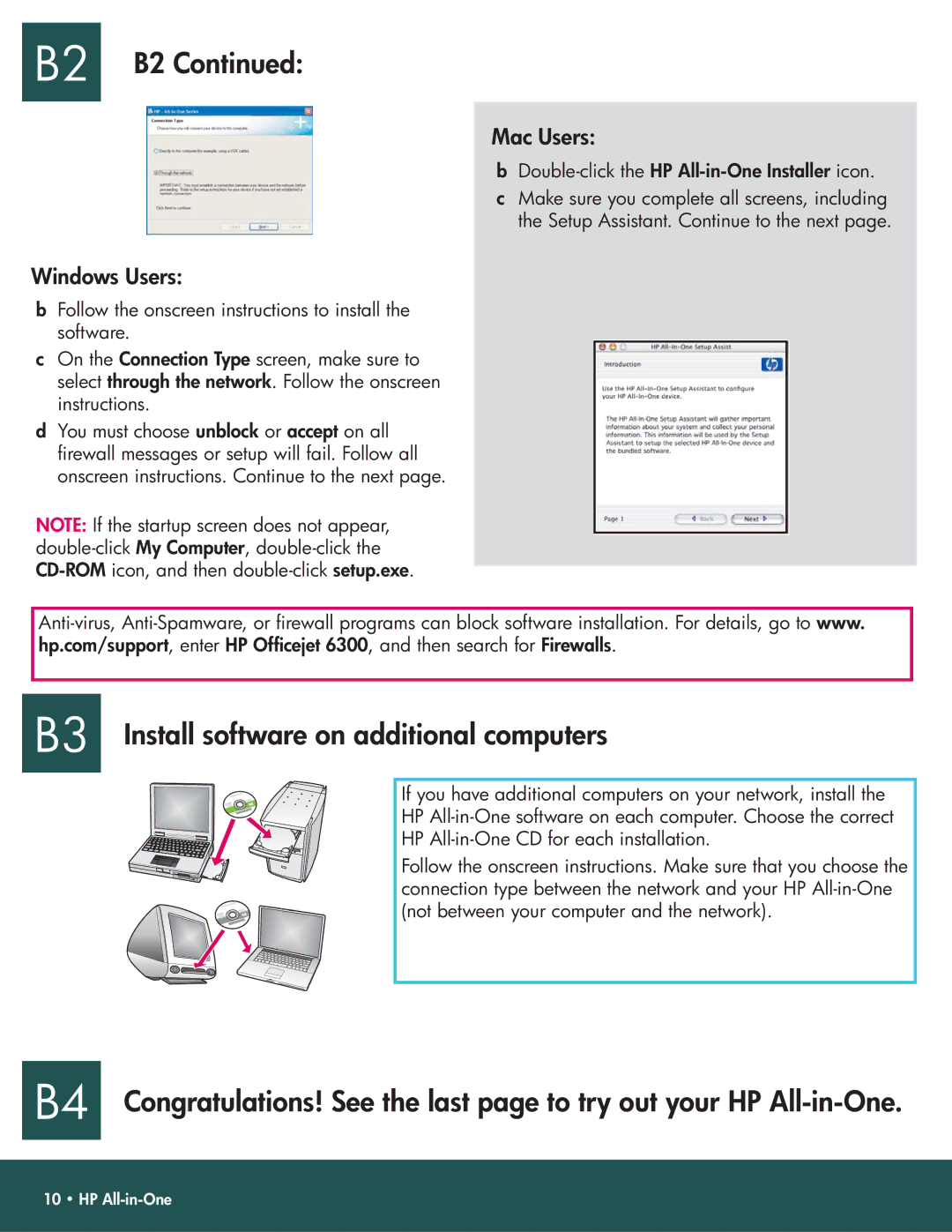B2 B2 Continued:
Windows Users:
bFollow the onscreen instructions to install the software.
cOn the Connection Type screen, make sure to select through the network. Follow the onscreen instructions.
dYou must choose unblock or accept on all
firewall messages or setup will fail. Follow all onscreen instructions. Continue to the next page.
NOTE: If the startup screen does not appear,
Mac Users:
b
cMake sure you complete all screens, including the Setup Assistant. Continue to the next page.
B3 Install software on additional computers
If you have additional computers on your network, install the HP
Follow the onscreen instructions. Make sure that you choose the connection type between the network and your HP
B4 Congratulations! See the last page to try out your HP