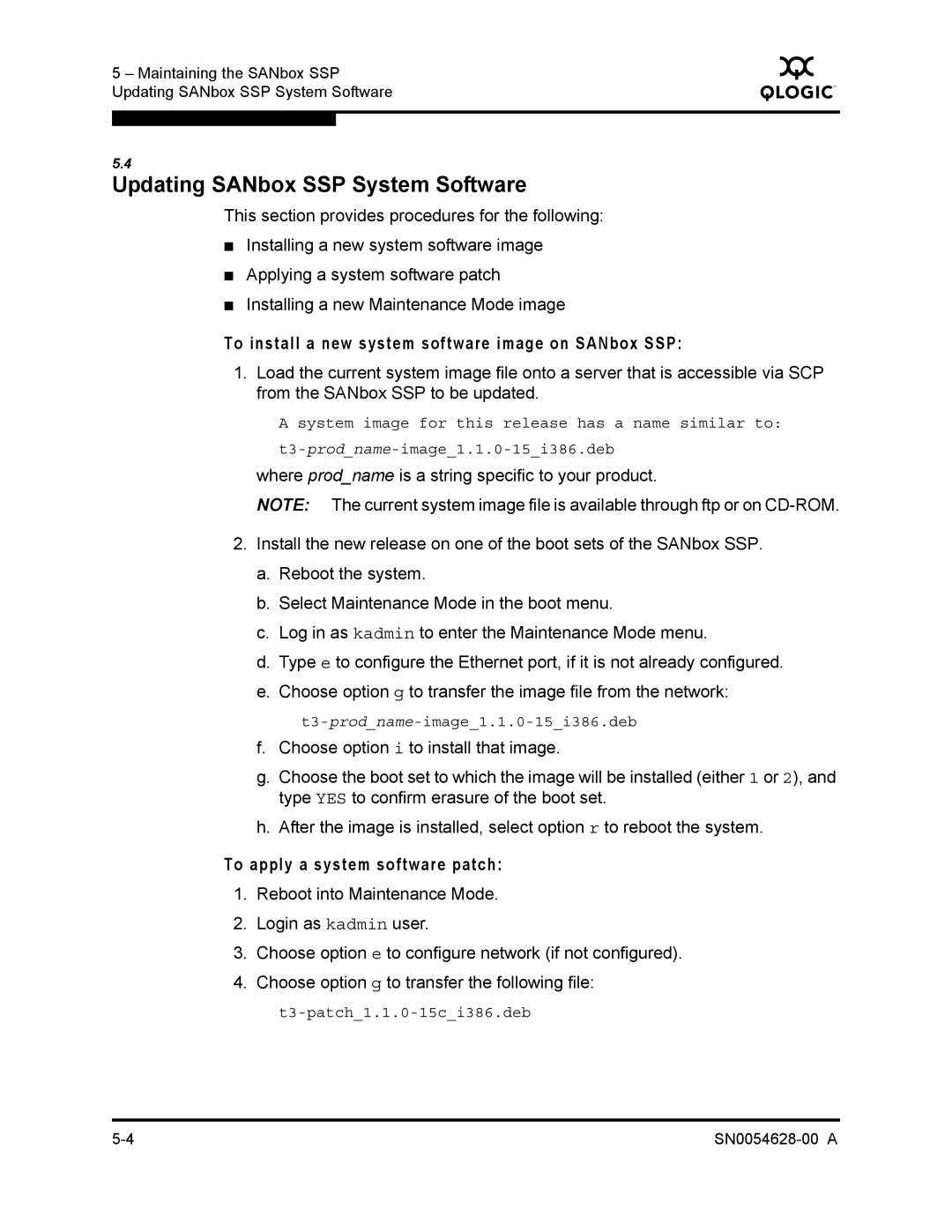5 – Maintaining the SANbox SSP Updating SANbox SSP System Software
Q
5.4
Updating SANbox SSP System Software
This section provides procedures for the following:
■Installing a new system software image
■Applying a system software patch
■Installing a new Maintenance Mode image
To install a new system software image on SANbox SSP:
1.Load the current system image file onto a server that is accessible via SCP from the SANbox SSP to be updated.
A system image for this release has a name similar to:
where prod_name is a string specific to your product.
NOTE: The current system image file is available through ftp or on
2.Install the new release on one of the boot sets of the SANbox SSP.
a.Reboot the system.
b.Select Maintenance Mode in the boot menu.
c.Log in as kadmin to enter the Maintenance Mode menu.
d.Type e to configure the Ethernet port, if it is not already configured.
e.Choose option g to transfer the image file from the network:
f.Choose option i to install that image.
g.Choose the boot set to which the image will be installed (either 1 or 2), and type YES to confirm erasure of the boot set.
h.After the image is installed, select option r to reboot the system.
To apply a system software patch:
1.Reboot into Maintenance Mode.
2.Login as kadmin user.
3.Choose option e to configure network (if not configured).
4.Choose option g to transfer the following file: