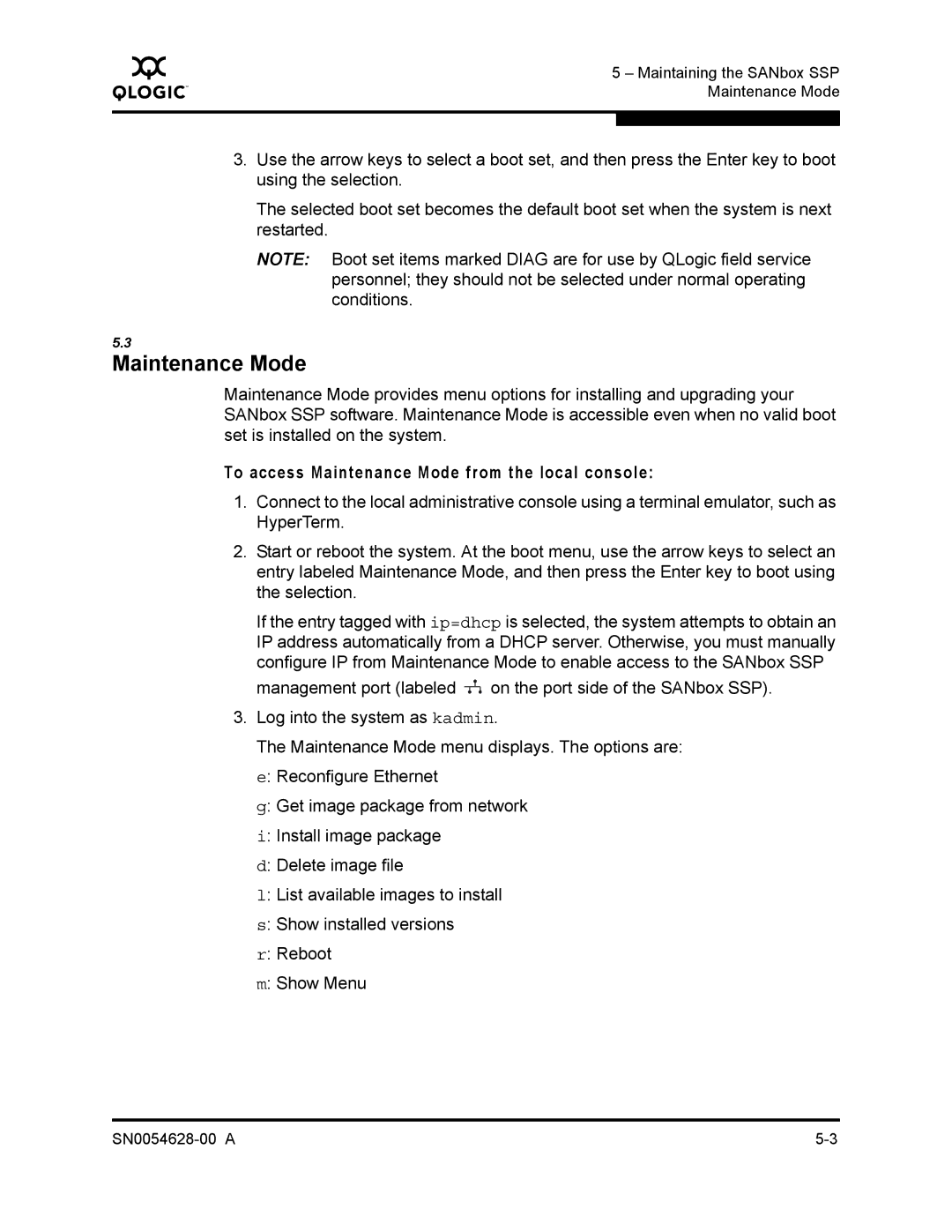Q
5 – Maintaining the SANbox SSP Maintenance Mode
3.Use the arrow keys to select a boot set, and then press the Enter key to boot using the selection.
The selected boot set becomes the default boot set when the system is next restarted.
NOTE: Boot set items marked DIAG are for use by QLogic field service personnel; they should not be selected under normal operating conditions.
5.3
Maintenance Mode
Maintenance Mode provides menu options for installing and upgrading your SANbox SSP software. Maintenance Mode is accessible even when no valid boot set is installed on the system.
To access Maintenance Mode from the local console:
1.Connect to the local administrative console using a terminal emulator, such as HyperTerm.
2.Start or reboot the system. At the boot menu, use the arrow keys to select an entry labeled Maintenance Mode, and then press the Enter key to boot using the selection.
If the entry tagged with ip=dhcp is selected, the system attempts to obtain an IP address automatically from a DHCP server. Otherwise, you must manually configure IP from Maintenance Mode to enable access to the SANbox SSP management port (labeled ![]() on the port side of the SANbox SSP).
on the port side of the SANbox SSP).
3.Log into the system as kadmin.
The Maintenance Mode menu displays. The options are: e: Reconfigure Ethernet
g: Get image package from network
i: Install image package
d: Delete image file
l: List available images to install
s: Show installed versions
r: Reboot
m: Show Menu